Send your content using bluetooth, Change your device name, Memory and storage – Nokia Lumia 920 User Manual
Page 108: Back up and restore data on your phone
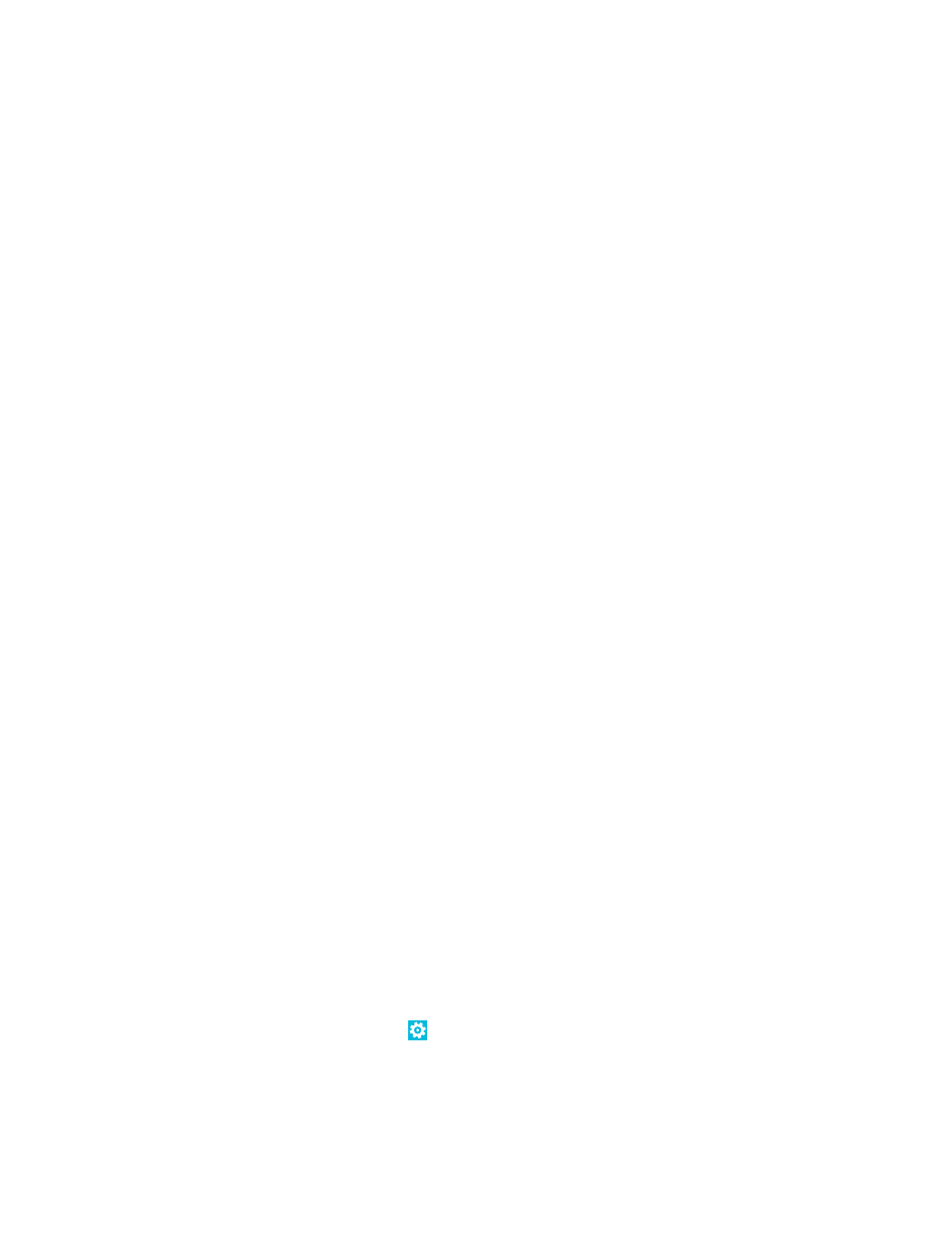
3. Make sure both phones are visible to other phones. You need to be in the Bluetooth settings view
for your phone to be visible to other phones.
4. You can see the Bluetooth phones within range. Tap the phone you want to connect to.
5. If the other phone needs a passcode, type in or accept the passcode.
The passcode is only used when you connect to something for the first time.
Send your content using Bluetooth
Want to share your content or send photos you've taken to a friend? You can use Bluetooth to
wirelessly send your photos, or other content to compatible devices or to your computer.
You can use more than one Bluetooth connection at a time. For example, while using a Bluetooth
headset, you can still send things to another device.
1. Make sure Bluetooth is turned on.
2. Tap and hold the content you want to send, and tap share... > Bluetooth.
3. Tap the device to connect to. You can see the Bluetooth devices within range.
4. If the other device needs a passcode, type in the passcode. The passcode, which you can make up,
must be typed in on both devices. The passcode in some devices is fixed. For details, see the user
guide of the other device.
The passcode is only used when you connect to something for the first time.
Change your device name
You can change your phone's device name to make it easy to identify when connecting to other
devices with Bluetooth.
1. Use a compatible USB cable to connect your phone to a computer running Windows.
2. Find your phone on your computer's Windows Explorer screen.
3. Right-click the Windows Phone icon, and open your phone's properties view.
4. Change the default name to whatever you like. The default name is usually Windows Phone.
Your phone's Bluetooth name is the same as its device name.
Memory and storage
Learn how to manage your photos, apps and other stuff on your phone.
Back up and restore data on your phone
Accidents can happen – so set your phone to back up your settings and stuff to your Microsoft
account.
You need a Microsoft account to back up your phone. You can set your phone to back up your app
list, settings, text messages, photos, and videos.
1. On the start screen, swipe left, and tap Settings > backup.
2. If asked, sign in to your Microsoft account.
3. Select what to back up and how.
Your downloaded apps may not be included in the backup, but you may be able to re-download them
from Store, as long as the app is available. Data transmission costs may apply. For more info, contact
your network service provider.
© 2013 Nokia. All rights reserved.
108
