Notes on 3d playback for toshiba video player – Toshiba Qosmio DX730 User Manual
Page 69
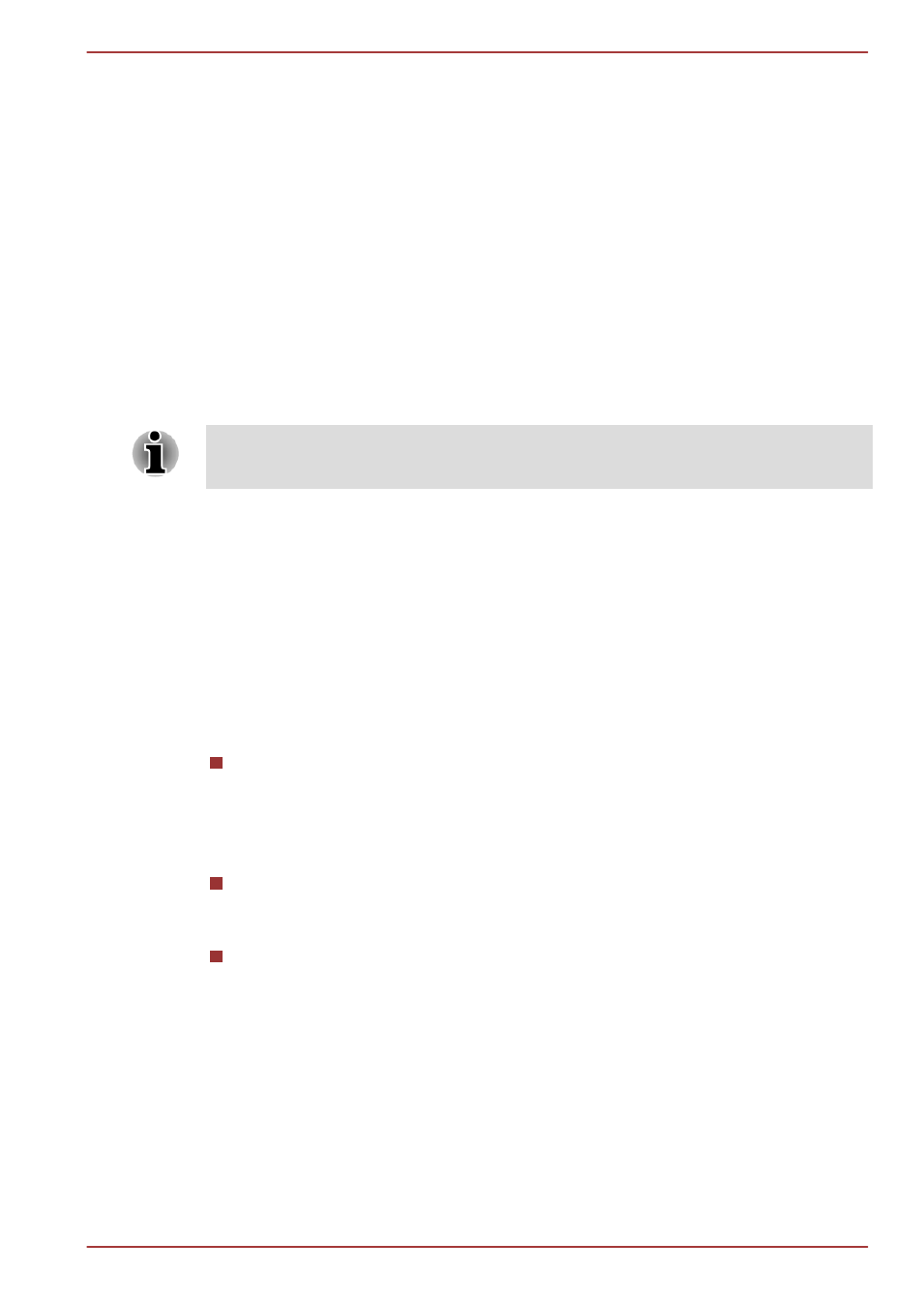
12. Select the "I have read and understand the ’Health and Safety
Information’" check box.
13. Click the Next button.
14. Click the Finish button.
HDMI 1.4 3D Video feature is only supported at two resolutions:
1920x1080 24Hz and 1280x720 60Hz.
The resolution can be reconfigured by the following procedure:
1.
Click Start -> Control Panel -> Hardware and Sound -> NVIDIA
Control Panel.
2.
Click Change resolution from Select a Task....
3.
Choose below resolutions from "Resolution":
HD 3D: 1080P, 1920 x 1080
HD 3D: 720p, 1280 x 720
It is recommended to choose “720p” if the video cannot be played smoothly
in “1080p”.
4.
Click the Apply button.
You are now ready to watch 3D video on your 3D TV.
Do not choose this 3D resolution setting when you watch 2D DVD/Blu-
ray™ video.
Notes on 3D Playback for TOSHIBA VIDEO PLAYER
TOSHIBA VIDEO PLAYER has 3D playback function, which can playback
3D video content, and 2D home video content (DVD or video file) in 3D
using real-time 2Dto3D conversion.
The 2Dto3D conversion function uses TOSHIBA's original algorithm to
apply a 3D effect to your own 2D videos. However, note that this
function does not provide the same video content as a video originally
provided in 3D, and does not create a new video in the 3D format but
only plays 2D videos in a 3D like mode.
The 2Dto3D conversion function is meant for the enjoyment of your
own 2D home video and other 2D contents you created, in 3D
according to your personal preferences.
The “TOSHIBA VIDEO PLAYER” is set by default in the 2D format. By
pressing the 2Dto3D conversion function button, you decide to
activate the 2Dto3D conversion function and therefore decide to watch
your 2D content in 3D. The “TOSHIBA VIDEO PLAYER” will not run
the 2Dto3D conversion function automatically. Please see the
warnings in this section as regard to potential copyright infringement
and confirm you have any necessary authorization.
DX730
User's Manual
3-21
