Sound system usb – Toshiba Satellite C640 User Manual
Page 134
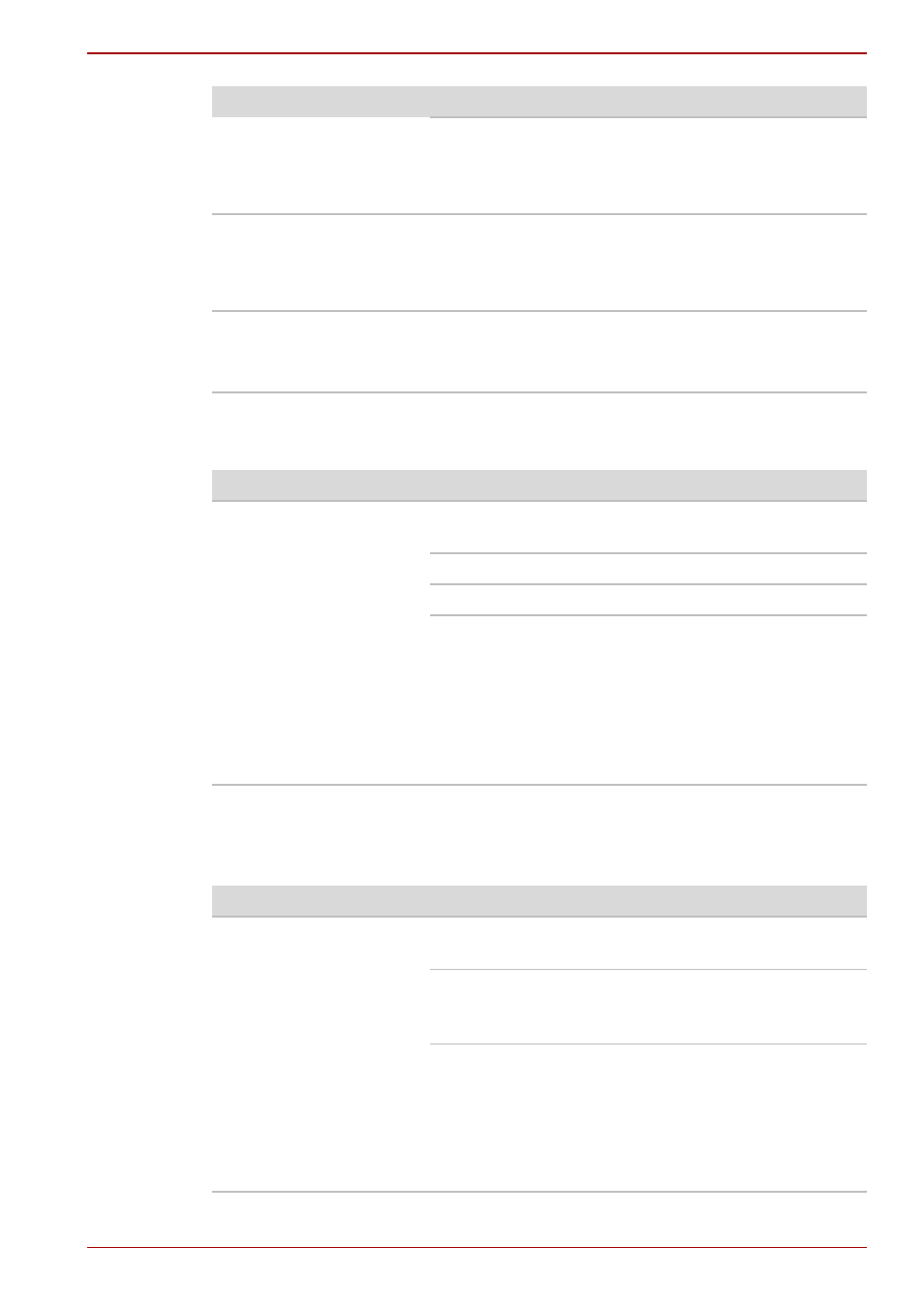
User’s Manual
8-11
Troubleshooting
Sound System
USB
Refer also to your USB device’s documentation.
Double-clicking does
not work
Try changing the double-click speed setting in
the mouse control utility. Click Start Control
Panel Hardware and Sound Mouse to
access it.
The mouse pointer
moves too fast or too
slow
Try changing the double-click speed setting in
the mouse control utility. Click Start Control
Panel Hardware and Sound Mouse to
access it.
The mouse pointer
moves erratically
The mouse might be dirty. Refer to your mouse
documentations for instructions on cleaning.
If problems persist, contact your dealer.
Problem
Procedure
Problem
Procedure
No sound is heard
Adjust the volume by pressing FN + 3 to
decrease or FN + 4 to increase.
Check the software volume settings.
Make sure the headphone connection is secure.
Check Windows Device Manager. Make sure the
sound function is enabled and that settings for
I/O address, Interrupt level and DMA are correct
for your software and do not conflict with other
hardware devices that you may have connected
to the computer.
If problems persist, contact your dealer.
Problem
Procedure
USB device does not
work
Check for a firm cable connection between the
USB ports on the computer and the USB device.
Make sure the USB device drivers are properly
installed. Refer to your Windows documentation
for information on checking the drivers.
If you are using an operating system that does
not support USB, you can still use a USB mouse
and/or USB keyboard. If these devices do not
work, make sure the USB KB/Mouse Legacy
Emulation item in HW Setup is set to [Enable].
If problems persist, contact your dealer.
