Amd® vari-bright, Intel rapid start technology, Vari-bright – Toshiba Satellite U840 User Manual
Page 35
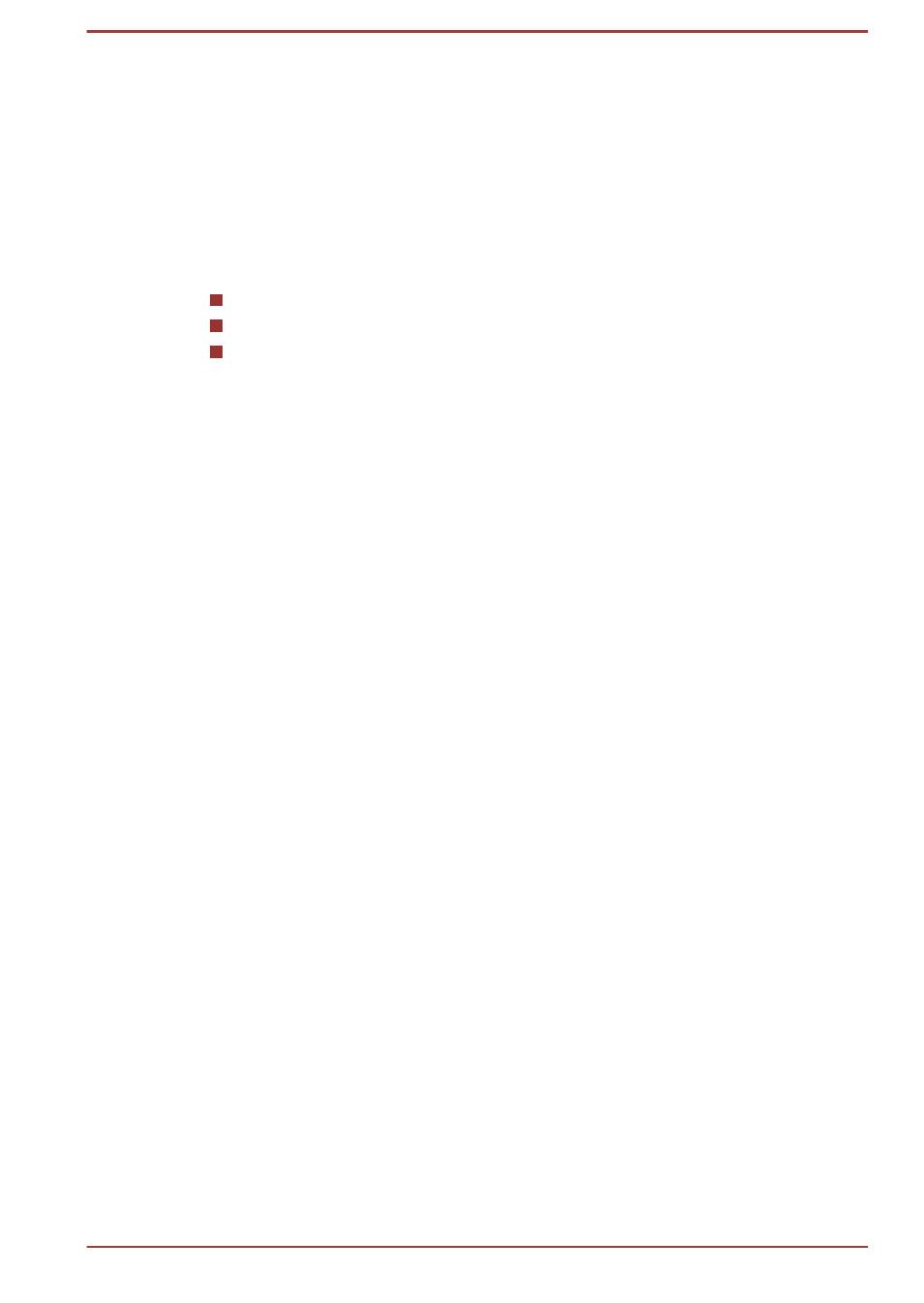
If you want to enable this feature, under the conditions mentioned above,
select the Display Power Saving Technology check box.
AMD
®
Vari-Bright™
AMD GPU model may include the AMD
®
Vari-Bright™ feature that can
save the computer's power consumption by optimizing picture contrast on
the internal LCD.
This feature can be used if the computer is:
running under battery mode
using the internal LCD display only
The PowerPlay™ setting under battery mode is set to Maximize
Battery Life
The Vari-Bright feature can be enabled in the Catalyst Control Center. To
access it, click Start -> All Programs -> Catalyst Control Center ->
Catalyst Control Center
In this control panel:
1.
Select PowerPlay™ under Power.
2.
Select Enable PowerPlay™ check box, and then select Maximize
Battery Life under Battery mode.
3.
Select the Enable Vari-Bright™ check box.
If you want to improve the picture quality under the conditions mentioned
above, adjust the setting to Maximize Quality or disable this feature.
If you want to improve the graphics performance under the conditions
mentioned above, change the PowerPlay™ setting to Maximize
Performance under Battery mode.
Intel Rapid Start Technology
This computer supports Intel
®
Rapid Start Technology which enables the
computer to change to Hibernation Mode from Sleep Mode after a specified
period of time.
With the Intel
®
Rapid Start Technology, the Windows can rapidly resume
from Hibernation Mode and battery life will be longer than when in Sleep
Mode.
Intel
®
Rapid Start Technology is enabled at factory default. The computer
will switch to Hibernation Mode after two hours of Sleep Mode.
You can use BIOS Setup to enable/disable the function and change the
specified time setting from Sleep Mode to Hibernation Mode.
1.
Press and hold the F2 key, and then turn on the computer - the BIOS
setup utility will load.
2.
Select Power Management.
3.
Enable/Disable Intel(R) Rapid Start Technology function.
User's Manual
2-11
