Toshiba Satellite U840 User Manual
Page 31
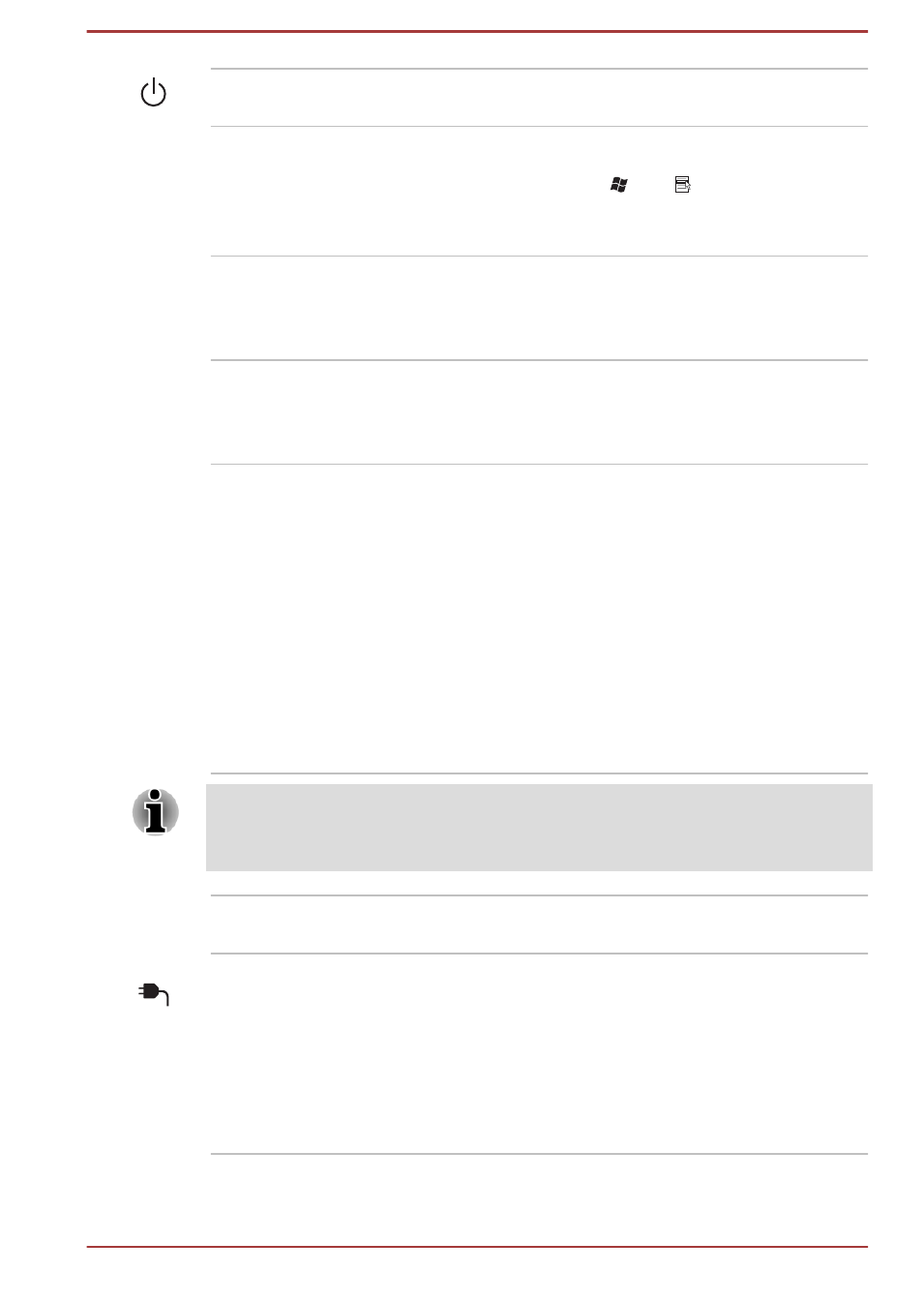
Power button
Press this button to turn the computer's power on
or off.
Keyboard
The internal keyboard provides the dedicated
cursor control keys, and Keys.
Refer to the
section in Chapter 3,
Operating Basics, for details.
Touch Pad
The Touch Pad located in the palm rest is used
to control the movement of the on-screen pointer.
For more information, please refer to the
in Chapter 3, Operating Basics.
Touch Pad control
buttons
The control buttons located below the Touch Pad
allow you to select menu items or manipulate text
and graphics as designated by the on-screen
pointer.
LCD Sensor switch
This switch senses when the display panel is
either closed or opened and activates the Panel
Power On/Off feature as appropriate. For
example, when you close the display panel the
computer enters Hibernation Mode and shuts
itself down and then, when you next open the
display, the computer will automatically start up
and return you to the application you were
previously working on.
You can specify within the Power Options.
To access it, click Start -> Control Panel ->
System and Security -> Power Options.
Do not put any magnetic objects close to this switch as they may cause the
computer to automatically enter Hibernation Mode and shut down even if
the Panel Power Off feature is disabled.
Display hinges
The display hinges allow the display panel to be
positioned at a variety of easy-to-view angles.
DC IN/Battery
indicator
The DC IN/Battery indicator shows the condition
of the DC IN and the battery's charge - white
indicates the battery is fully charged while the
power is being correctly supplied from the AC
power adaptor.
Please refer to Chapter 5,
for more information on this feature.
User's Manual
2-7
