Picture controls, Picture mode, Brightness, contrast, colour and tint – Toshiba CV711 User Manual
Page 31: Sharpness, Back light adjustment, Colour temperature, English
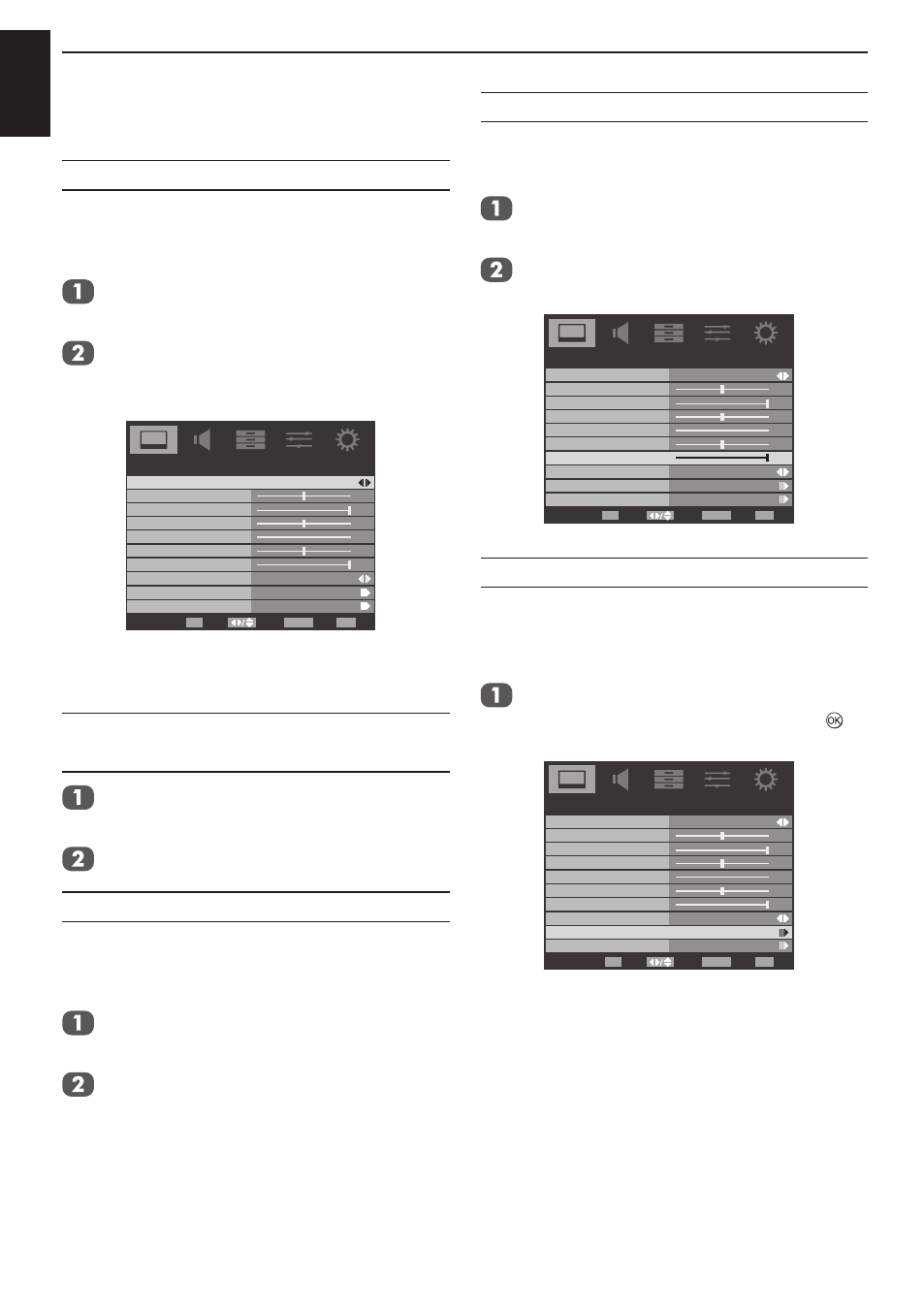
English
30
CONTROLS AND FEATURES
Picture controls
Picture Mode
You can adjust the best picture appearance by
selecting the preset value in picture mode based
on the programme category.
Press
MENU and press ◄ or ► to select
PICTURE.
Press ▼ to highlight
Picture Mode and
press ◄ or ► to select
Store, Dynamic,
Standard, Movie, PC, or User.
Picture Mode
Standard
50
100
50
0
50
Brightness
Contrast
Colour
Tint
Sharpness
PICTURE
100
Back Light
Picture Size
Colour Temperature
Advanced Video
Wide
Select
Back
Exit
EXIT
Enter
OK
RETURN
NOTE: The Store mode is available only when
the
Location in SETUP menu is set to Store.
Brightness, Contrast, Colour
and Tint
In the
PICTURE menu, press ▼ to select
Brightness, Contrast, Colour or Tint.
Press ◄ or ► to adjust your preference.
Sharpness
This function increase or decrease the sharpness
of the picture. The picture shows the clear edge
when you increase the values.
In the
PICTURE menu, press ▼ to select
Sharpness.
Press ◄ or ► to adjust your preference.
Back Light Adjustment
Adjusting the
Back Light can improve the clarity
of the screen when viewing.
Press
MENU and press ◄ or ► to select
PICTURE.
Press ▼ to highlight
Back Light and press
◄ or ► to adjust.
Picture Mode
Standard
50
100
50
0
50
Brightness
Contrast
Colour
Tint
Sharpness
PICTURE
100
Picture Size
Colour Temperature
Advanced Video
Wide
Select
Back
Exit
EXIT
Adjust
OK
RETURN
Back Light
Colour Temperature
Colour Temperature increases the ‘warmth’ or
‘coolness’ of a picture by increasing the red or
blue tint.
In the
PICTURE menu, press ▼ to highlight
Colour Temperature and press ► or to
enter.
Picture Mode
Standard
50
100
50
0
50
Brightness
Contrast
Colour
Tint
Sharpness
PICTURE
100
Back Light
Picture Size
Colour Temperature
Advanced Video
Wide
Select
Back
Exit
EXIT
Enter
OK
RETURN
