Toshiba RDXV59 User Manual
Page 66
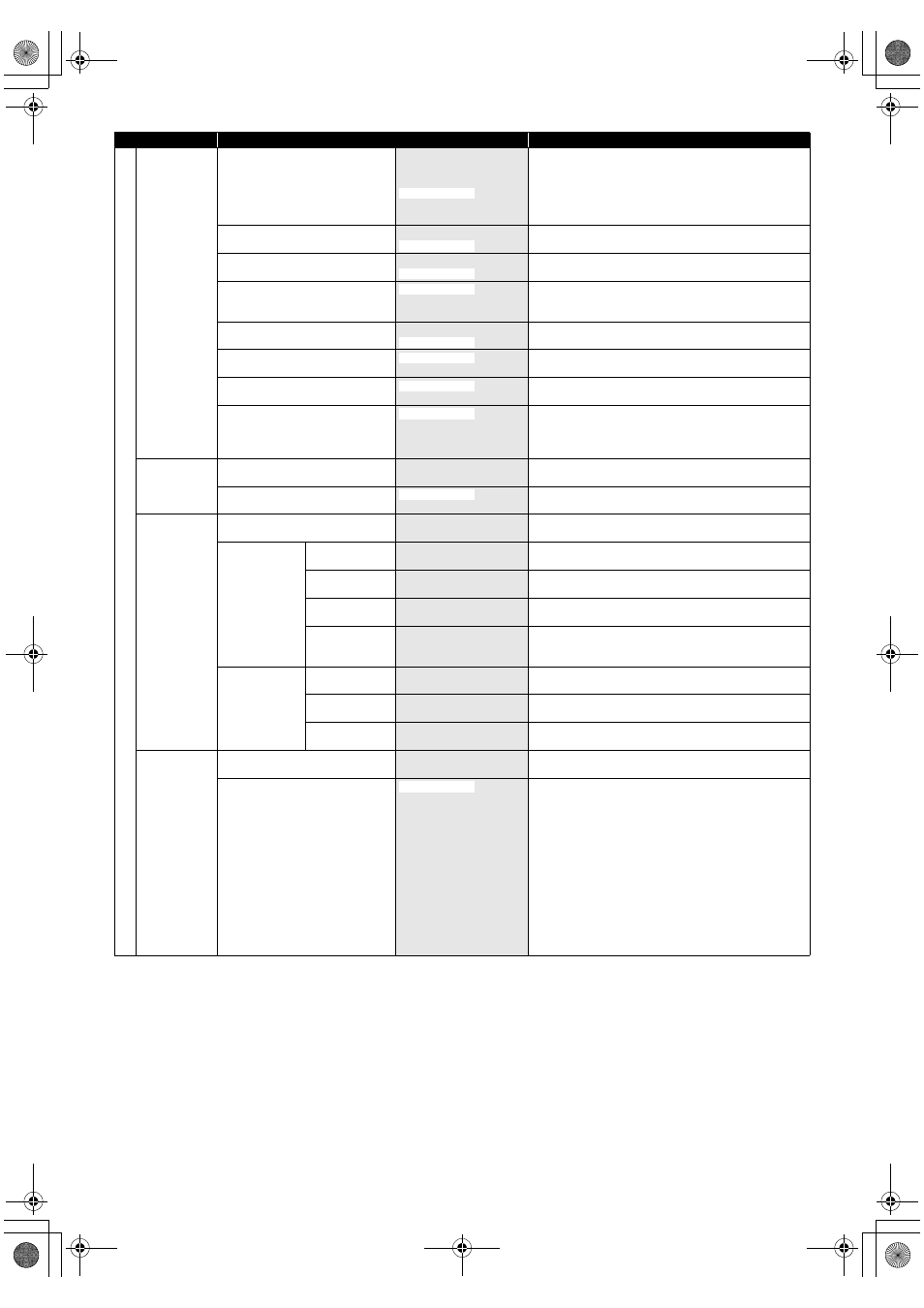
66
EN
Ge
ner
al Set
tin
g
Recording
Auto Chapter
E Page 31
OFF
5 minutes
10 minutes
30 minutes
60 minutes
Insert chapter marks periodically.
Recording Audio Select (XP)
E Page 32
PCM
Set the recording audio type. (Only when the recording
mode is set to “XP”.)
Auto Finalise
E Page 45
ON
Set the unit to finalise the disc automatically.
Aspect Ratio (Video mode)
E Page 30
4:3
16:9
Set a aspect ratio for video mode recording.
Make Recording Compatible
E Page 30
ON
Set to prohibiting additional recording (OFF) or to replace
the title list after recording (ON).
Bilingual Recording Audio
E Page 32
Sub
Set the audio type for recording.
External Input Audio
E Page 31
Bilingual
Set the external input audio type for recording.
Video Colour System
E Page 38
PAL
SECAM
Set the video colour system to “PAL” or “SECAM”
automatically.
Set the video colour system to “PAL”.
Set the video colour system to “SECAM”.
Clock
Clock Setting
E Page 71
Set the clock manually.
Auto Clock Setting
E Page 72
OFF
Set the clock automatically.
Channel
Auto Tuning (DVB & ANALOG)
E Page 20
Tune the DVB and analogue channels automatically.
DVB Channel
Setup
Edit Channels
E Page 24
Lock the DVB channels, edit the favourite lists.
Auto Tuning
E Page 22
Tune the DVB channels automatically.
Manual Tuning
E Page 22
Tune the DVB channels manually.
Signal
Information
E Page 26
Display the detailed information of the current DVB
channel.
ANALOG
Channel Setup
Auto Tuning
E Page 21
Tune the analogue channels automatically.
Manual Tuning
E Page 21
Tune the analogue channels manually.
Move
E Page 22
Move the analogue channels to different position.
DivX
DivX® VOD
E Page 49
Provide DivX
®
VOD registration code.
DivX Subtitle
E Page 72
English
French
Spanish
German
Italian
Swedish
Dutch
Russian1
Russian2
Hungarian
Polish
Czech
Hebrew
Set the language for DivX
®
Subtitle.
Setup
Items (highlight is the default)
Contents
15 minutes
Dolby Digital
OFF
Auto
OFF
Main
Stereo
Auto
ON
OFF
E3TK2BD_EN.book Page 66 Thursday, April 16, 2009 12:00 PM
