Bluetooth wireless technology – Toshiba Satellite C640 User Manual
Page 91
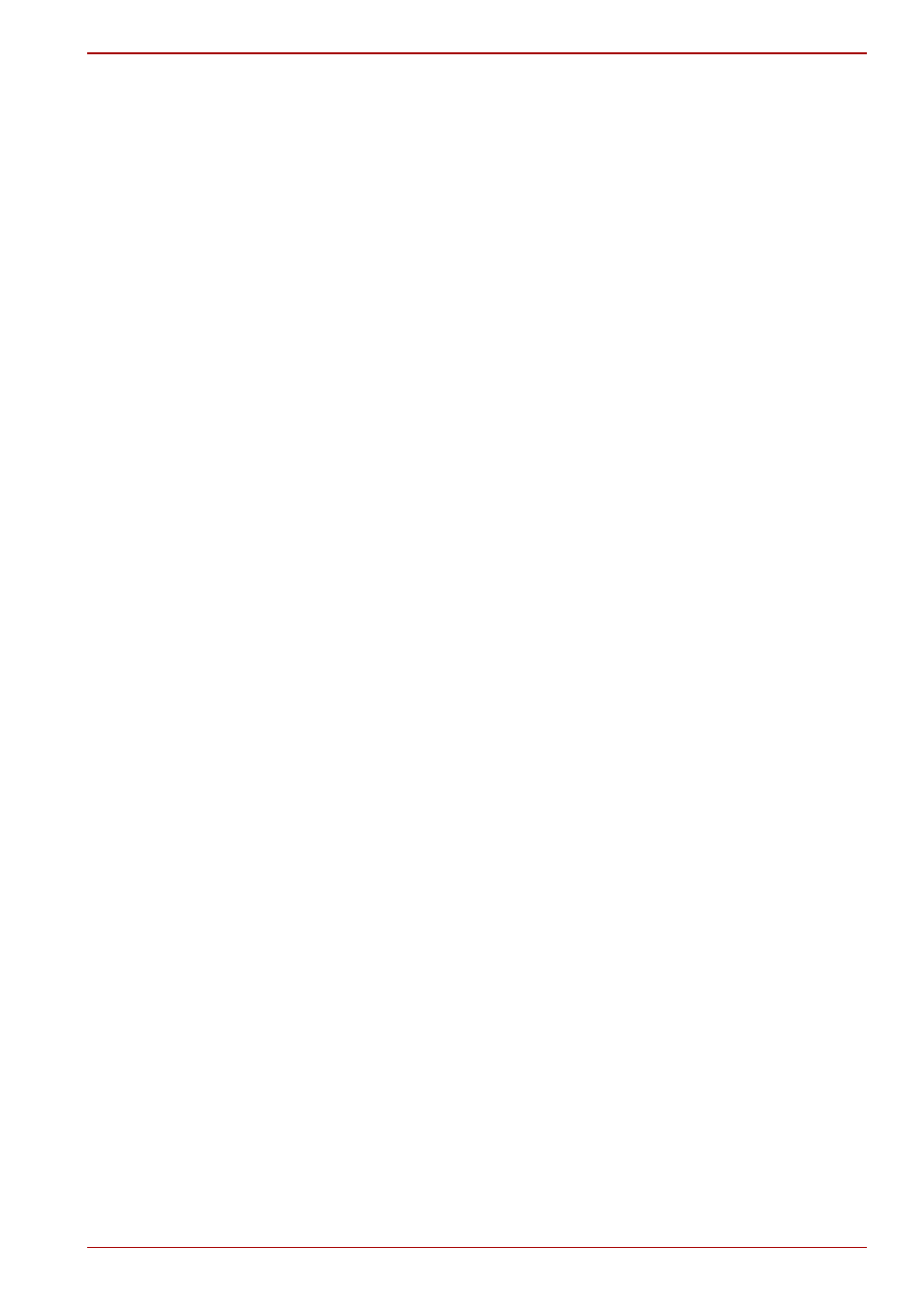
User’s Manual
4-22
Satellite C600/C640/C645/C600D/C640D/C645D, Satellite Pro C600/C640/C600D/C640D
Setting
1. Please make sure that the Wireless Communication Function is on.
2. Click Start -> Control Panel -> Network and Internet -> Network and
Sharing Center.
3. Click Set up a new connection or network.
4. Follow the wizard. You will need the name of the wireless network
together with security settings. Consult the documentation
accompanied with your router or ask your wireless network
administrator for the settings.
Security
■
TOSHIBA strongly recommend that you enable encryption functionality,
otherwise your computer will be open to illegal access by an outsider
using a wireless connection. If this occurs, the outsider may illegally
access your system, eavesdrop, or cause the loss or destruction of
stored data.
■
TOSHIBA is not liable for the loss of data due to eavesdropping or
illegal access through the wireless LAN and the damage thereof.
Bluetooth wireless technology
Bluetooth wireless technology eliminates the need for cables, such as
desktop computers, between your computer and other electronic devices,
example of printers and mobile phones.
You cannot use the computer’s built-in Bluetooth functions and an external
Bluetooth adaptor simultaneously. For reference, Bluetooth wireless
technology has the following features:
Worldwide operation
The Bluetooth radio transmitter and receiver operate in the 2.4GHz band,
which is license-free and compatible with radio systems in most countries
in the world.
Radio links
You can easily establish links between two or more devices, with these
links being maintained even if the devices are not within a line-of-sight of
each other.
Security
Two advanced security mechanisms ensure a high level of security:
■
Authentication prevents access to critical data and makes it impossible
to falsify the origin of a message.
■
Encryption prevents eavesdropping and maintains link privacy.
