Starting the computer by password, Starting the computer by password -10, Supervisor password – Toshiba Satellite C640 User Manual
Page 112
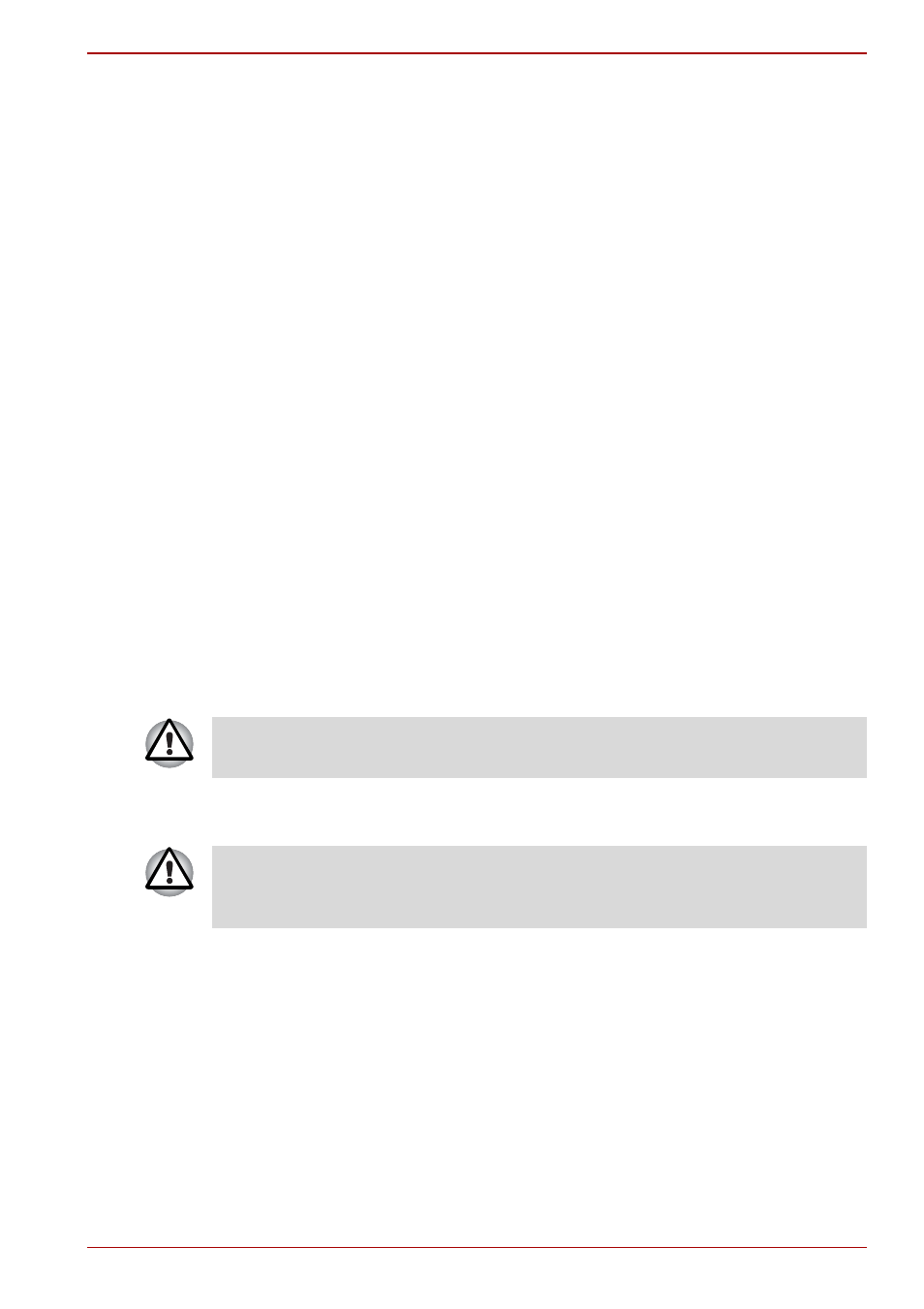
User’s Manual
6-10
Satellite C600/C640/C645/C600D/C640D/C645D, Satellite Pro C600/C640/C600D/C640D
■
Not Registered
Click to delete a registered password. Before you can delete a
password, you must first enter the current password correctly.
■
Owner String (text box)
You can use this box to associate text with the password. After you
enter text, click Apply or OK, then, each time the computer is switched
on, this text will be displayed along with the prompt for the password.
Supervisor password
If you set a supervisor password, some functions will be restricted when a
user logs on with the user password. To set a supervisor password:
Click Start -> All Programs -> TOSHIBA -> Utilities -> TOSHIBA Assist
-> SECURE -> Supervisor password
This utility lets you do the following:
■
Register or delete the supervisor password.
■
Specify restrictions for general users.
Starting the computer by password
To start up the computer with the user password, follow these steps:
1. Turn on the power as described in Chapter 1,
. The
following message will appear in the screen:
Enter Current Password
2. Enter the Password.
3. Press ENTER.
At this point, the hotkeys FN + F1 to F12 do not work. They will function
after you enter the password.
If you enter the password incorrectly three times in a row, the computer
shuts off. In this case, you must turn the computer back on to retry
password entry.
