Power – Toshiba Satellite C640 User Manual
Page 123
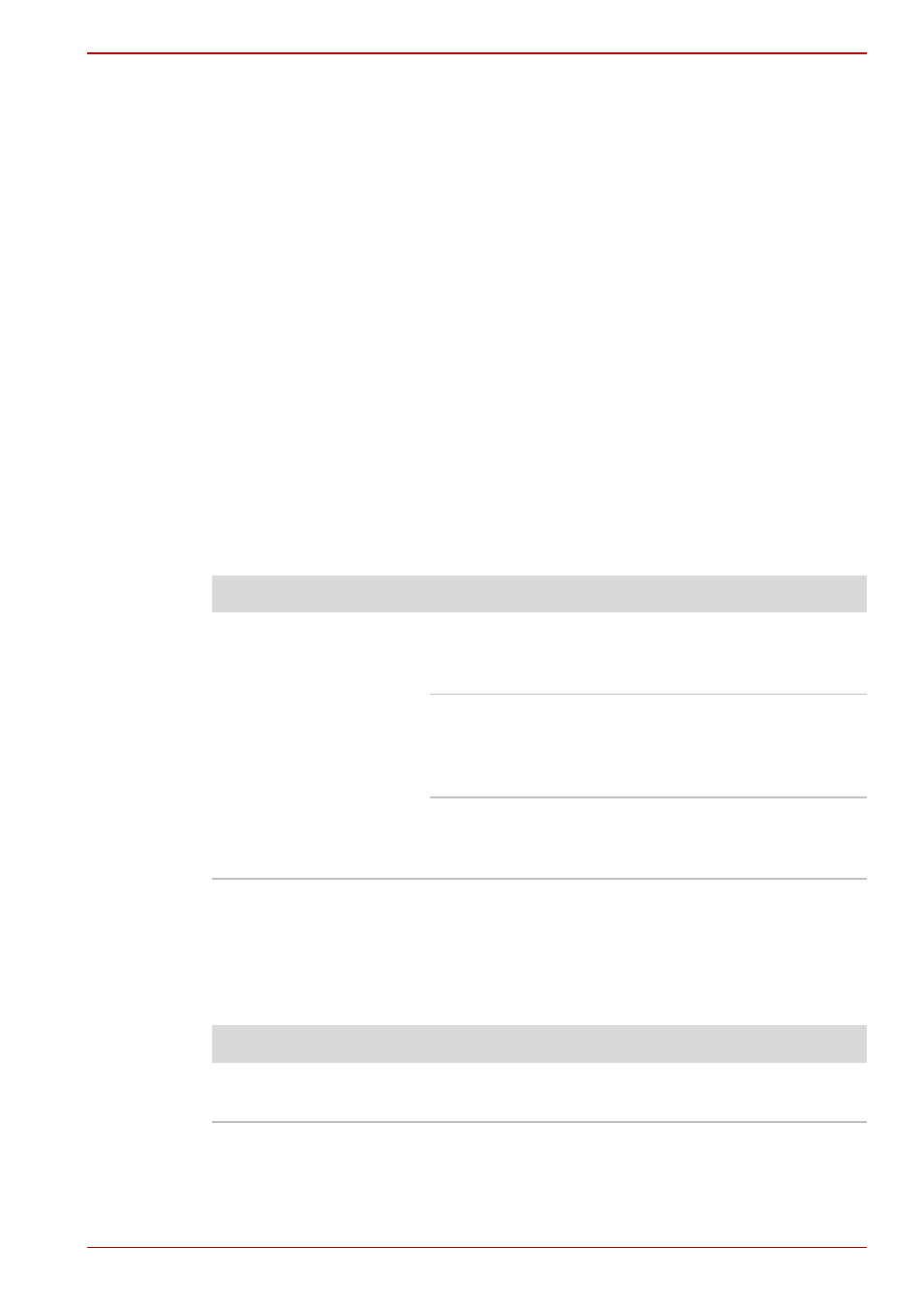
User’s Manual
8-5
Satellite C600/C640/C645/C600D/C640D/C645D, Satellite Pro C600/C640/C600D/C640D
Power
When the computer is not plugged into an AC power outlet, the battery
pack is the primary power source. However, your computer also has a
number of other power resources, including an intelligent power supply and
a Real Time Clock (RTC) battery, all of which are interrelated with any one
having the ability to produce apparent power problems.
This section provides checklists for AC power and the battery. If you cannot
resolve a problem after following them, the cause may lie with another
power related resource - in such an instance you should contact your
reseller, dealer or service provider.
Overheating power down
If the processor’s temperature reaches an unacceptably high level with
either setting, the computer will automatically shuts down to prevent any
damage - in this instance all unsaved data in memory will be lost.
AC power
If you have trouble turning on the computer with the AC adaptor connected
you should check the status of the DC IN/Battery indicator. Please refer to
Chapter 6,
for further information.
Battery
If you suspect a problem with the battery, you should check the status of
the DC IN/Battery indicator. Please refer to Chapter 6,
for more information on these indicators, together with general
battery operation.
Problem
Procedure
AC adaptor doesn’t
power the computer
Check the connections to make sure that the
power cord/adaptor is firmly connected to the
computer and a working power outlet.
Check the condition of the cord and terminals.
If the cord is frayed or damaged it should be
replaced, while if the terminals are soiled, they
should be cleaned with a clean cotton cloth.
If the AC adaptor still does not power the
computer, you should contact your reseller,
dealer or service provider.
Problem
Procedure
Battery doesn’t power
the computer
The battery may be discharged - connect the AC
adaptor to recharge the battery.
