Toshiba Camileo X400 User Manual
Page 34
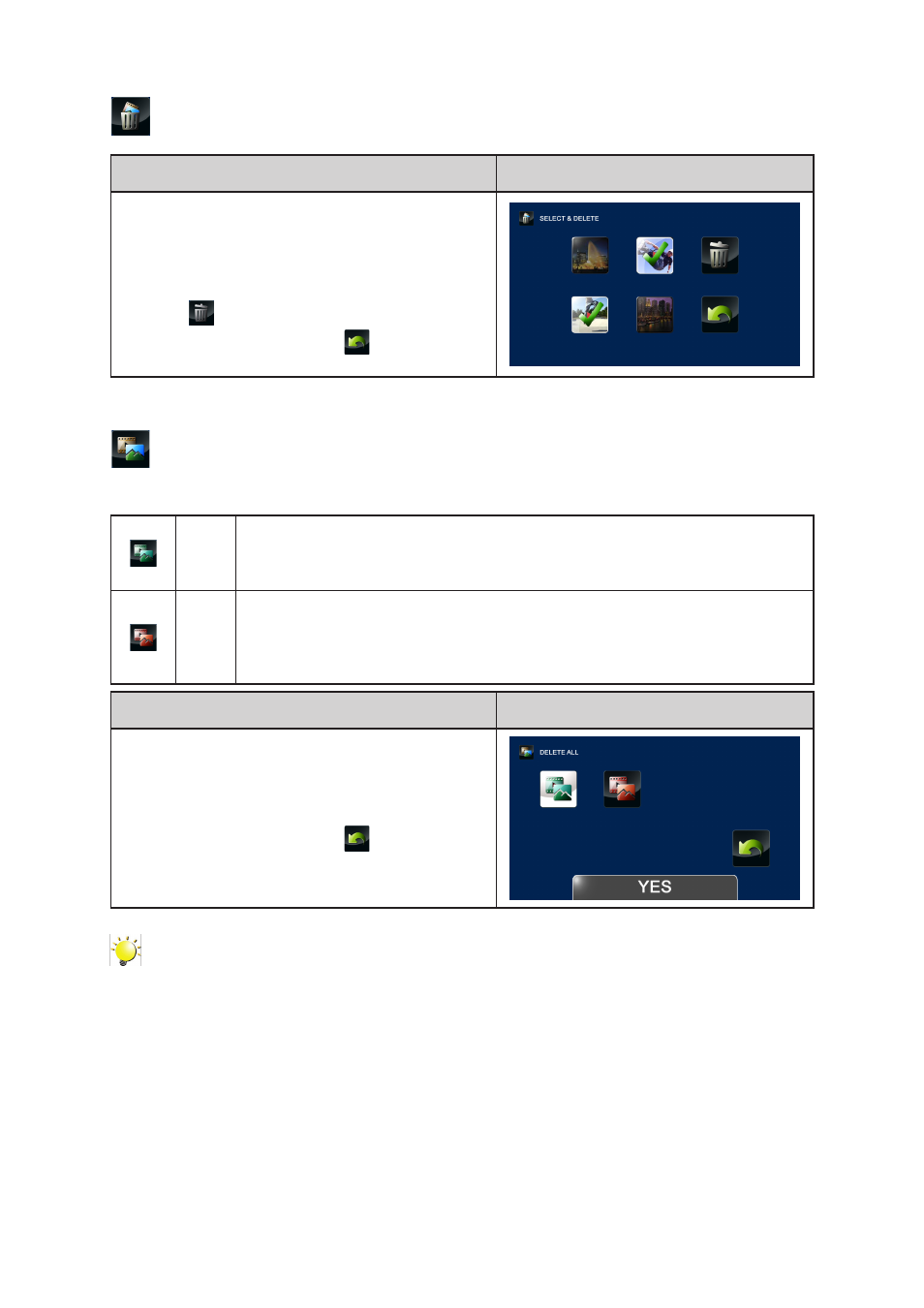
34
EN
SELECT & DELETE
Operation
Display Screen
1. In the Delete menu, touch the [SELECT &
DELETE] icon twice.
2. In the video & photo thumbnail screen, touch to
select the desired file(s). (The check mark(s) will
be shown on the selected file(s).)
3. Touch
to delete the selected file(s).
4. Or touch the RETURN icon (
) twice (hold it
down) to exit.
DELETE ALL
Use this option to delete all of the videos and photos
YES
Delete all of the videos and photos in the built-in memory (When no SD card is
installed)
Delete all of the videos and photos on the SD card (When an SD card is installed).
NO
Do not delete all of the videos and photos in the built-in memory (When no SD
card is installed)
Do not delete all of the videos and photos on the SD card (When an SD card is
installed).
Operation
Display Screen
1. In the Delete menu, touch the [DELETE ALL] icon
twice.
2. Touch to select the desired option.
3. Touch again to validate the setting.
4. Or touch the RETURN icon (
) twice (hold it
down) to exit.
Note
• When an SD Card has been installed, only the videos and photos stored on the card are
deleted.
• Videos or photos cannot be deleted if the card is write-protected.
