Toshiba Satellite M60 User Manual
Page 115
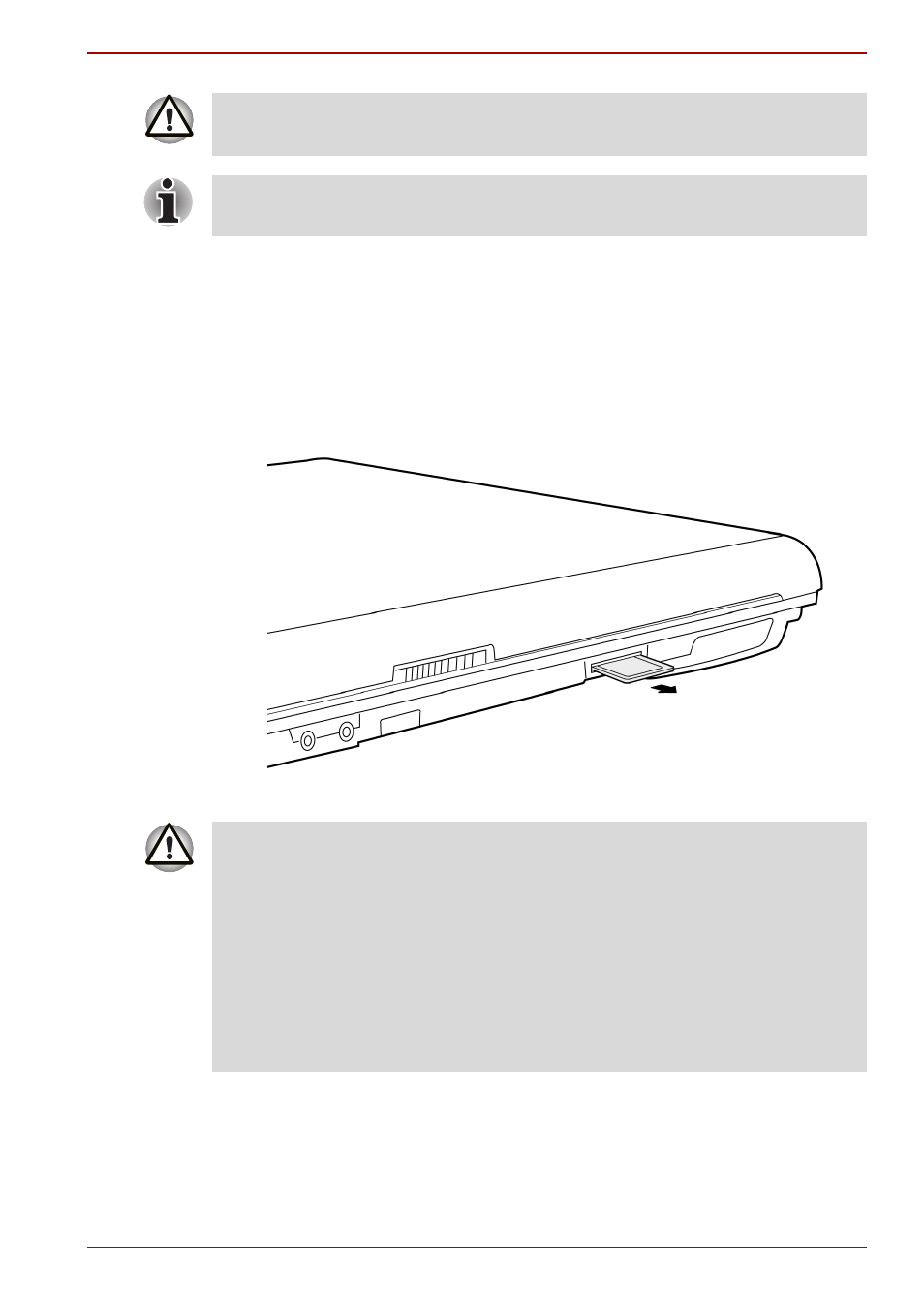
User’s Manual
8-7
Optional Devices
Removing a memory card
To remove a memory card, follow the steps below.
1. Click the Safely Remove Hardware icon on the Task Bar.
2. Click the device you want to remove.
3. Press the memory card once to extend it.
4. Grasp the extended memory card, and remove it.
Removing a memory card
Be sure the memory card is oriented properly before you insert it.
If Windows
®
fails to read the card, remove it then reinsert it.
■
Memory Stick Duo, Memory Stick Pro Duo and Mini-SD cards are not
supported.
■
Make sure the memory card indicator is out before you remove the card
or turn off the computer’s power. If you remove the card or turn off the
power while the computer is accessing the card you may lose data or
damage the card.
■
Do not remove
the
card while the computer is in Standby or Hibernation
mode. The computer could become unstable or data in the memory card
could be lost.
■
Do not turn off or make computer in Standby or Hibernation mode during
data is being transferred. The computer could become unstable or data
in the memory card would be lost.
