Mini displayport, Connecting the mini displayport – Toshiba Tecra M11 User Manual
Page 80
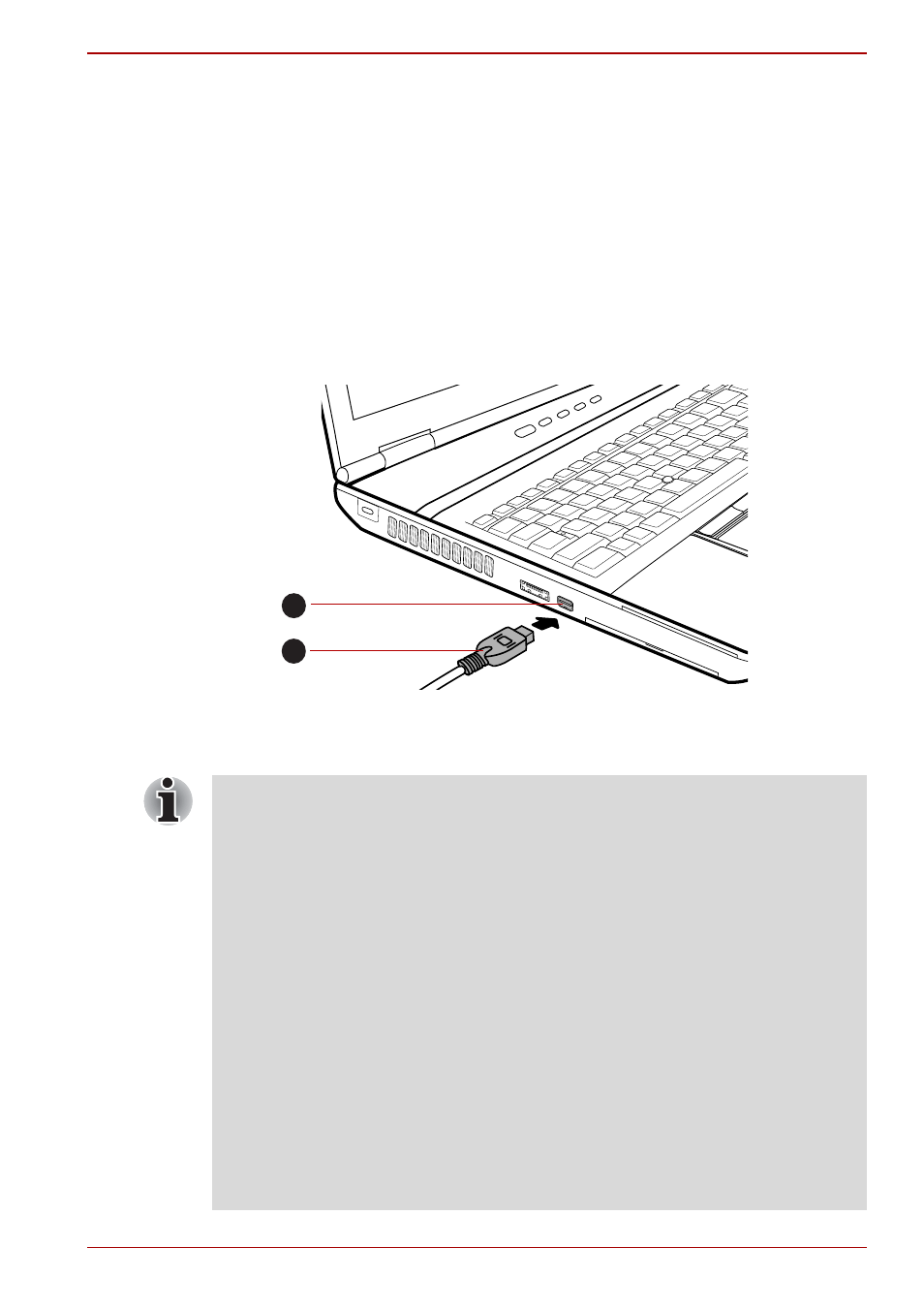
User’s Manual
3-29
Hardware, Utilities and Options
Mini DisplayPort
With a suitable adapter (such as the "Mini DisplayPort to DisplayPort
cable", "Mini DisplayPort to HDMI adapter" or "Mini DisplayPort to DVI
adapter"), this port enables you to connect an external monitor.
Connecting the Mini DisplayPort
1. Plug one end of the adapter cable into the port (DisplayPort, HDMI port
or DVI port) on your external monitor.
2. Turn on the external monitor.
3. Plug the other end of the adapter cable (Mini DisplayPort connector
side) into the Mini DisplayPort on your computer.
Connecting the Mini DisplayPort
1. Mini DisplayPort
2. Mini DisplayPort connector
1
2
■
"Mini DisplayPort to DsiplayPort cable", "Mini DisplayPort to HDMI
adapter" or "Mini DisplayPort to DVI adapter" is not supplied with your
computer. This product may be purchased from the retailer.
■
As the port operation has not been confirmed, some monitors may not
function properly.
When you change the display output device by hot key like FN + F5, the
playback device may not switch automatically. In this case, in order to set
the playback device to the same device as the display output device,
please adjust the playback device manually by the following steps:
1. Click Start Control Panel Hardware and Sound Sound.
2. In the Playback tab, select the playback device which you want to
switch to.
■
To use the internal speakers on your computer, select Speakers.
■
To use the television or the external monitor that you have connected
to the computer, select a different playback device.
3. Click the Set Default button.
4. Click OK to close the Sound dialog.
