Toshiba Tecra M11 User Manual
Page 64
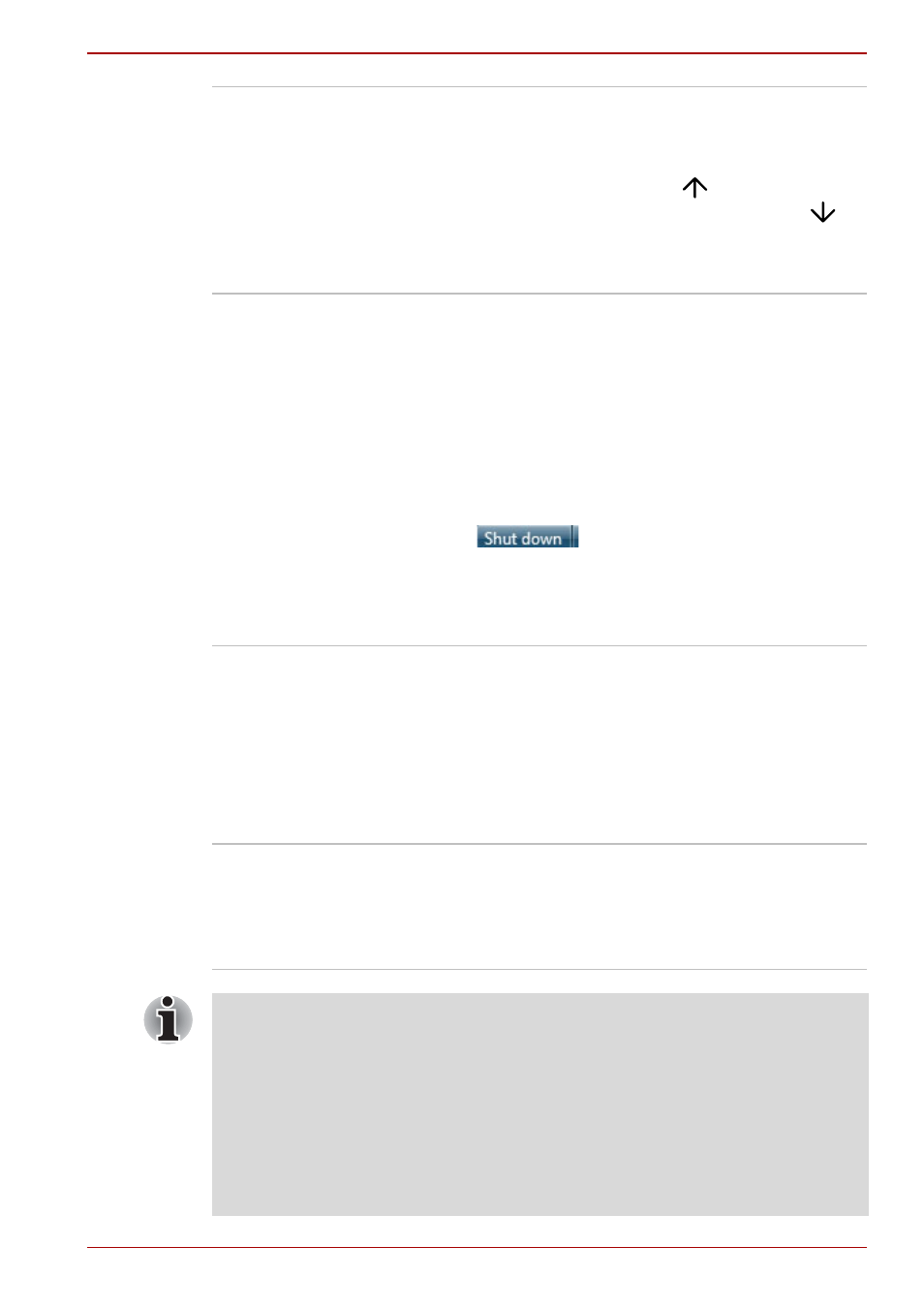
User’s Manual
3-13
Hardware, Utilities and Options
Display Rotation
Settings
This utility allows you to quickly rotate the
Windows Desktop by either 0 degrees and 180
degrees. In use you are able to perform a
rotation function by pressing either
CTRL + ALT + Up Arrow (
) to rotate 0
degrees or CTRL + ALT + Down Arrow (
)
to rotate 180 degrees - in a multi-monitor setup,
the display that contains the cursor will be
affected by these changes.
Windows Mobility
Center
Mobility Center is a utility for accessing several
mobile PC settings quickly in one window. A
default maximum of eight tiles are provided by
the operating system, and the additional two tiles
are added to your Mobility Center.
■
Lock Computer:
This can be used to lock your computer
without turning it off. This has the same
function as selecting Lock from the Start
menu (click Start, point to the arrow icon
(
) and then select Lock from the
menu).
■
TOSHIBA Assist:
This can be used to open TOSHIBA Assist if
it is already installed in your computer.
TOSHIBA USB Sleep
and Charge Utility
This utility is able to either enable or disable the
USB Sleep and Charge function.
Shows the positions of USB ports that support
the USB Sleep and Charge function and displays
the battery's remaining capacity.
To start this utility, click Start All Programs
TOSHIBA Utilities USB Sleep and
Charge.
Trusted Platform
Module (TPM)
The TPM (Trusted Platform Module) is a security
encryption device for the hard disk drive.
BIOS setup and Infineon TPM Software
Professional Package must be configured in
order to use TPM.
To enable TPM through the BIOS setup:
1. Turn on the computer. Press the F2 key When the
TOSHIBA Leading Innovation >>> screen appears.
2. Set the TPM in the Security tab to Enabled.
3. Press the F10 key.
4. Press the Y key to accept the changes. The computer will restart.
In order to change the TPM setting when the Hide TPM setting is currently
set to Yes, switch the Hide TPM setting from Yes to No.
