Removing a smart card – Toshiba Tecra M11 User Manual
Page 69
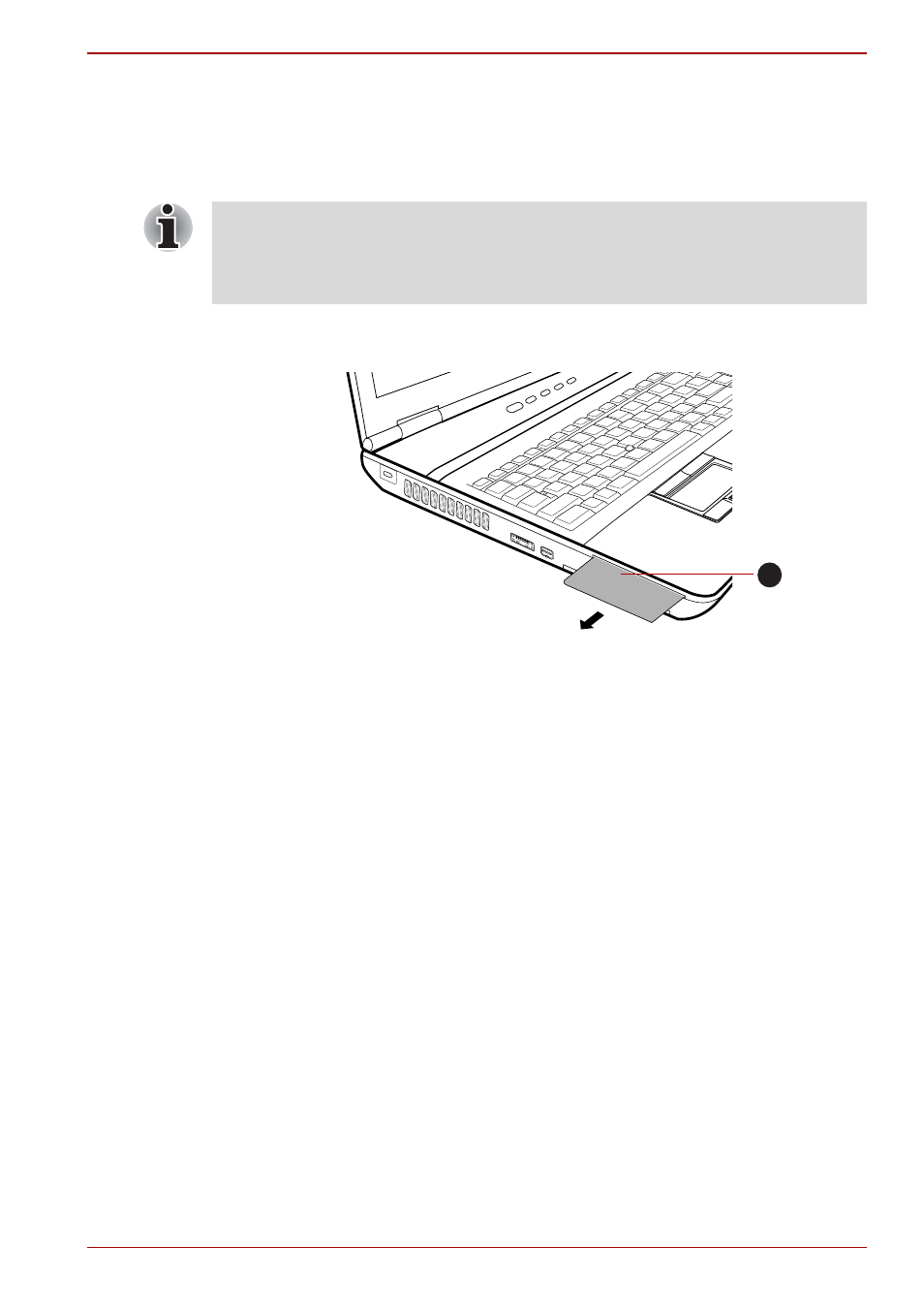
User’s Manual
3-18
Hardware, Utilities and Options
Removing a Smart Card
To remove a Smart Card, follow the steps as detailed below:
1. Open the Safely Remove Hardware and Eject Media icon on the
Windows Taskbar.
2. Point to Smart Card and click the left Touch Pad control button.
3. Grasp the Smart Card and remove it.
Removing a Smart Card
■
Before removing the Smart Card, confirm that the Smart Card is not
working with any program or system.
■
Be careful not to bend the Smart Card while removing it from the
computer.
1. Smart Card
1
See also other documents in the category Toshiba Notebooks:
- e310 (1 page)
- e750 (1 page)
- e750 (12 pages)
- NB100 (127 pages)
- NB305 (149 pages)
- NB305 (153 pages)
- NB305 (143 pages)
- Libretto U100 (250 pages)
- Satellite Pro L20 (178 pages)
- Tecra A7 (186 pages)
- Satellite Pro S200 (224 pages)
- Tecra A3 (182 pages)
- M5 (240 pages)
- Satellite Pro L40 (127 pages)
- Satellite Pro L40 (126 pages)
- NB200 (191 pages)
- Tecra M9 (212 pages)
- Tecra M4 (237 pages)
- Tecra A8 (220 pages)
- Satellite Pro M40X (170 pages)
- Satellite Pro P200 (175 pages)
- Equium U300 (147 pages)
- Tecra S3 (250 pages)
- Tecra A2 (198 pages)
- Satellite Pro M40 (190 pages)
- Tecra M7 (244 pages)
- A215-S4767 (2 pages)
- A215-S7422 (2 pages)
- U200 (2 pages)
- 2550CDT (2 pages)
- A210-EZ2202X (2 pages)
- A120 (4 pages)
- A210 (276 pages)
- Satellite Pro A300 (204 pages)
- A205 (237 pages)
- A20-S259 (12 pages)
- 4600 (2 pages)
- A215-S6804 (2 pages)
- A2 (2 pages)
- A210-EZ2203X (2 pages)
- Satellite Pro L310 (224 pages)
- A45 (277 pages)
- X500-S1801 (4 pages)
- A200 (154 pages)
- A200 (244 pages)
