Generating ascii characters – Toshiba NB510 User Manual
Page 39
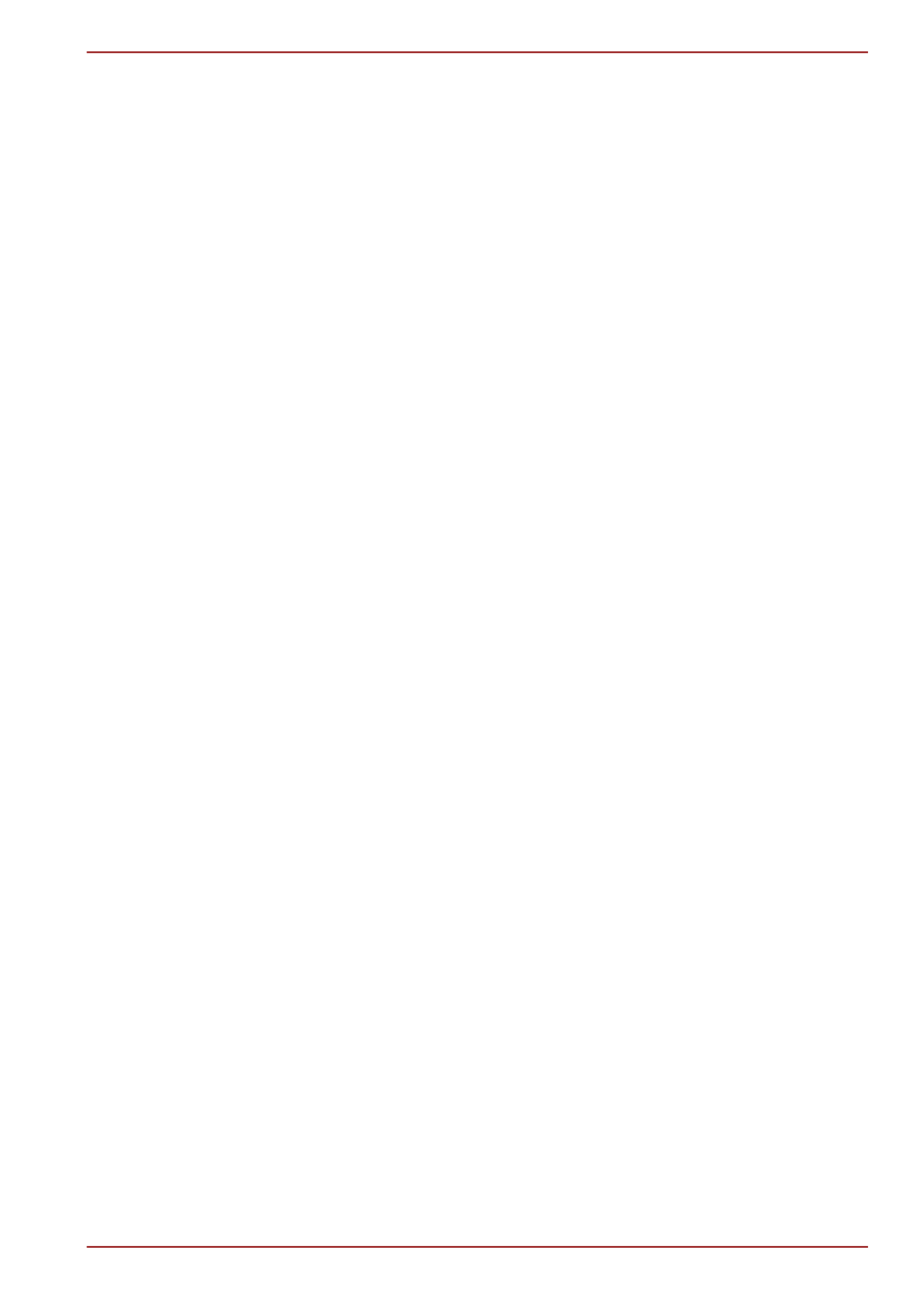
Turning on the overlays
The numeric keypad overlay can be used for numeric data input or cursor
and page control.
Arrow Mode
To turn on Arrow Mode, press FN + F10 - you are able to access cursor
and page control functions by using the keys. You are able to press FN +
F10 again to turn off this overlay function.
Numeric Mode
To turn on Numeric Mode, press FN + F11 - you are able to access
numeric characters by using the keys. You are able to press FN + F11
again to turn off this overlay function.
Temporarily using normal keyboard (overlay on)
While using the overlay, you can temporarily access the normal keyboard
functions without having to turn the overlay off:
1.
Hold down FN key and press any other key - this key will operate as if
the overlay were off.
2.
Type upper-case characters by holding down FN + SHIFT and
pressing a character key.
3.
Release FN key to continue using the selected overlay function.
Temporarily using overlay (overlay off)
While using the normal keyboard function, you can temporarily use the
keypad overlay without having to turn it on:
1.
Hold down FN key and the keyboard will turn on the most recently
used overlay function.
2.
Release FN key to return to normal keyboard operation.
Temporarily changing modes
If the computer is in Numeric Mode, you can switch temporarily to Arrow
Mode by pressing a SHIFT key, while if it is in Arrow Mode, you can
switch temporarily to Numeric Mode by also pressing a SHIFT key.
Generating ASCII characters
Not all ASCII characters can be generated using normal keyboard
operation, but you are able to generate these characters using their
specific ASCII codes.
1.
Hold down ALT with the overlay on or ALT + FN with overlay off.
2.
Using the overlay keys, type the ASCII code of the character you
require.
NB510
User's Manual
3-6
