Toshiba Tecra S11 User Manual
Page 69
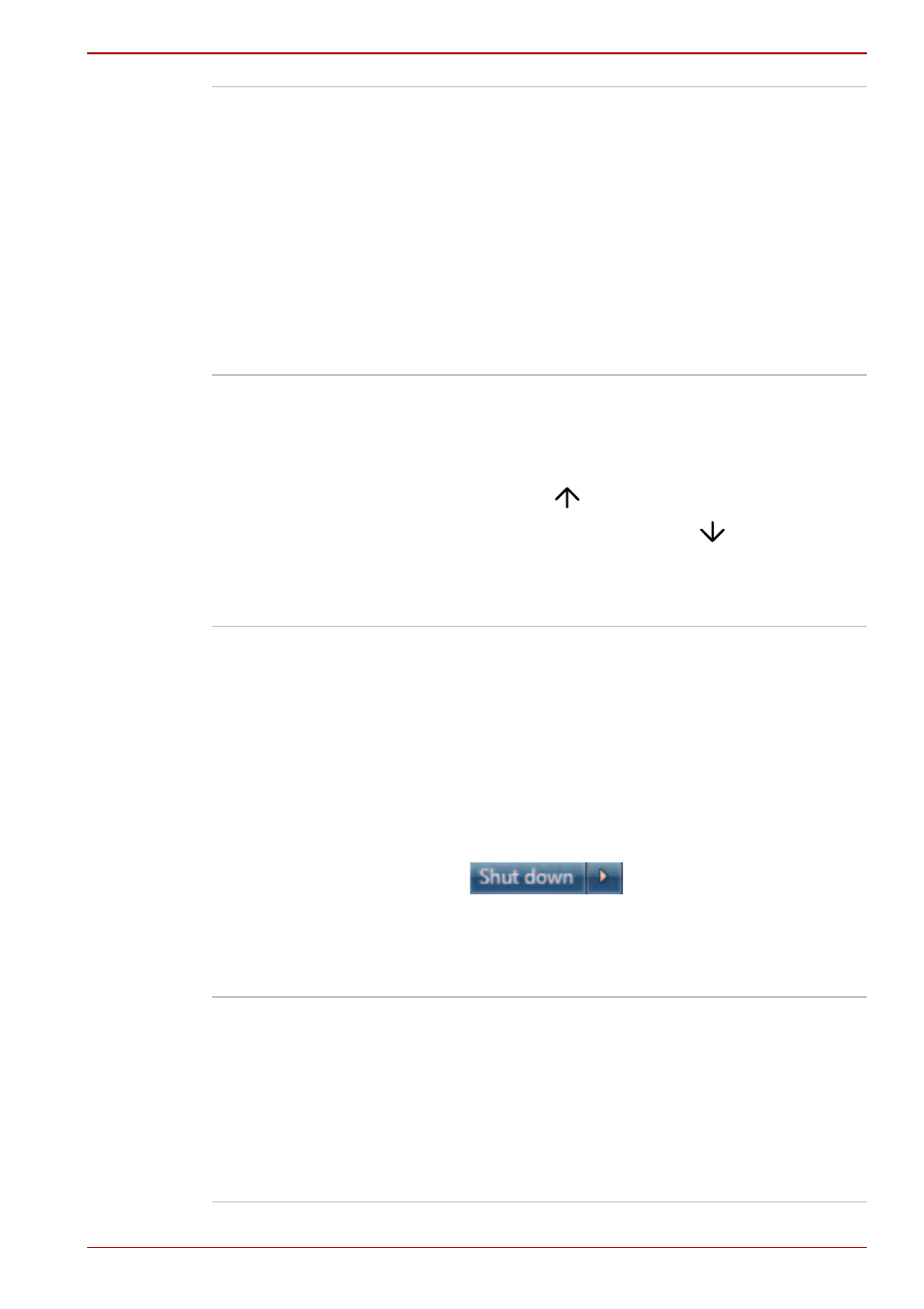
User’s Manual
3-13
TECRA A11/S11, Satellite Pro S500
TOSHIBA Service
Station
This application allows your computer to
automatically search for TOSHIBA software
updates or other alerts from TOSHIBA that are
specific to your computer system and its
programs. When enabled, this application
periodically transmits to our servers a limited
amount of system information, which will be
treated in strict accordance with the rules and
regulations as well as applicable data
protection law.
To access this utility, click Start -> All Programs
-> TOSHIBA -> Utilities -> Service Station.
Display Rotation
Settings
This utility allows you to quickly rotate the
Windows Desktop by either 0 degrees and
180 degrees. In use you are able to perform a
rotation function by pressing either CTRL + ALT
+ Up Arrow (
) to rotate 0 degrees or
CTRL + ALT + Down Arrow (
) to rotate 180
degrees - in a multi-monitor setup, the display
that contains the cursor will be affected by these
changes.
Windows Mobility
Center
Mobility Center is a utility for accessing several
mobile PC settings quickly in one window.
A default maximum of eight tiles are provided by
the operating system, and the additional two tiles
are added to your Mobility Center.
■
Lock Computer:
This can be used to lock your computer
without turning it off. This has the same
function as selecting Lock from the Start
menu (click Start, point to the arrow icon
(
) and then select Lock
from the menu).
■
TOSHIBA Assist:
This can be used to open TOSHIBA Assist if
it is already installed in your computer.
TOSHIBA USB Sleep
and Charge Utility
This utility is able to either enable or disable the
USB Sleep and Charge function.
Shows the positions of USB ports that support
the USB Sleep and Charge function and displays
the battery’s remaining capacity.
To start this utility, click Start -> All Programs ->
TOSHIBA -> Utilities -> USB Sleep and
Charge.
