17 english, Disc, Tv will display as follow – Toshiba BDX5300 User Manual
Page 17: Press ok, enter resolution setting, Press ok, enter aspect ratio setting, Press / to select an option. press ok
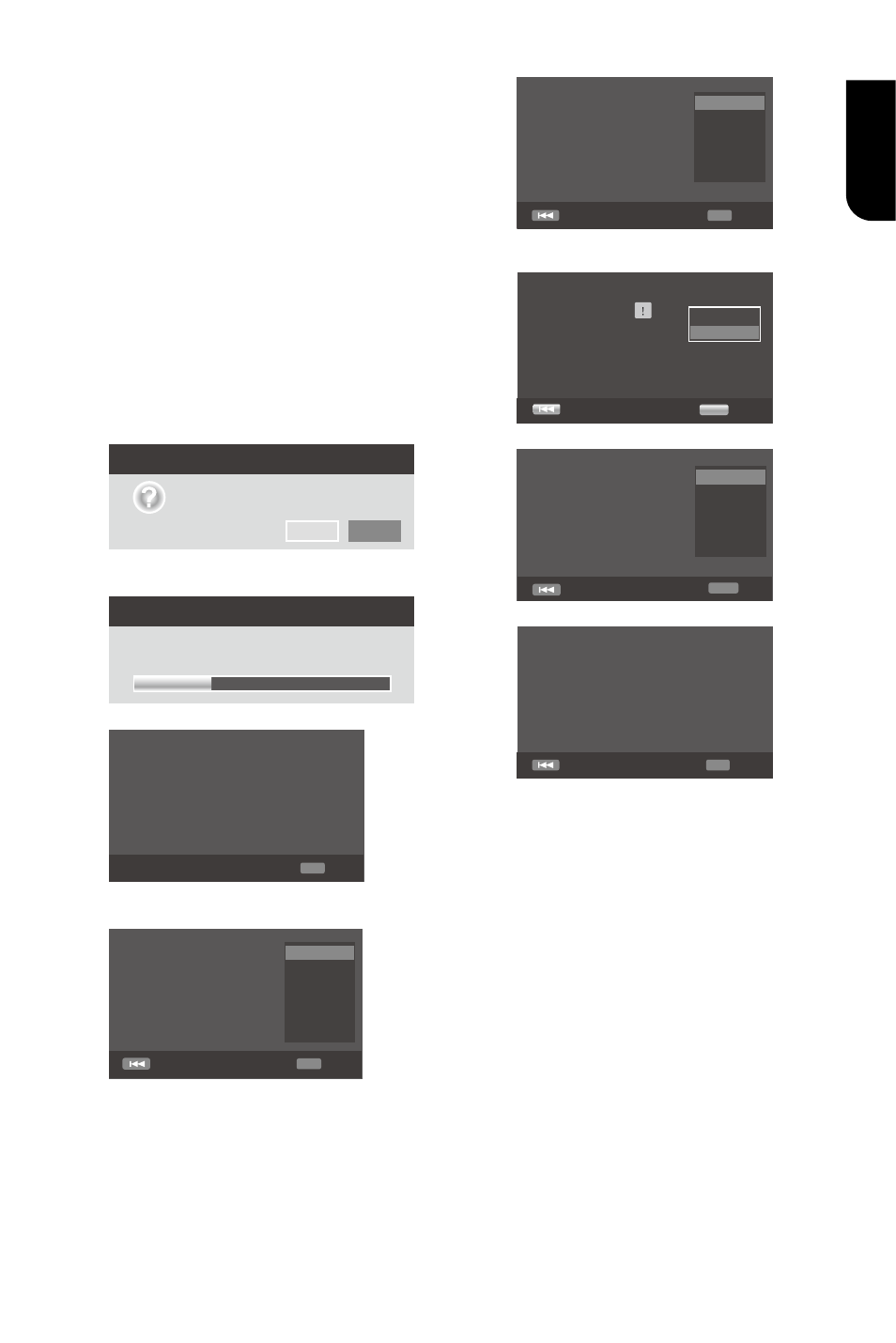
17
English
all REGZA-LINK-compliant devices that
are connected through HDMI connectors.
{On} - Turns on REGZA-LINK features.
-With CEC on, during TV standby with
the Blu-ray
Disc
TM
Player on, pressing
SETUP, PLAY/PAUSE will power on the
TV. When you turn the TV off, this unit
will automatically turn off.
{Off} - Disables REGZA-LINK features.
• [Load Default]
Reset all settings of Blu-ray Disc
TM
Player
to initial default state.
- Follow the instruction on the TV screen
to confirm the default setting operation.
1. Select Load Default.
2. A dialogue box pops up shown as
below. Select OK.
Load Default
Do you want to load default?
OK
Cancel
3. It may take awhile when loading
default is in progress. Please wait...
Load Default
30%
Loading default, please wait...
4. TV will display as follow:
OK
Next
Welcome
to the Toshiba Blu-ray Disc Player Setting
Wizard.
Some simple settings are suggested before you
begin. You can also access detailed settings
from the Setup Menu.
5. Press OK, enter language setting.
Press/ to select a language option.
Previous
English
OK
Next
Choose
an OSD language before starting.
The language selected will be applied not only
here but also in other OSD windows, menus
etc.
6. Press OK, enter Resolution setting.
Previous
Auto
480i/576i
480p/576p
720p
1080i
1080p
OK
Next
Choose
a resolution that fits your TV.
Change will be applied immediately, you have
15s to determine whether to save the setting
or rollback to prior resolution. Better
performance will be provided by an HDMI
connection!
Press / to select an option. Press OK.
Select "Yes" or "No" using /.
Resolution
Previous
has been changed!
14s
Does everything looks all right with this
resolution? Press Yes if you want to apply it.
Press No to rollback to previous one.
Yes
No
OK
Next
7. Press OK, enter Aspect ratio setting.
Previous
16:9 Full
16:9 Normal
4:3 Pan&Scan
4:3 Letterbox
OK
Next
Choose
an aspect ratio that fits your TV.
The change will be applied in the next page.
Determine whether to save the setting or
rollback to the previous aspect ratio.
Press / to select an option. Press OK.
Finish
Previous
OK
Setting
wizard is complete!
Now press the OK button to finish and return
to the Setup Menu.
8. Press OK to return to [General Setting]
Menu.
• [Upgrade]
For software upgrades to enhance
performance, you could select the
following upgrade method and start to
upgrade.
{Disc}/{USB Storage}/{Internet}
SW upgrade by Disc/USB Storage
Upgrade the software from the disc or USB
flash drive.
1. Insert the disc or connect the USB flash
drive which contains the upgrade file
package.
2. Follow the instruction on the TV
screen to confirm upgrade operation.
- The system will reboot after 5 seconds or
OK key is pressed.
