Labeling video input sources woofer setting, Pc audio hdmi 3 audio – Toshiba RV753 User Manual
Page 64
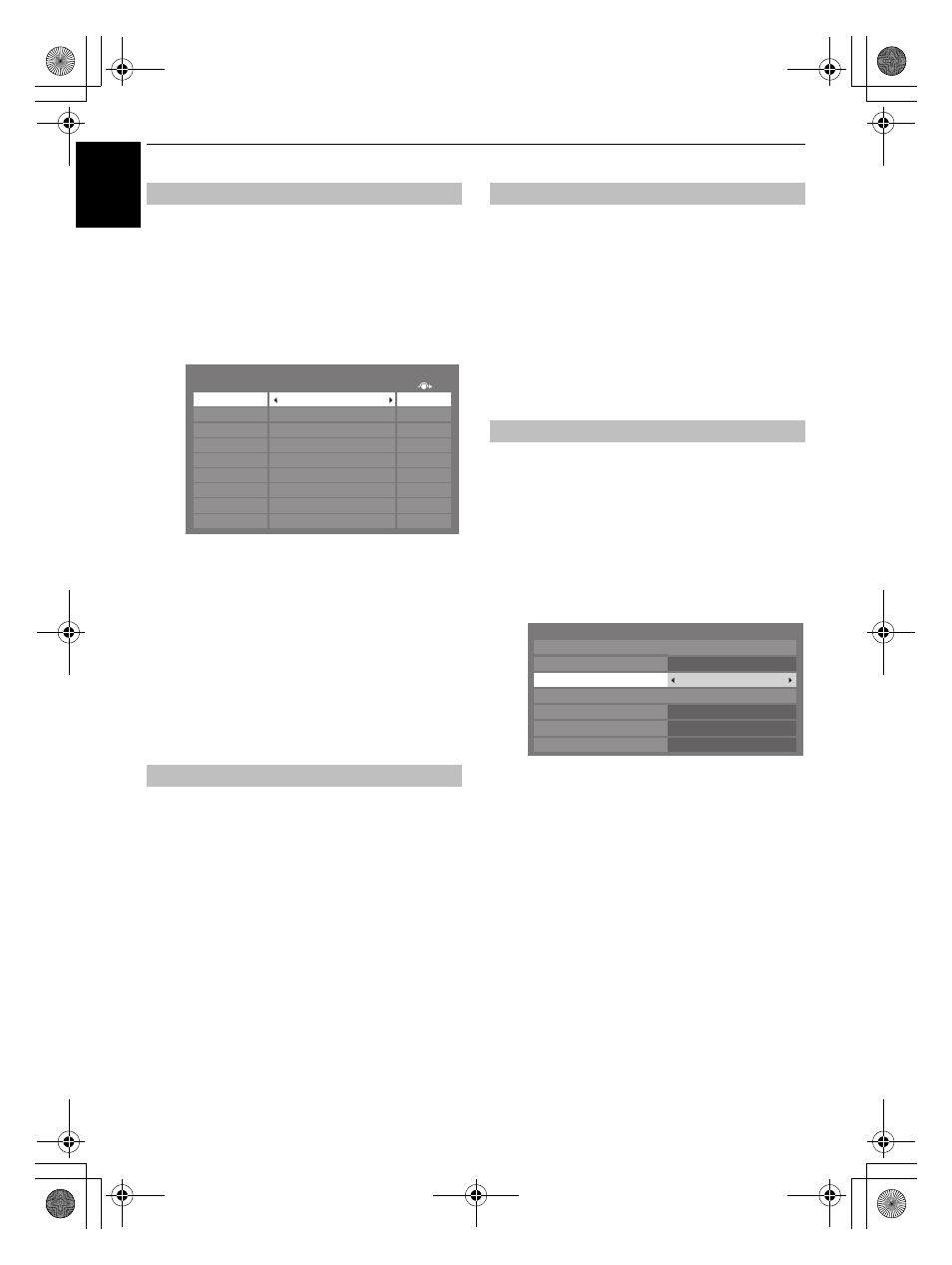
64
CONTROLS AND FEATURES
En
glish
These input labels are shown in the input selector. You can label
video inputs according to the devices you have connected to the
TV.
a
In the PREFERENCES menu, highlight AV Connection
and press
Q
.
b
Press
B
or
b
to highlight Input Labeling and press
Q
.
c
Press
B
or
b
to highlight the item you want to label,
and then press
C
or
c
to select --, Amplifier, Cable,
DVD, Game, PC, Recorder, Satellite or VCR, or
press the GREEN button to select User Input.
NOTE: When User Input is selected by pressing the
GREEN button, the Software Keyboard window will
appear. Input the desired characters (10 characters or
less) by using the Software Keyboard (see page 38)
or using the number buttons for a number input. To
save your settings, press the BLUE button.
d
Repeat step 3 for other video inputs.
When an active Sub-Woofer is connected to the Woofer out
connection on the back of the television, set the Woofer setting
to External.
a
In the AV Connection menu, press
b
to highlight
Woofer.
b
Press
C
or
c
to select External.
In order to receive sound from a connected PC, plug the audio
cable into the back of the television (as shown in the
‘Connecting a computer’ section), and then use the PC/HDMI 3
Audio setting.
a
In the PREFERENCES menu, press
b
until AV
Connection is highlighted, and then press
Q
.
b
Highlight PC/HDMI 3 Audio, and then use
c
to select
the PC option.
NOTE: Selecting the PC option will force HDMI 3
Audio to Digital mode.
If the connected HDMI source does not support digital audio,
plug the audio cable into PC/HDMI 3 (AUDIO) on the back of
the television (as shown in the ‘Connecting an HDMI
®
or DVI
device to the HDMI input’ section), then use the HDMI 3 Audio
setting.
a
In the AV Connection menu, press
b
to highlight PC/
HDMI 3 Audio and using
c
select HDMI 3.
b
Then highlight HDMI 3 Audio, and using
C
or
c
select Auto or Analogue.
If the sound is absent, try selecting a different setting.
NOTE: HDMI 3 supports digital and analogue sound,
HDMI 1, HDMI 2 and HDMI 4 are digital sound only.
Certain DVD disk formats may not output from this TV
(32/44.1/48kHz and 16/20/24 bits are acceptable).
Labeling video input sources
Woofer setting
Input
Label
--
--
--
--
--
--
--
--
--
Input Labeling
EXT 1
EXT 2
EXT 3
EXT 4
HDMI 1
HDMI 2
HDMI 3
HDMI 4
PC
PC Audio
HDMI 3 Audio
AV Connection
Input Labeling
PC/HDMI 3 Audio
HDMI 3
HDMI 3 Audio
Auto
HDMI Settings
EXT 2 Input
AV
Woofer
Internal
Digital Audio Output
Auto
WL75_WebOM_UK.book Page 64 Thursday, June 17, 2010 7:10 PM
