Toshiba dvd player, Toshiba dvd player -11, Data verification – Toshiba Satellite Pro L350 User Manual
Page 71: How to learn more about toshiba disc creator
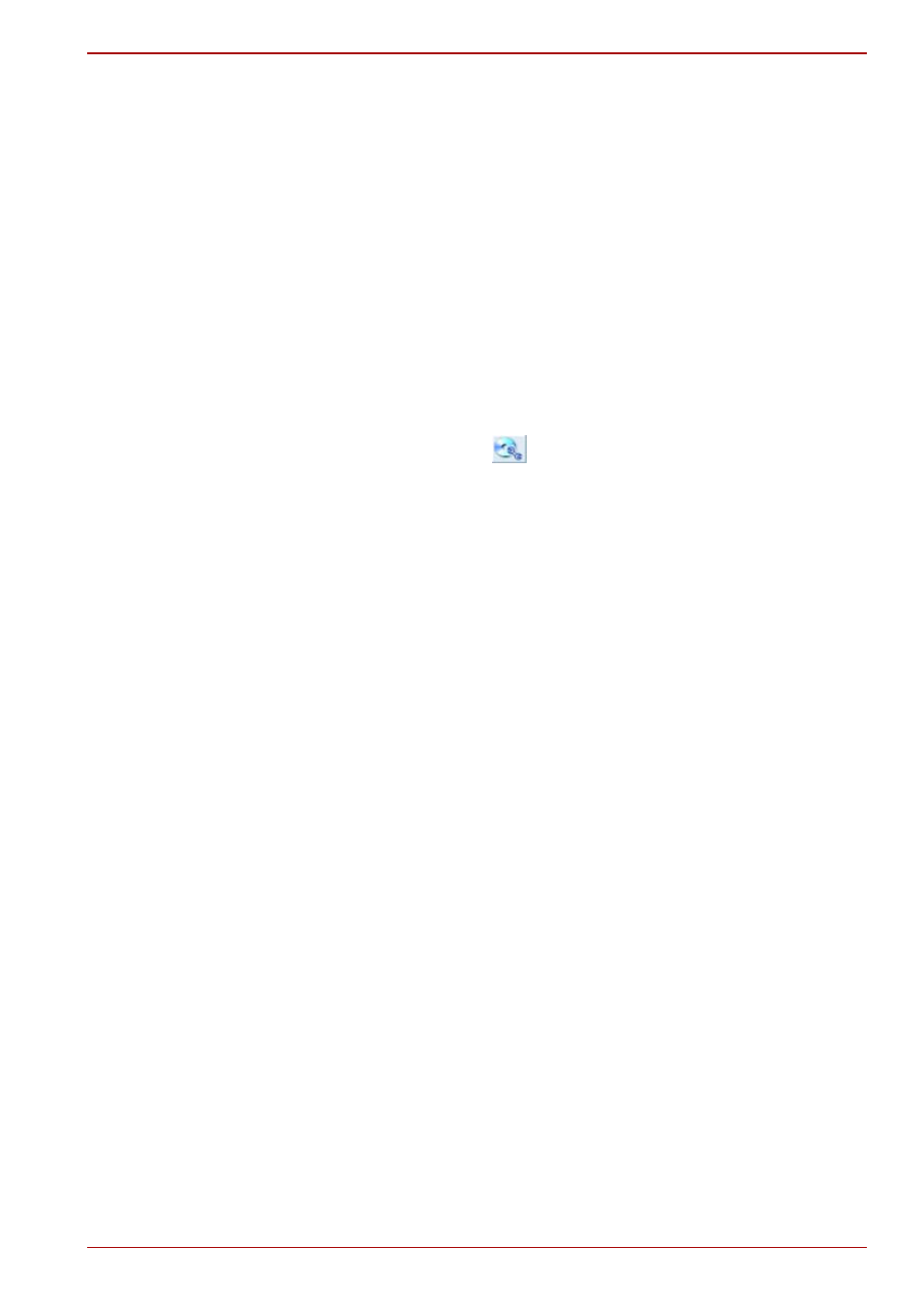
User’s Manual
4-11
Satellite L350/Satellite Pro L350 series
■
When you back up a DVD disc, be sure that the source drive supports
recording to DVD-R, DVD-R DL, DVD-RW, DVD+R, DVD+R DL or
DVD+RW media - if this is not the case then the source disc might not
be backed up correctly.
■
When you back up a DVD-R, DVD-R DL, DVD-RW, DVD+R,DVD+R
DL, or DVD+RW disc, be sure to use the same type of disc.
■
You cannot partially delete any data written to a CD-RW, DVD-RW,
DVD+RW disc.
Data verification
To verify that data has been written or rewritten correctly to a data CD/DVD
you should follow the steps below before you begin the write/rewrite
process:
1. Display the setting dialog box by one of the following two steps:
■
Click the setting button (
) for writing on the main toolbar in the
Data CD/DVD mode.
■
Select Setting for writing -> Data CD/DVD in the Setting menu.
2. Mark the Verify written data check box.
3. Select File Open or Full Compare mode.
4. Click the OK button.
How to learn more about TOSHIBA Disc Creator
Please refer to the Help files for additional TOSHIBA Disc Creator
information.
TOSHIBA DVD Player
Please be aware of the following limitations when you use the TOSHIBA
DVD PLAYER:
Notes on use
■
Frame dropping, audio skipping or out of sync audio and video may
occur during playback of some DVD Video titles.
■
Close all other applications when using the “TOSHIBA DVD PLAYER”.
Do not open any other applications or carry out any other operations
during DVD Video playback. Playback may stop or not function properly
in some situations.
■
Unfinalized DVDs created on home DVD recorders may not be playable
on the computer.
■
Use DVD-Video discs with a region code which is either “the same as
the factory default setting” or “ALL”.
