Windows special keys, Windows special keys -4, Fn sticky key – Toshiba Satellite Pro L350 User Manual
Page 88
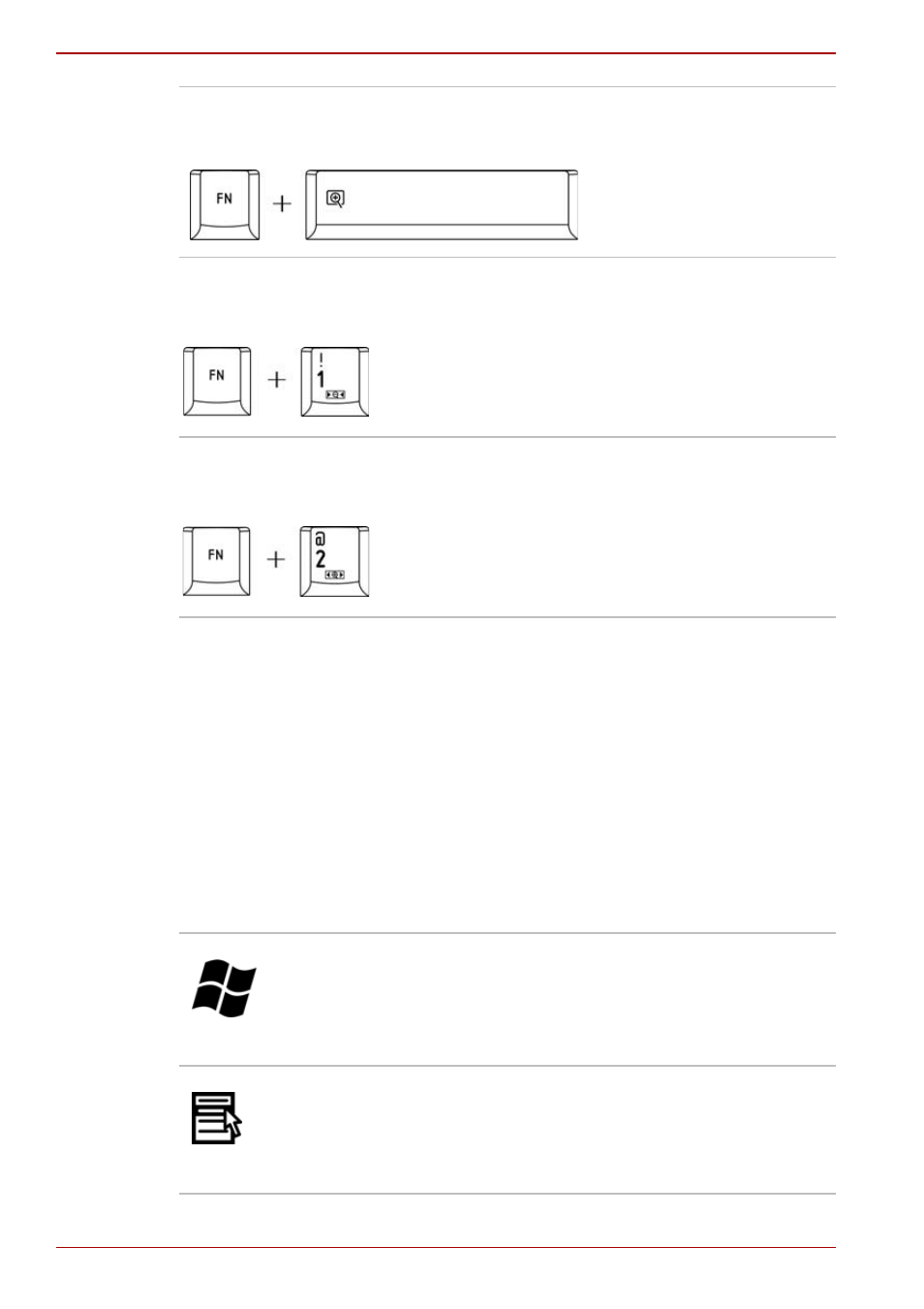
5-4
User’s Manual
Satellite L350/Satellite Pro L350 series
FN sticky key
You can use the Toshiba Accessibility Utility to make the FN key sticky, that
is, you can press it once, release it, and they press an “F number” key.
To start the Toshiba Accessibility Utility, click Start -> All Programs ->
TOSHIBA -> Utilities -> Accessibility.
Windows special keys
The keyboard provides two keys that have special functions in Windows:
one activates the Start menu and the other has the same function as the
secondary mouse button.
Zoom
Pressing FN + SPACE changes the display
resolution.
TOSHIBA
zooming utility
(reduce)
Pressing FN + 1 reduces the icon size on the
desktop or the font sizes within one of the supported
application windows.
TOSHIBA
zooming utility
(enlarge)
Pressing FN + 2 enlarges the icon size on the
desktop or the font sizes within one of the supported
application windows.
This key activates the Windows Start menu.
This key has the same function as the secondary
mouse button.
