Removing a sd/sdhc/ms/ms pro/mmc card – Toshiba Satellite Pro L350 User Manual
Page 115
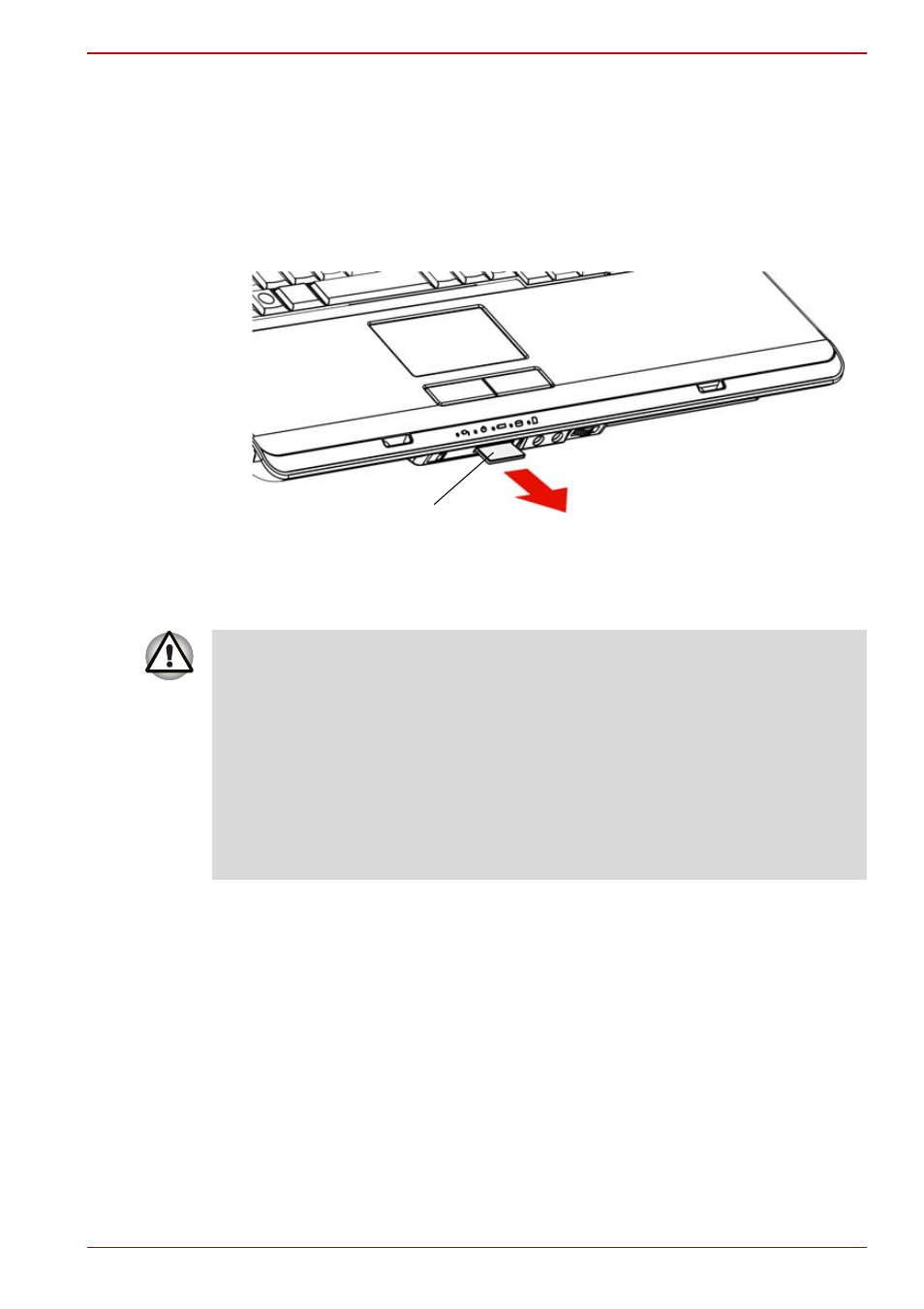
User’s Manual
8-5
Satellite L350/Satellite Pro L350 series
Removing a SD/SDHC/MS/MS Pro/MMC card
To remove the memory card, follow the steps below.
1. In Windows Vista™, open the Safely Remove Hardware icon on the
system tray and disable the inserted memory card.
2. Gently press the memory card inside the socket to eject it.
3. Grasp the card and remove it.
Figure 8-4 Removing the inserted memory card
SD/SDHC/MS/MS Pro/MMC card
■
Make sure the Bridge media indicator is out before you remove the
card or turn off the computer’s power. If you remove the card or turn off
the power while the computer is accessing the card you may lose data
or damage the card.
■
Please do not remove the inserted memory card from the Bridge media
slot while in sleep or in hibernation state. If you do, PC may become
unstable or the data in the memory card may be lost.
■
Do not turn off or make computer in sleep or hibernation mode during
data is being transferred. The computer could become unstable or data
would be lost.
