Media player, English, Start media player – Toshiba EL933 User Manual
Page 23: Viewing photos, Playing music, Watching videos
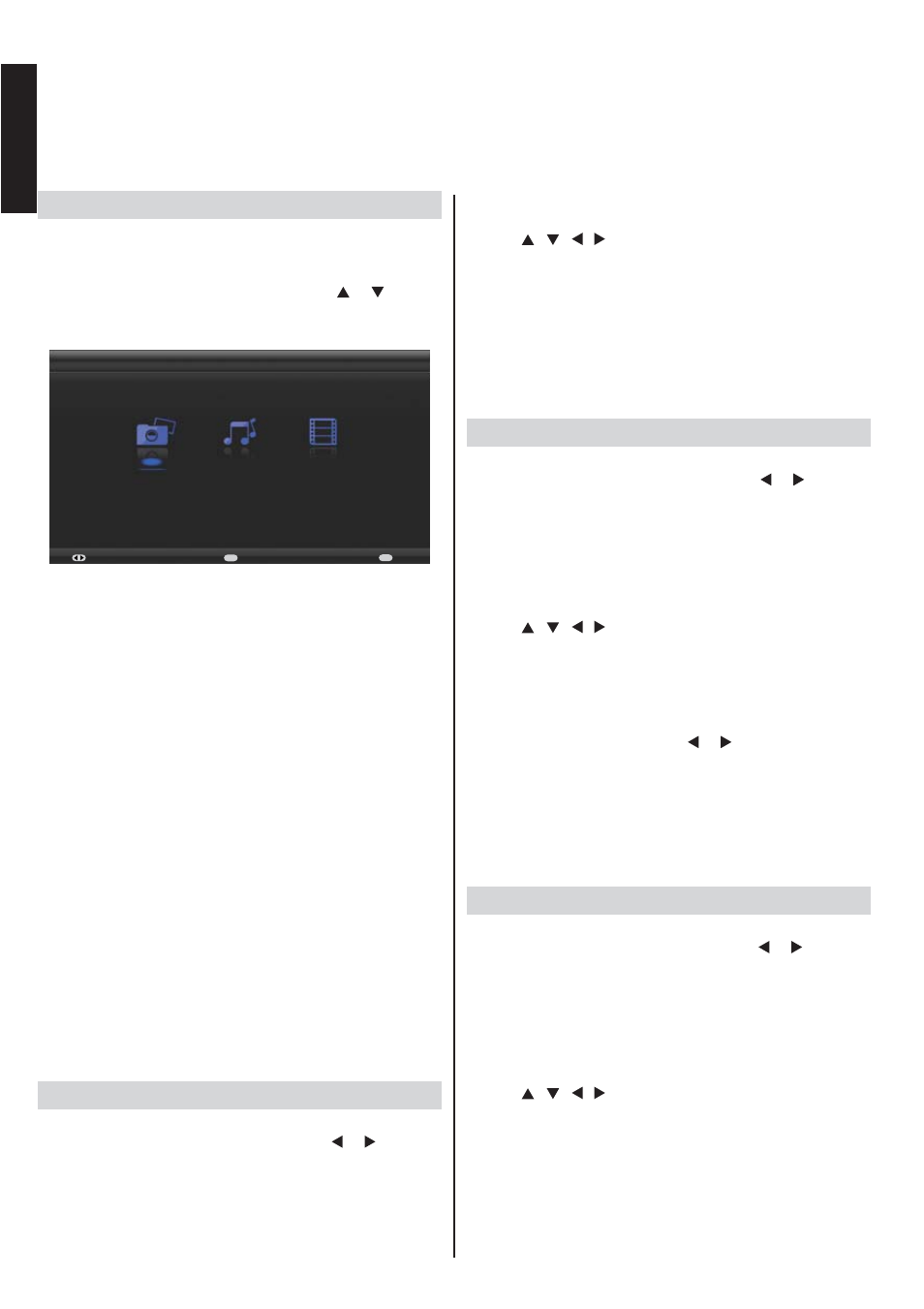
English
English - 22 -
Media Player
This TV allows you to enjoy photo, video or music fi les stored on a USB device.
Start Media Player
• When a USB device is detected, the TV enters the
Media Player directly.
• Or you can press QUICK button on the remote control
and select Media Player by pressing the or button.
Then press the OK button to enter.
The following menu will be displayed automatically.
Media Player
Photo
Music
Video
Select
Enter
OK
Exit
EXIT
Supported fi le formats:
Photo JPEG
Music MP3
Video
AVI, MP4, MPG, MPEG, TS, DIVX, MKV
Note:
Some USB compliant devices may not be supported.
If the USB device is not recognized after power off/on or
First Time Installation, fi rst, plug the USB device out and
power off/on the TV set. Plug the USB device in again.
• Do not use a USB Hub.
• You must obtain any required permission from copyright
owners to use copyright content.
Toshiba cannot and does not grant such permission.
• Depending on the fi le size and amount in your USB
storage device, it may take some time for loading to
view. A message will display on-screen when loading
fi les from the USB storage device.
• Some USB keys and USB products like digital cameras
or mobile phones are not fully compatible with USB 2.0
standard so they may not work with the TV multimedia
player. Not all USB keys or devices are compatible with
the USB function. Not all above formats are supported.
The encoding formats of your fi les will determine
whether or not they can be used.
Viewing Photos
To display photos, if available..
1. Select Photo in Media Player by using or button,
then press OK to continue.
2.
Press MENU to display the photo menu. The options
include:
- Sort: Sort folders a
nd photos by modifi cation Date or
Name.
- Parser:
You can select Recursive to display all photos
stored in the USB device
.
3.
Use
/ / /
button to select a pho
to.
4. Select a photo, press OK to watch, and
a slide show
begins from the selected photo. Press
OK
to pause the
photo if you want to rotate the paused photo. Press
MENU to display the options which allow you to play,
pause or rotate the photo or
select different play modes
and displaying effects, etc..
5. Follow the instructions at the bottom of the TV to
perform relative functions.
Playing Music
To playback music, if available.
1. Select Music in Media Player by using
or
button,
then press OK to continue.
2. Press MENU to display the music menu. The options
include:
- Sort: Sort folders a
nd musics by Name, Genre, Artist
or Album.
- Parser:
You can select Recursive to display all musics
stored in the USB device.
3.
Use
/ / /
button to select a music.
4. Select a music, press OK to play, an
d an automatic
playback begins from the selected music. Press MENU
to display the options which allow
you to play or pause
the music, select different play modes, etc..
- Show lyrics: This option is available for the musics
with lyrics. Select it and use
or
button
to turn on/off
lyrics synchronized display.
- Audio only: Select it and press OK, you can listen to
music with the screen turned off. Any key press will turn
on the screen.
5. Follow the instructions at the bottom of the TV to
perform relative functions.
Watching Videos
To watch videos, if available.
1. Select Video in Media Player by using
or
button,
then press OK to continue.
2. Press MENU to display the video menu. The options
include:
- Sort: Sort folders a
nd videos by T
ype, modifi cation
Date or N
ame.
- Parser:
You can select Recursive to display all videos
stored in the USB device.
3.
Use
/ / /
button to select a video.
4.
Select a video,
press OK to watch, an
d an automatic
playback begins from the selected video. Press MENU
to display the options which allow
you to play or pause
the video, select different play modes, picture modes
and picture sizes, etc..
5. Follow the instructions at the bottom of the TV to
perform relative functions.
