Use more of your tv, English, Continued – Toshiba EL933 User Manual
Page 21: Setting timer, Viewing teletext, Using hdmi-link
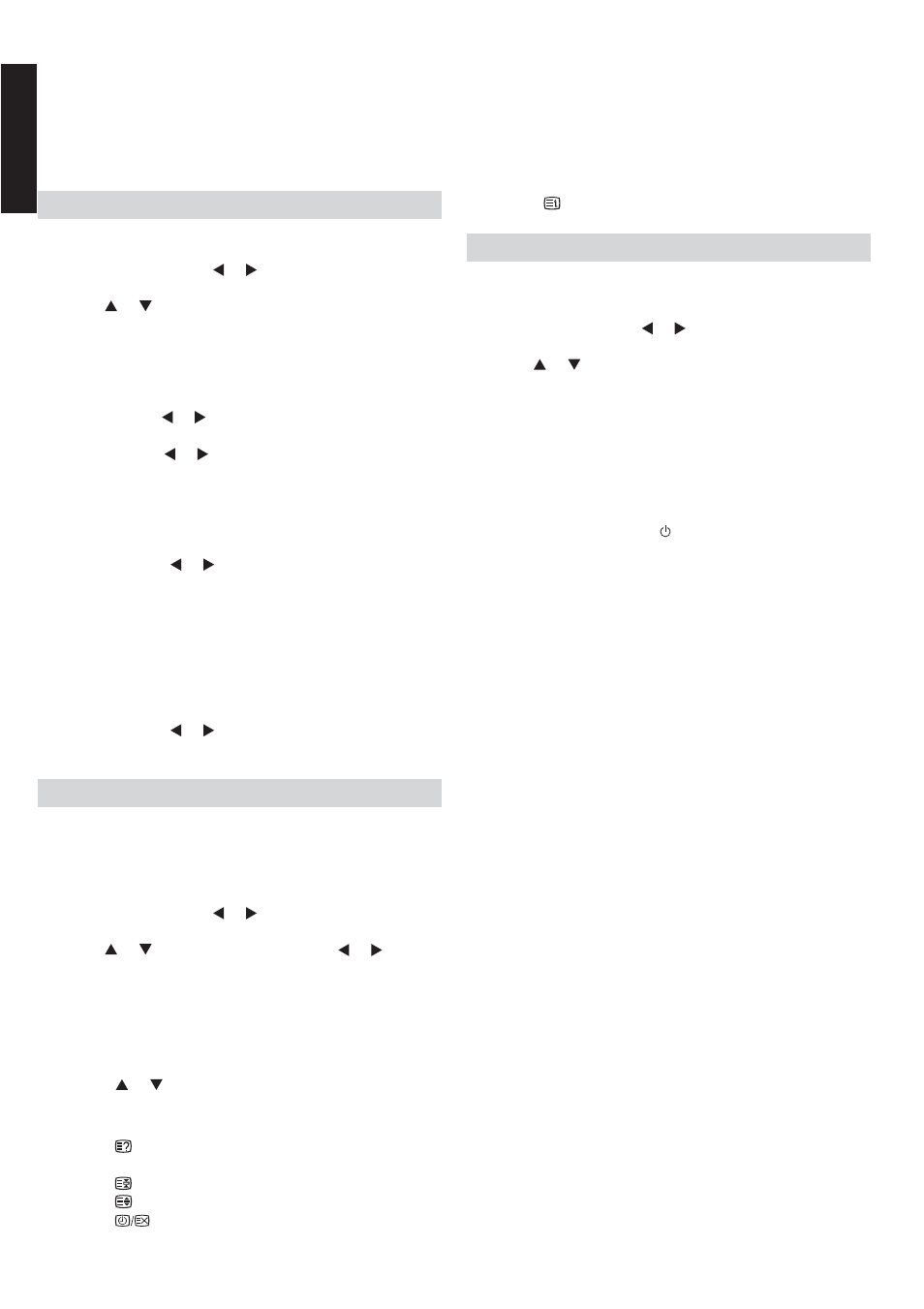
English
English - 20 -
Use more of your TV,
continued
Setting Timer
You can set date/time, power on timer or power off timer
for the TV.
1. Press MENU and use or to select APPLICATIONS,
then press OK to continue.
2.
Press
or to select Clock and press OK to continue.
•
-
Auto Synchronization: When On, the TV will detect
the date and the time from digital channels. When
Off, you can set the date and the time manually as
below:
-
Date: Press
or to move the highlight and use the
numeric buttons to input the date.
-
Time: Press or to move the highlight and use the
numeric buttons to input the time.
•
-
Power On Timer: Sets the TV to go to a specifi c
channel at a certain time. It can be used daily or
once.
-
Timer: Press or to move the highlight and use
the numeric buttons to input the time.
-
Power On Channel: When set to Last Status, the
TV will go to the last channel or last source at startup;
when set to User Select, you can see the list of
channels. Select a channel the TV goes to at startup.
•
-
Power Off Timer: Switches the TV to standby at a
certain time. It can be used daily or once.
-
Timer: Press or to move the highlight and use
the numeric buttons to input the time.
Viewing Teletext
• To view teletext, press MENU. Press MENU again to
superimpose text over a normal broadcast picture. Then
press MENU again to return to normal viewing.
• To set the teletext mode:
1. Press MENU and use or to select PERFERENCES,
then press OK to continue.
2.
Press
or to select Teletext and use or to
select Auto or LIST. In LIST mode, you can assign
your favourite page to a certain Colour button. Press
Colour button and use numeric buttons to enter the
page number.
• To select a teletext page in one of the following ways:
- Enter the page number with the Numeric buttons
- P
ress
or to view the previous or next page.
-
Press Colour buttons to select a colour coded page.
• When you view teletext:
- Press
to hide or reveal hidden information on a
page, such as solutions to riddles or puzzles.
- Press
to hold a page.
- Press
to zoom in on a page.
- Press
to toggle between the normal TV picture
with the text page no. only and text.
- Press
to display the index page.
Using HDMI-LINK
If your HDMI-CEC compliant devices are connected
through HDMI, you can control them at the same time with
your TV remote control.
1. Press MENU and use or to select PREFERENCES,
then press OK to continue.
2.
Press
or to select HDMI-Link Setup and press OK
to continue.
• Enable HDMI-Link: When On, the HDMI-LINK feature
is activated.
• Auto Power On: When On, the "one-touch play"
works. When you play an HDMI-CEC compliant device,
the TV switches on from standby, and switches to the
correct source.
• Auto Standby: When On, the "one-touch standby"
works. When you press on the TV remote control,
the TV and all HDMI-CEC compliant devices switch to
standby mode.
