Toshiba SATELLITE U500 User Manual
Page 33
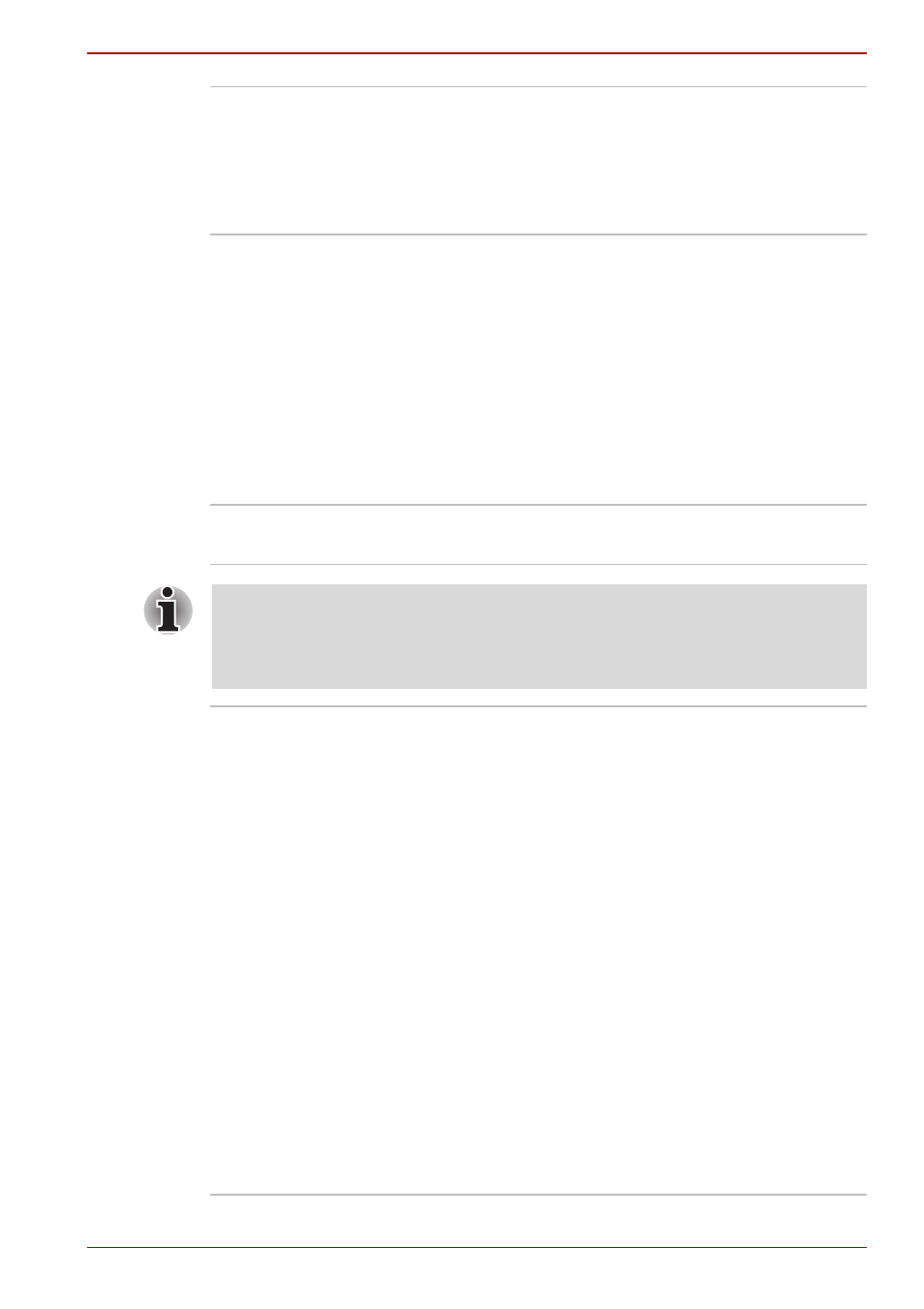
User’s Manual
1-13
Satellite U500/U500D, Satellite Pro U500/U500D
HW Setup
This program lets you customize your hardware
settings according to the way you work with your
computer and the peripherals you use. To start the
utility, double click the TOSHIBA Assist on your
desktop, select OPTIMIZE tab, and click
TOSHIBA Hardware Settings.
Power On
Password
Two levels of password security, supervisor and
user, are available to prevent unauthorized access
to your computer.
To register a supervisor password, double click
the TOSHIBA Assist on your desktop select the
SECURE tab and start the Supervisor password
utility.
To set a user password, select the SECURE tab
on TOSHIBA Assist, then start the User
password utility. On the Password tab you can
register a user password.
TOSHIBA DVD
PLAYER
The DVD PLAYER is used to play DVD Video.
It has an on-screen interface and function.
Frame dropping, audio skipping or out of synch audio and video may occur
during playback of some DVD Video titles. Make sure to connect the
computer’s AC adaptor when playing a DVD Video. Power-saving features
may interfere with smooth playback.
Fingerprint Utility
This product has a fingerprint utility installed for
the purpose of enrolling and recognizing
fingerprints which can then be linked to a
username and password in order to remove the
need to input these details from the keyboard.Just
by swiping an enrolled finger against the
fingerprint sensor, the following functions will be
enabled:
■
Logon to Windows and access a security
enabled homepage through Internet Explorer.
■
Files and folders can be encrypted decrypted
and third party access to them is prevented.
■
Disable the password-protected screen-saver
when returning from a power-saving mode
such as Sleep Mode.
■
Authentication of the User Password (and, if
applicable, the HDD(Hard Disk Drive)
Password) when booting up the computer
(Power-on Security).
■
Single Sign-on feature
