Keyboard, Lcd panel – Toshiba SATELLITE U500 User Manual
Page 162
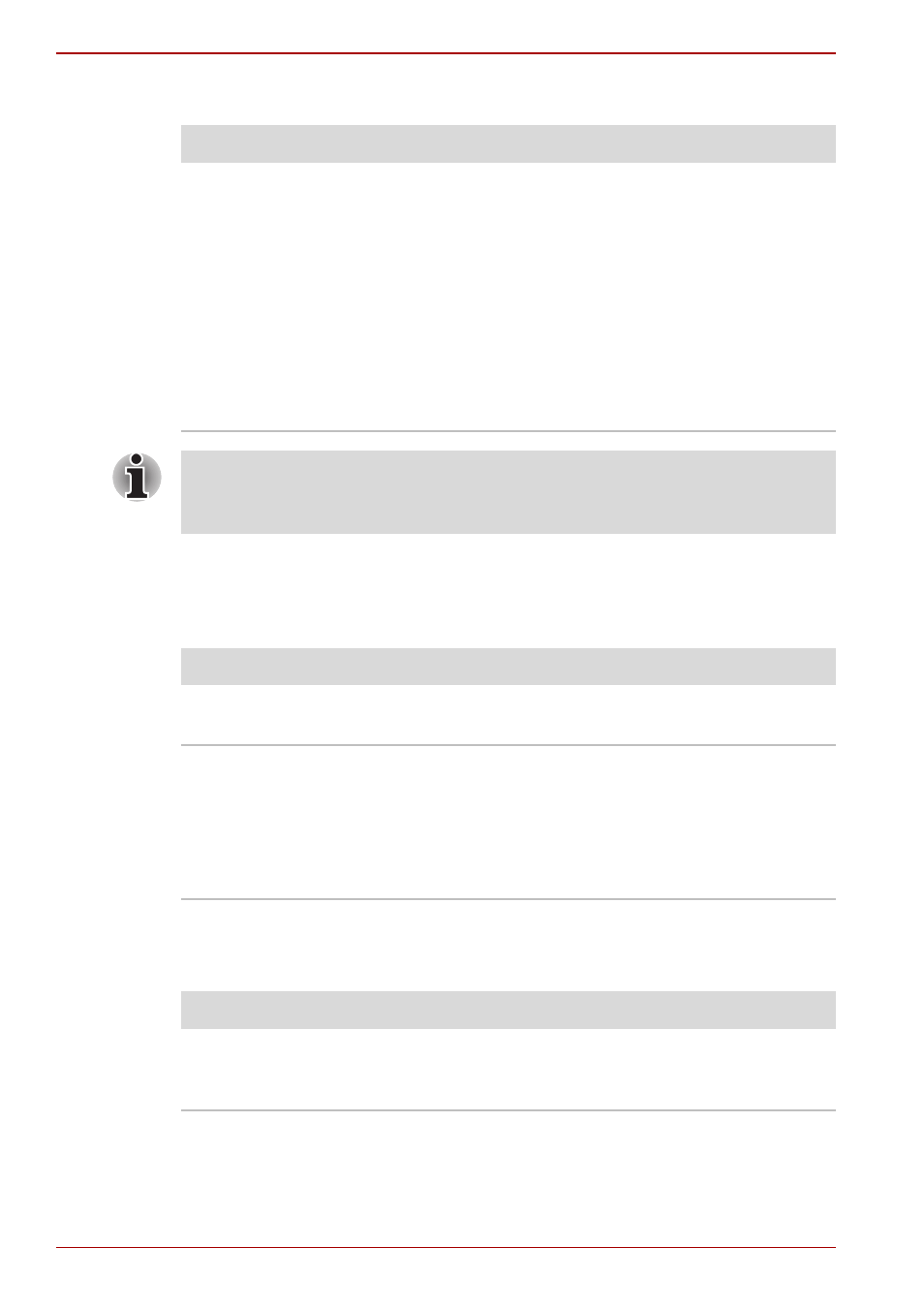
9-8
User’s Manual
Satellite U500/U500D, Satellite Pro U500/U500D
Real Time Clock
Keyboard
Keyboard problems can be caused by your setup configuration. For more
information refer to Chapter 5,
LCD panel
Apparent LCD problems may be related to the computer’s setup.
Problem
Procedure
The BIOS setting and
system date/time are
lost.
Charge in the RTC battery is exhausted or getting
low. You will need to set the date and time in the
BIOS setup screen using the following procedure
1. Press F2 key. BIOS setup will boot up.
2. Set the date in System Date.
3. Set the time in System Time.
4. Press F10 key. Confirmation message will
appear.
5. Press Enter key. BIOS setup will terminate
and the computer will be rebooted.
After configuring the time and date for the Real Time Clock battery, we
recommend that you turn the power status of your computer to “ON” so
that the Real Time Clock battery is charged.
Problem
Procedure
Some letter keys
produce numbers
Check that the numeric keypad overlay is not
selected. Press Fn + F11 and try typing again.
Output to screen is
garbled
Make sure the software you are using is not
remapping the keyboard. Remapping involves
reassigning the meaning of each key. Refer to
your software’s documentation.
If you are still unable to use the keyboard, consult
your dealer.
Problem
Procedure
No display
Press hot keys Fn + F5 to change the display
priority, to make sure it is not set for an external
monitor.
