Toshiba SATELLITE U400 User Manual
Page 125
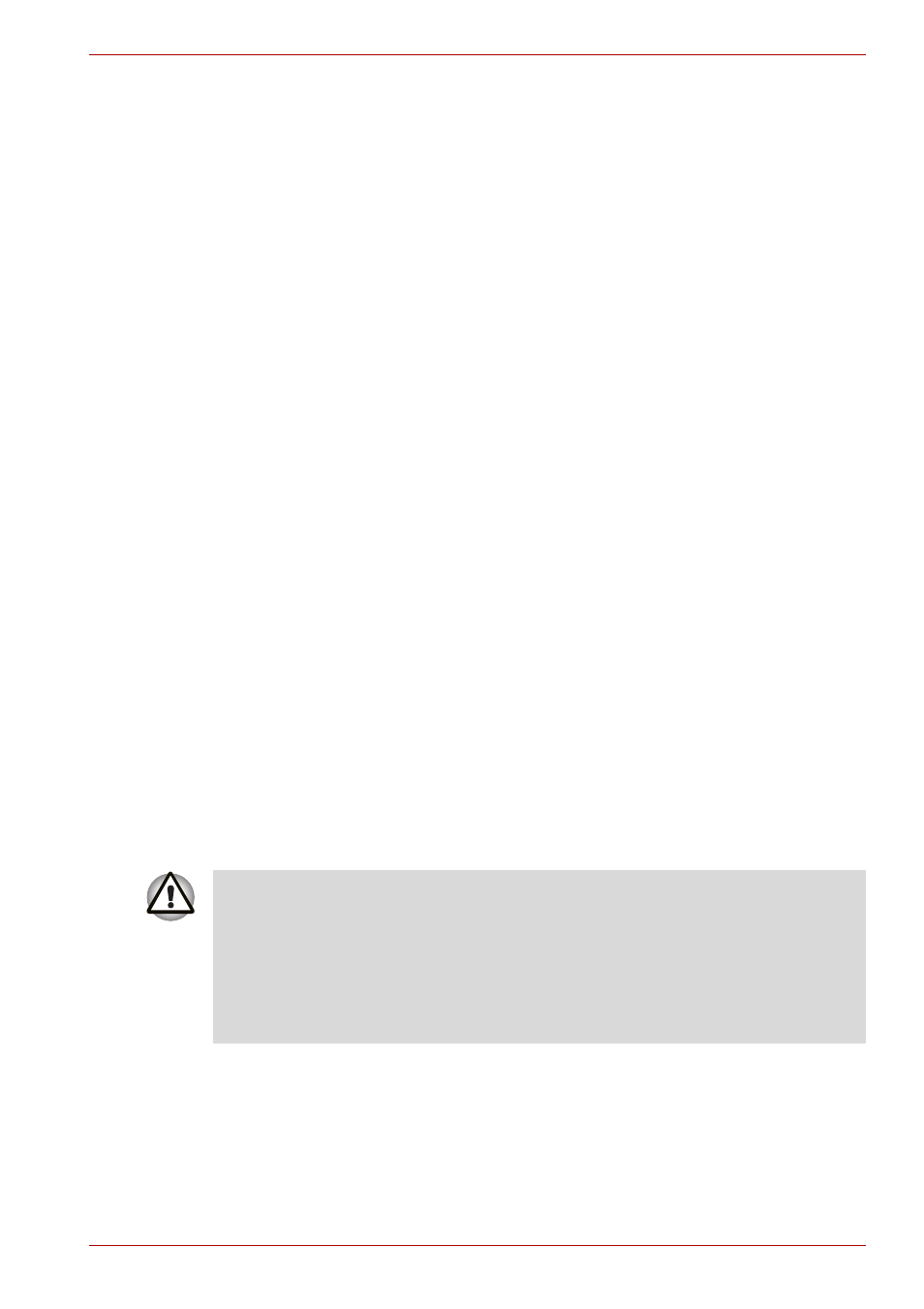
User’s Manual
8-8
Optional Devices
8. Seat the cover and secure it with the screws.
9. Replace the battery pack as described in Chapter 6,
10. Turn the power on and make sure the added memory is recognized.
Open System in the Control Panel and click the General tab.
Points to note about memory module error
If you install a memory module that is not compatible with the computer, the
Power indicator will flash (on for 0.5 seconds, off for 0.5 seconds) in the
following ways:
■
If there is only an error in Slot A: repeatedly flashes orange twice, then
blue.
■
If there is only an error in Slot B: repeatedly flashes orange, then blue
twice.
■
If there is an error in Slot A and in Slot B: repeatedly flashes orange
twice, then blue twice.
In all instances you should shut down the computer and remove the
incompatible module(s).
Removing a memory module
To remove the memory module, make sure the computer is in boot mode.
Then:
1. Be sure the power is off and all cables are disconnected from the
computer.
2. Turn the computer upside down and remove the battery and the screws
securing the memory module cover.
3. Slide your fingernail or a thin object under the cover and lift it off.
4. Lift one side of the insulator and push the latches to the outside to
release the module. A spring will force one end of the module up.
5. Grasp the module by the sides and pull it out.
■
If you use the computer for a long time, the memory modules will
become hot. In this case, let the memory modules cool to room
temperature before you replace them. Or you will get burnt if you touch
any of them.
■
Do not touch the connectors on the memory module or on the
computer. Debris on the connectors may cause memory access
problems.
