Connecting an hdmi or dvi device to the hdmi input – Toshiba L2433 User Manual
Page 11
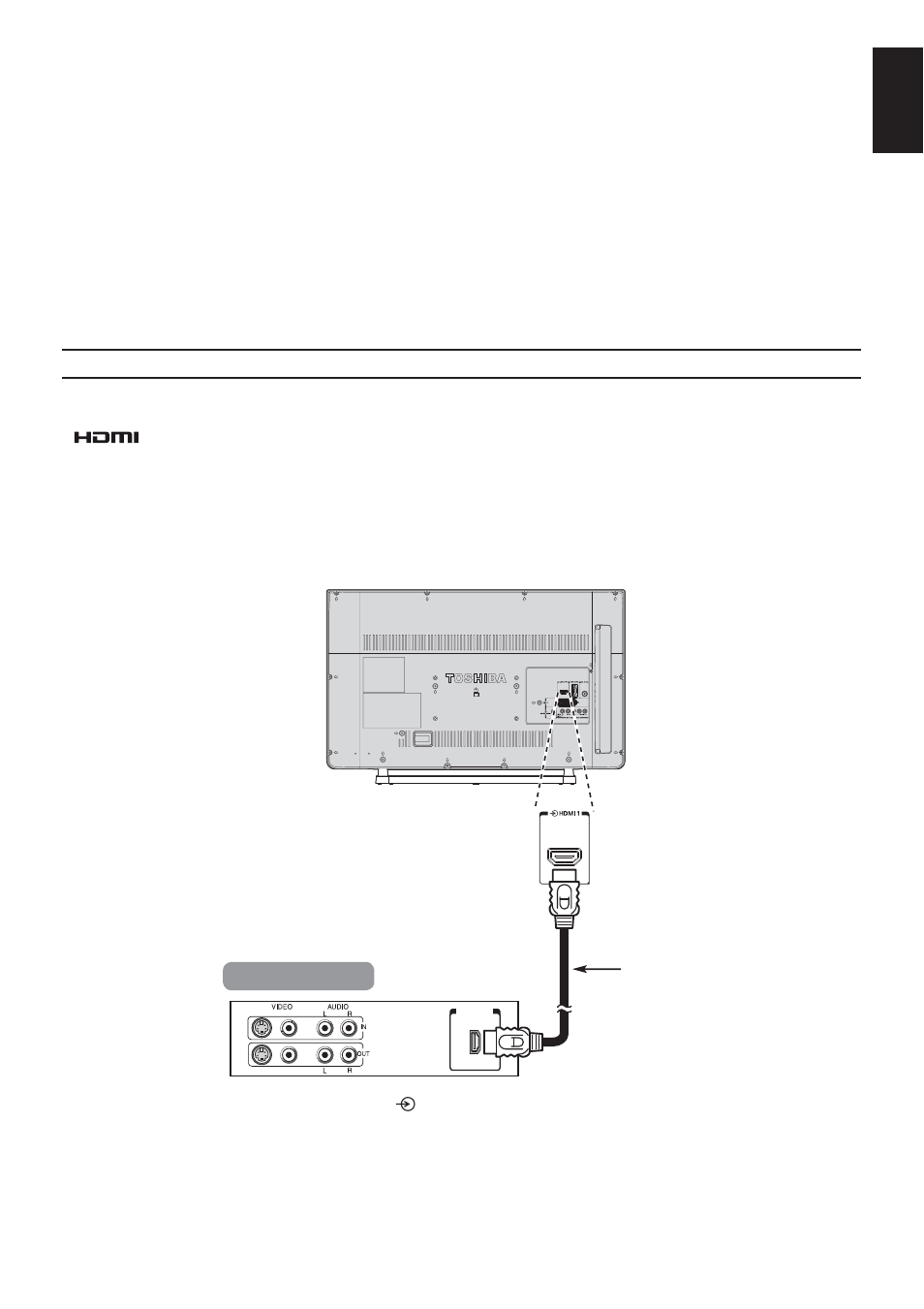
11
English
Connecting an HDMI or DVI Device to the HDMI Input
The HDMI input on your television receives digital audio and uncompressed digital video from an
HDMI source device or uncompressed digital video from a DVI (Digital Visual Interface) source device.
This input is designed to accept HDCP (High-Bandwidth Digital-Content Protection) programme
material in digital form from EIA/CEA-861-D–compliant [1] consumer electronic devices (such as a set-
top box or DVD player with HDMI or DVI output). For acceptable video signal formats, see page 14.
NOTE:
Some early HDMI equipment may not work properly with your latest HDMI TV, due to the adoption
of a new standard.
Supported Audio format: Linear PCM and Dolby Digital, sampling rate 32/44.1/48kHz.
To connect an HDMI device
Connect an HDMI cable (type A connector) from the device to the HDMI terminal.
For proper operation, it is recommended that you use an HDMI cable with the HDMI Logo
(
®
).
If your HDMI connection is capable of 1080p and/or your television is capable of refresh rates
greater than 50Hz, you will need a Category 2 cable. Conventional HDMI/DVI cable may not work
properly with this mode.
HDMI cable transfers both video and audio. Separate analogue audio cables are not required (see
illustration).
ILLUSTRATION SHOWS 32L24.
HDMI
cable
(not supplied)
HDMI device
HDMI out
To view the HDMI device video, press the
button to select HDMI 1 or HDMI 2 mode.
