Display devices & audio – Toshiba Satellite Pro C650D User Manual
Page 86
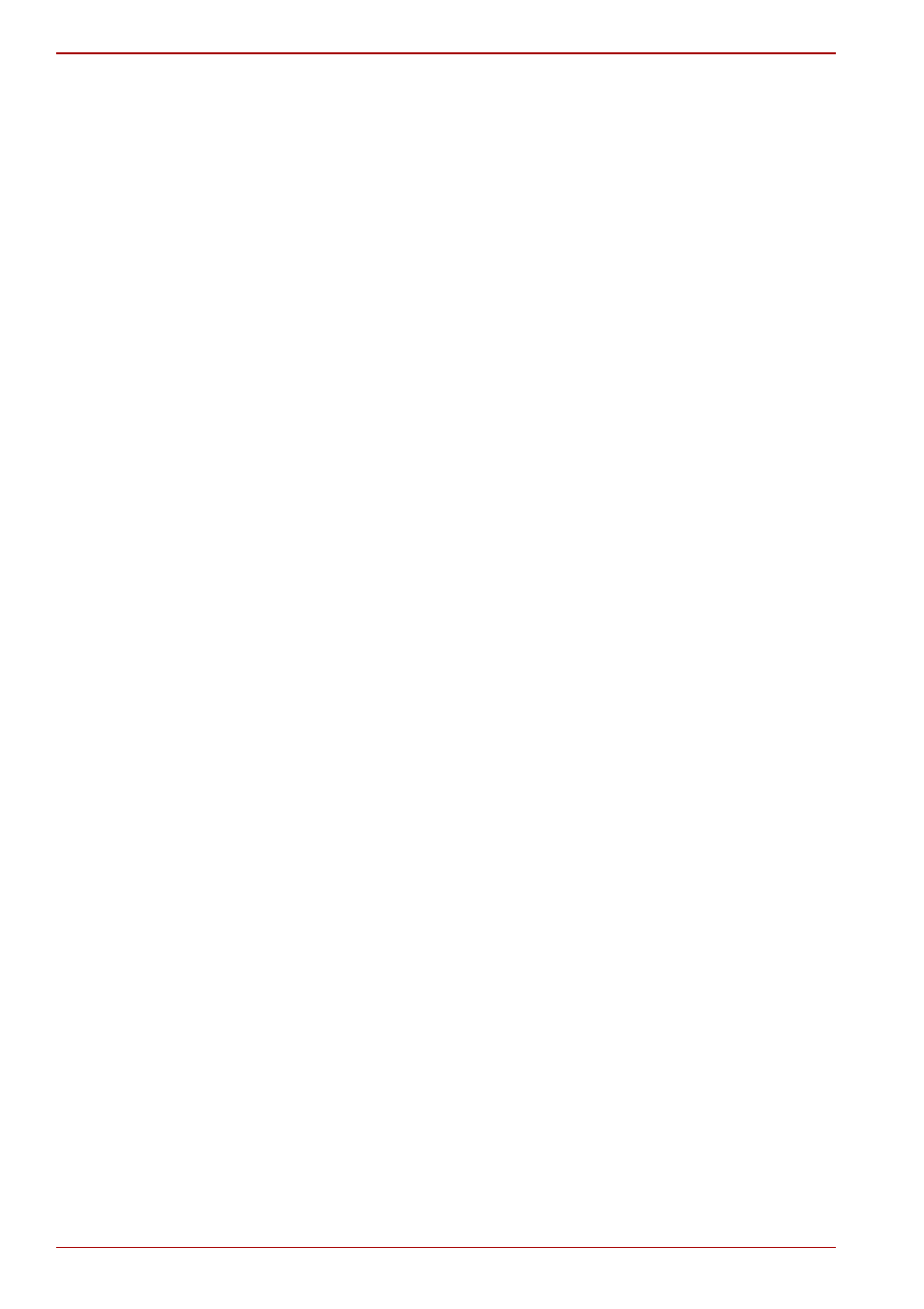
4-18
User’s Manual
Satellite C650/C650D, Satellite Pro C650/C650D
■
(Print Screen functions are disabled even when running other
applications besides “TOSHIBA DVD PLAYER” and when “TOSHIBA
DVD PLAYER” is minimized.) Please close the “TOSHIBA DVD
PLAYER” to use the Print Screen function.
■
For some DVD-Video discs, using the control window to change the
audio track will also change the subtitle track.
■
Carry out the installation/uninstallation of the “TOSHIBA DVD PLAYER”
under a user account with administrator rights.
■
If you see the screen blinking while playing DVD with subtitle on at
Media Player, please use “TOSHIBA DVD PLYER” or “Media Center” to
play DVD.
Display Devices & Audio
■
“TOSHIBA DVD PLAYER” will only run when “Colors” is set to “True
color (32 bit)”. Click Start -> Control Panel -> Appearance and
Personalization -> Display -> Adjust resolution, click Advanced
settings, select Monitor tab, set colors to True color (32 bit).
■
If the DVD-Video image is not displayed on an external display or
television, stop the “TOSHIBA DVD PLAYER”, and change the screen
resolution. To change the screen resolution, click Start -> Control
Panel -> Appearance and Personalization -> Display -> Adjust
resolution. However, video cannot be output to some external displays
and televisions due to output or playback conditions.
■
When viewing DVD-Video on an external display or TV, change the
display device before playing. DVD-Video cannot be displayed
simultaneously (in clone mode) on both the computer’s display panel
and an external display.
■
Do not change the screen resolution while running the “TOSHIBA DVD
PLAYER”.
