Analyzing the problem – Toshiba Satellite Pro C650D User Manual
Page 124
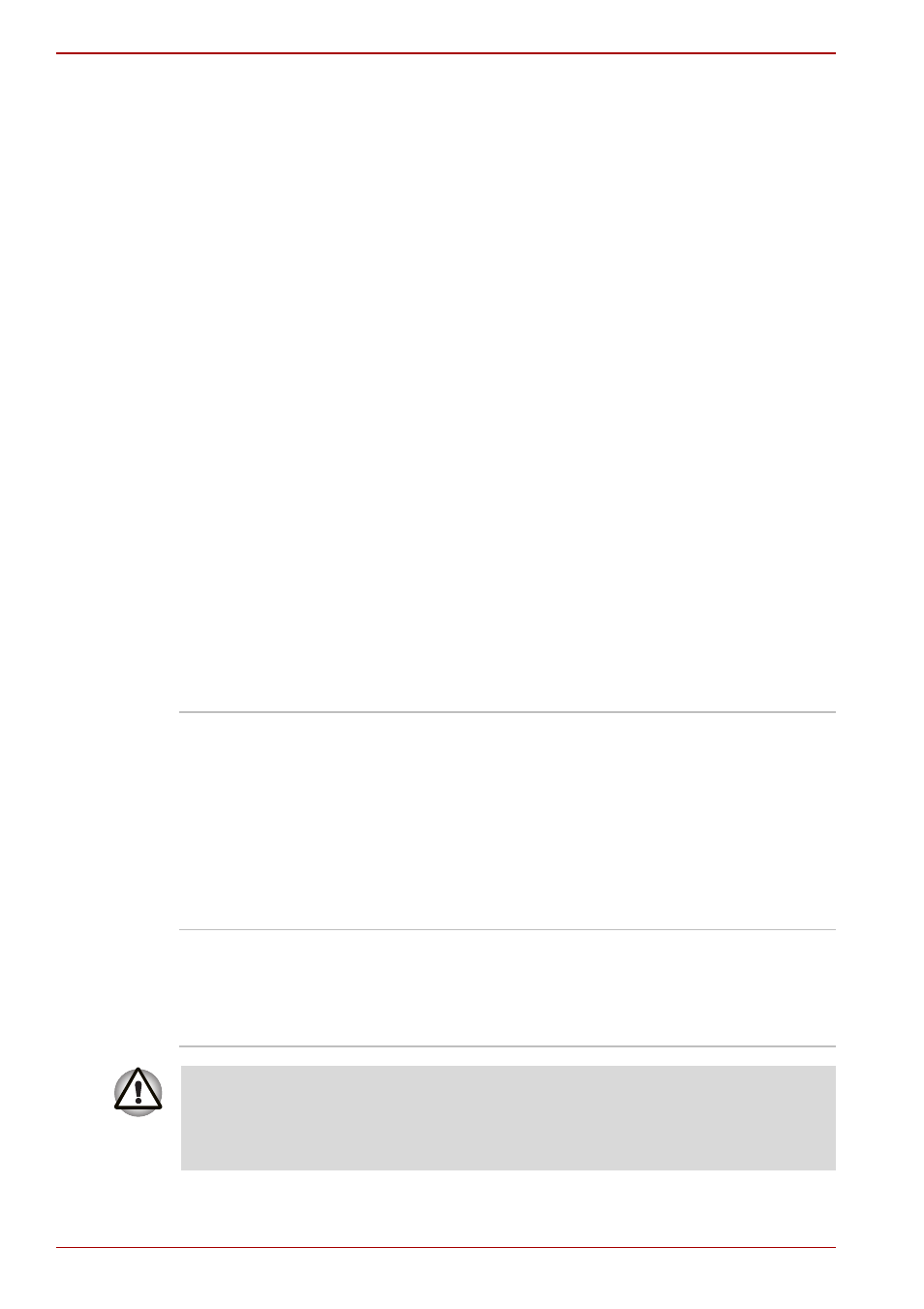
8-2
User’s Manual
Satellite C650/C650D, Satellite Pro C650/C650D
■
Check that your diskette is correctly inserted and that the diskette’s
write protect tab is correctly set.
Make notes of your observations and keep them in a permanent error log.
This will help you describe your problems to your dealer. If a problem
recurs, the log will help you identify the problem faster.
Analyzing The Problem
Sometimes the system gives clues that can help you identify why it is
malfunctioning. Keep the following questions in mind:
■
Which part of the system is not operating properly: keyboard, diskette
drives, hard disk drive, printer, display. Each device produces different
symptoms.
■
Is the operating system configuration set properly? Check the
configuration options.
■
What appears on the display screen? Does it display any messages or
random characters? Print a copy of the screen if you have a printer
attached. Look up the messages in the software and operating system
documentation.
■
Check that all connecting cables are correctly and firmly attached.
Loose cables can cause erroneous or intermittent signals.
■
Do any icons light? Which ones? What color are they? Do they stay on
or blink? Write down what you see.
■
Do you hear any beeps, if so how many, are they long or short and are
they high pitched or low pitched? In addition, is the computer making
any unusual noises? Write down what you hear. Record your
observations so you can describe them to your dealer.
Software
The problems may be caused by your software or diskette.
If you cannot load a software package, the media (usually a
diskette) may be damaged or the program might be
corrupted. Try loading another copy of the software.
If an error message appears while you are using a software
package, check the software documentation. These
documents usually include a problem solving section or a
summary of error messages.
Next, check any error messages in the OS documentation.
Hardware
If you cannot find a software problem, check your
hardware. First run through the items in the preliminary
checklist above. If you still cannot correct the problem, try to
identify the source. The next section provides checklists for
individual components and peripherals.
Before using a peripheral device or application software that is not an
authorized TOSHIBA part or product, make sure the device or software
can be used with your computer. Use of incompatible devices may cause
injury or may damage your computer.
