Memory expansion, Memory expansion -4 – Toshiba Satellite Pro M50 User Manual
Page 118
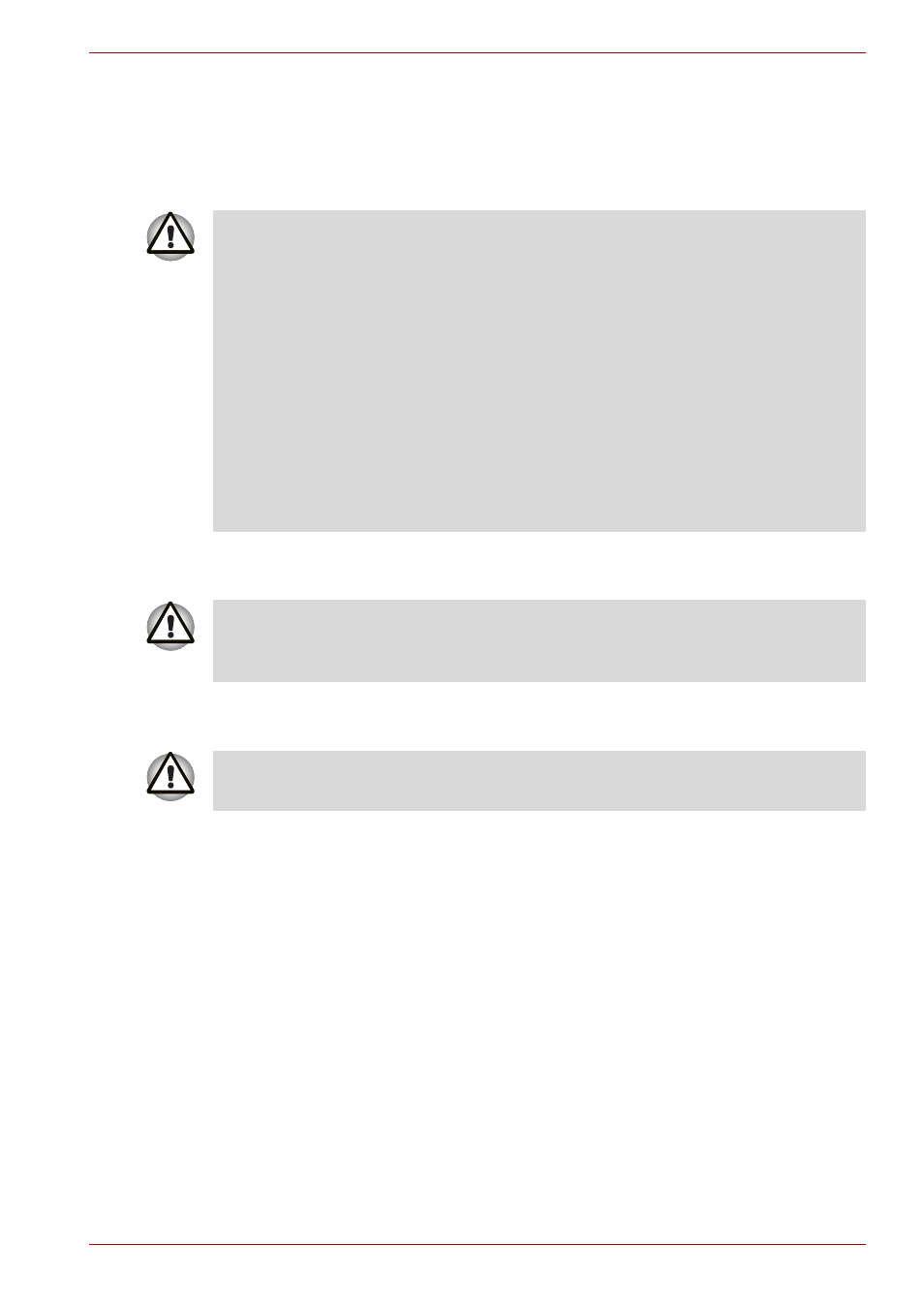
User’s Manual
8-4
Optional Devices
Memory expansion
You can install additional memory in the computer's memory module socket
to increase the amount of RAM. This section describes how to install and
remove a memory module.
Installing a memory module
Follow these steps to install a memory module:
1. Set the computer to boot mode and turn off the power.
a. The computer is turned on.
b. The computer was shut down using the Stand by mode.
c. Power to the optical disc drive has been turned on by the CD Power
switch.
2. Remove all cables connected to the computer.
3. Turn the computer upside down and remove the battery, refer to
Chapter 6,
4. Loosen the one screw securing the memory module socket cover.
5. Slide your fingernail or a thin object under the cover and lift it off.
■
Before you install or remove a memory module, turn off the computer
with the Shut Down option in the Windows Start menu. If you install or
remove a memory module while the computer is in Standby or
Hibernation mode, data will be lost.
■
Some memory modules can be physically installed but are not
compatible with the computer. In this case the computer will issue a
warning.
M50 series: There will be a long beep, 3 short beeps, 3 more short
beeps and then a long beep when you turn the power on. In this case,
shut down the power and remove the incompatible memory module.
If you want to upgrade system memory, you should only use certified
modules. Ask your vendor or check the TOSHIBA web site for a list of
approved memory products.
If you use the computer for a long time, the memory modules will become
hot. In this case, let the memory modules cool to room temperature before
you replace them.
Do not try to install a memory module under the following conditions. You
can damage the computer and the module.
