Chapter 4 - operating basics, Using the touch pad, Chapter 4 – Toshiba Satellite L630 User Manual
Page 75: Operating basics, Using the touch pad -1, Apter 4
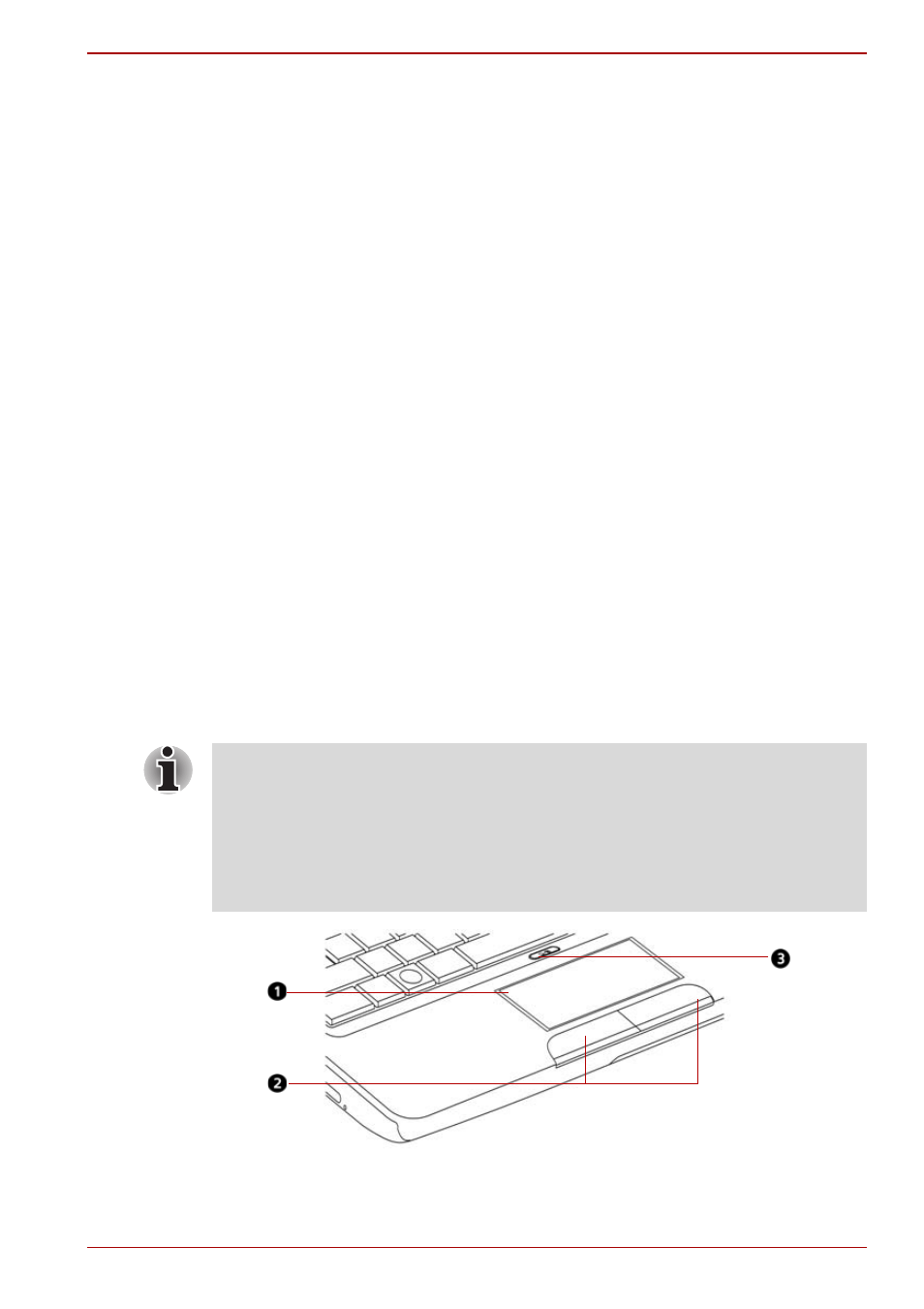
User’s Manual
4-1
L630/L635
Chapter 4
Operating Basics
This chapter gives information on basic operations including using the
Touch Pad, optical disc drives, the web camera, the microphone, wireless
communication and LAN. It also provides tips on caring for your computer.
Using the Touch Pad
Press the Touch Pad ON/OFF Button to enable or disable the Touch Pad
function.
To use the Touch Pad, simply touch and move your finger tip across it in the
direction you want the on-screen pointer to go.
Two buttons below the Touch Pad are used like the buttons on a mouse
pointer.
Press the left button to select a menu item or to manipulate text or graphics
designated by the pointer. Press the right button to display a menu or other
function depending on the software you are using.
Figure 4-1 Touch Pad, ON/OFF button and control buttons
You can also tap the Touch Pad to perform functions similar to those of the
left button on a standard mouse.
Click: Tap the Touch Pad once.
Double-click: Tap twice.
Drag and drop: Tap to select the material you want to move. Leave
your finger on the Touch Pad after the second tap and move the item.
1. Touch Pad
2. Touch Pad control buttons
3. Touch Pad ON/OFF Button*
* Provided with some models.
