Fn sticky key – Toshiba Satellite L30 (PSL33) User Manual
Page 83
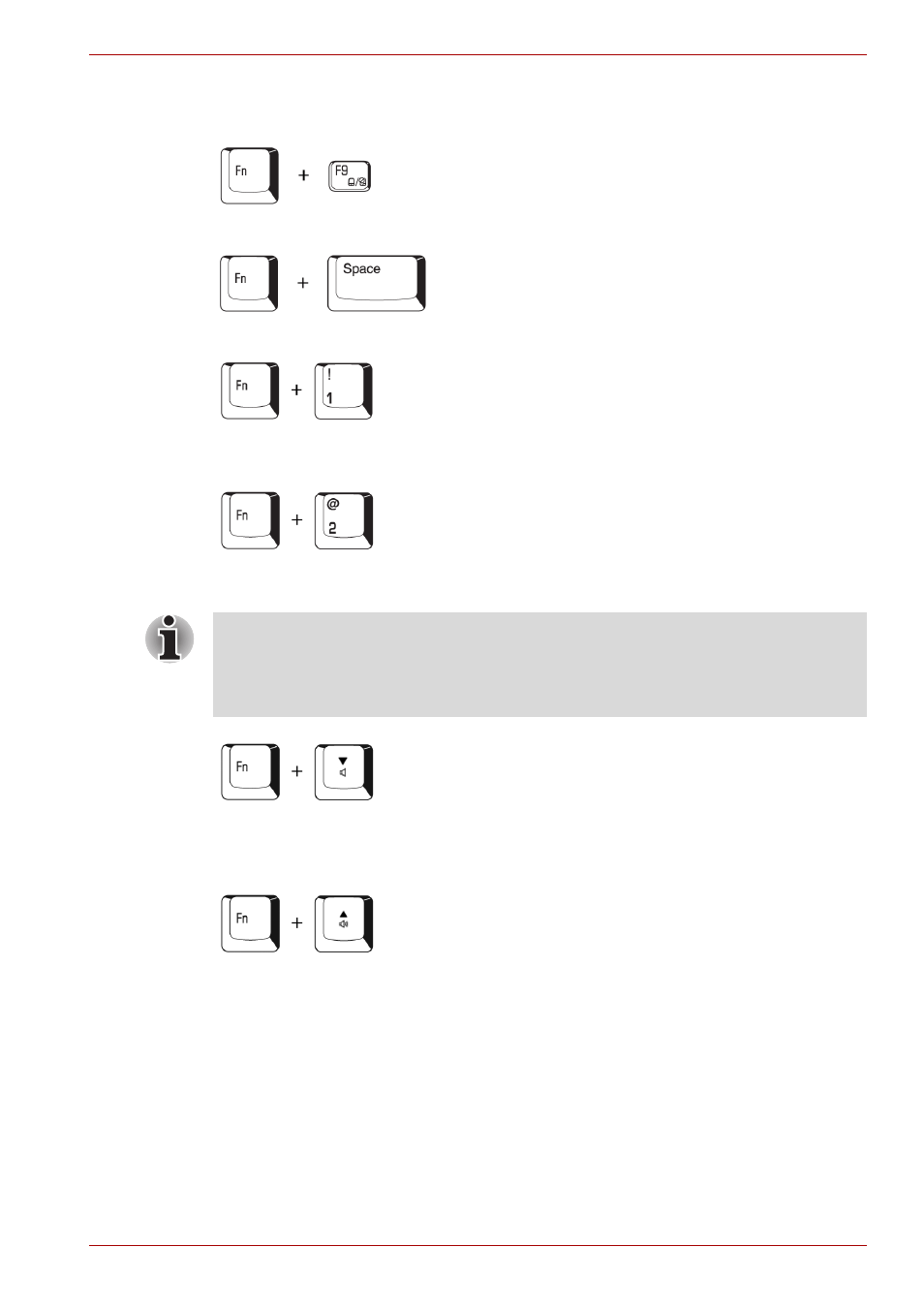
User’s Manual
5-4
The Keyboard
Wireless: Switches the active wireless devices if the wireless
communication switch is switched on.
Touch Pad: Enables or disables the Touch Pad function.
Zoom: Changes the display resolution.
TOSHIBA Zooming Utility (reduce): Reduces the icon size on the
desktop or the font size within one of the supported application windows.
TOSHIBA Zooming Utility (enlarge): Increases the icon size on the
desktop or the font size within one of the supported application windows.
Volume decrease: Press Fn + Down to decrease the sound volume. After
you press this hot key an icon showing the new setting will be displayed for
two seconds.
Volume increase: Press Fn + Up to increase the sound volume. After you
press this hot key an icon showing the new setting will be displayed for
two seconds.
Fn Sticky key
You can use the TOSHIBA Accessibility Utility to make the Fn key sticky,
that is, you can press it once, release it, and then press an "F number" key.
To start the TOSHIBA Accessibility Utility, click start, point to All
Programs, point to TOSHIBA, point to Utilities and click Accessibility.
Before using Fn + 1 and Fn + 2, you must install the TOSHIBA Zooming
Utility. The Utility only supports the following application windows:
Microsoft Internet Explorer, Microsoft Office, Windows Media Player,
Adobe Reader and the icons on the desktop.
