F1 ... f12 function keys, Soft keys: fn key combinations, Emulating keys on enhanced keyboard – Toshiba Satellite L30 (PSL33) User Manual
Page 81
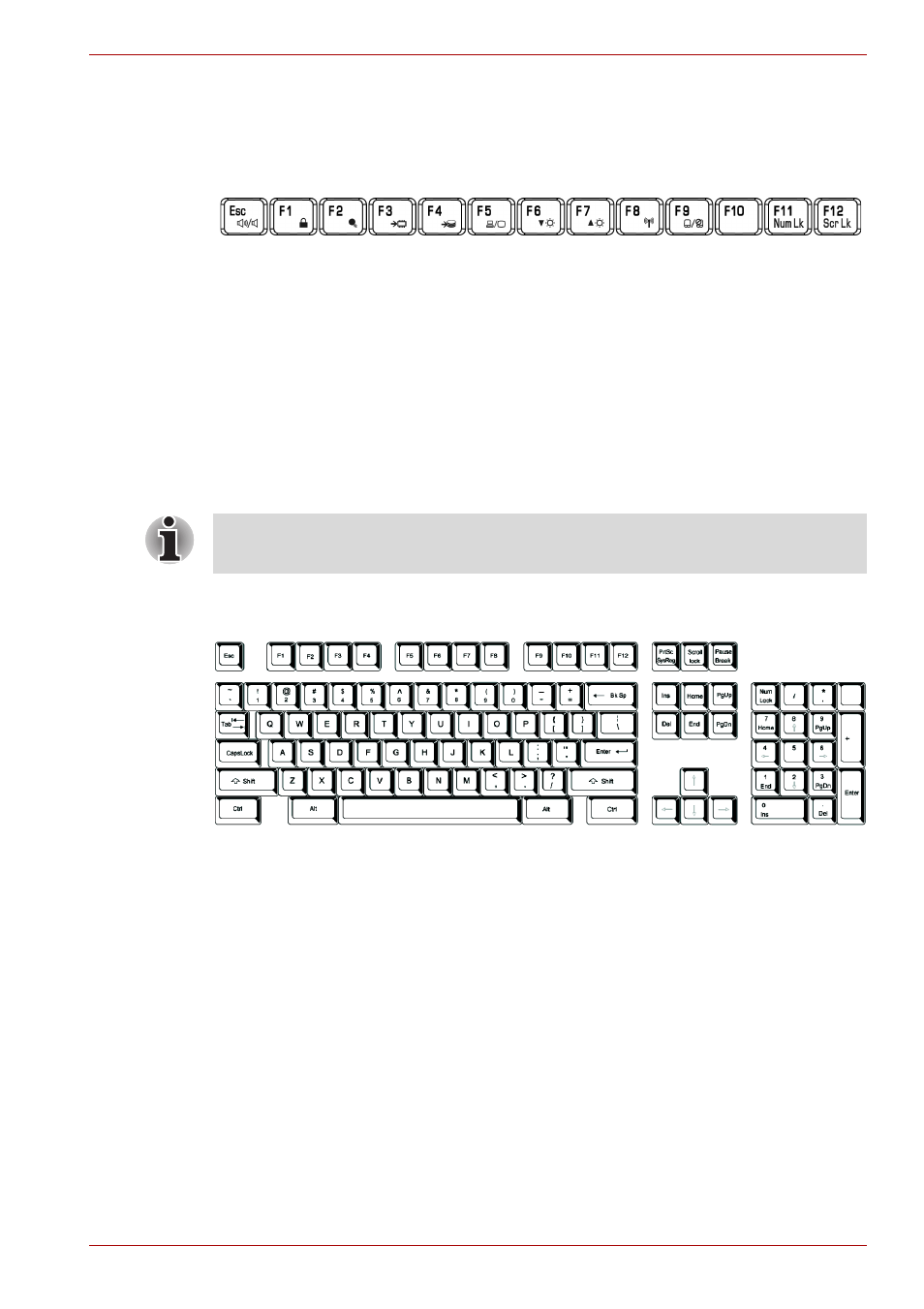
User’s Manual
5-2
The Keyboard
F1 ... F12 function keys
The function keys (not to be confused with Fn) are the 12 keys at the top of
your keyboard. These keys function differently from other keys.
F1 through F12 are called function keys because they execute
programmed functions when pressed. Used in combination with the Fn key,
keys marked with icons execute specific functions on the computer. Refer
Soft keys: Fn key combinations
, in this chapter. The function
executed by individual keys depends on the software you are using.
Soft keys: Fn key combinations
The Fn (function) is used in combination with other keys to form soft keys.
Soft keys are key combinations that enable, disable or configure specific
features.
Emulating keys on enhanced keyboard
A 101-key enhanced keyboard layout
The keyboard is designed to provide all the features of the 101-key
enhanced keyboard, shown in figure above. The 101/102-key enhanced
keyboard has a numeric keypad and scroll lock key. It also has additional
Enter and Ctrl keys to the right of the main keyboard. Since the keyboard
is smaller and has fewer keys, some of the enhanced keyboard functions
must be simulated using two keys instead of one on the larger keyboard.
Your software may require you to use keys that the keyboard does not
have. Pressing the Fn key and one of the following keys simulates the
enhanced keyboard's functions.
Press Fn + F11 to access the integrated keypad. When activated, the keys
with gray markings on the bottom edge become numeric keypad keys.
Refer to the
section in this chapter for more information on
how to operate these keys. The power on default for both settings is off.
Press Fn + F12 to lock the cursor on a specific line. The power on default is
off.
Some software may disable or interfere with soft-key operations. Soft-key
settings are not restored by the Sleep Mode feature.
