Lan -21, Wireless communication switch, Wireless communication indicator – Toshiba Satellite L30 (PSL33) User Manual
Page 77: Lan cable types
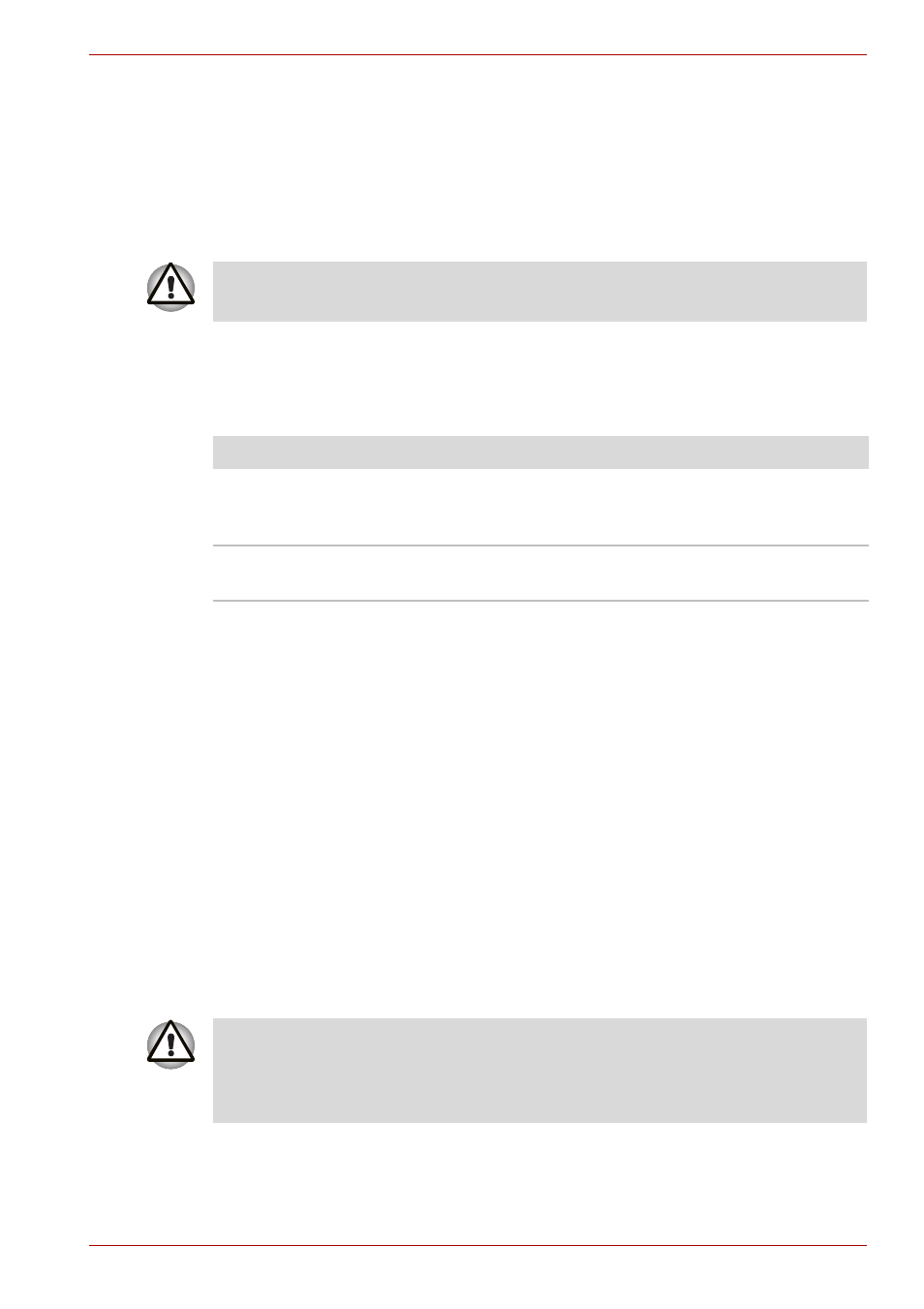
User’s Manual
4-21
Operating Basics
■
TOSHIBA is not liable for the eavesdropping of data due to the use of
Wireless LAN and the damage thereof.
Wireless communication switch
You can enable or disable the Wireless LAN function with the on/off switch.
No transmissions are sent or received when the switch is off. Slide the
Switch to turn it on and turn it off.
Wireless communication indicator
The wireless communication indicator indicates the status of the wireless
communication functions.
If you used the Task Bar to disable Wireless LAN, you will need to restart
the computer to re-enable it. Alternatively, you can also follow this
procedure:
1. In the Control Panel, click System and Maintenance.
2. Click the Device Manager. The Device Manager window opens. Click
Network Adapters.
3. Select your preferred Network Adapter, then click the Enable button in
the tool bar.
LAN
The computer has built-in support for Ethernet LAN (10 megabits per
second, 10BASE-T) and Fast Ethernet LAN (100 megabits per second,
100BASE-TX). This section describes how to connect/disconnect to a LAN.
LAN cable types
If you are using Fast Ethernet LAN (100 megabits per second,
100BASE-TX), be sure to connect with a CAT5 cable or higher. You cannot
use a CAT3 cable.
Set the switch to off in airplanes and hospitals. Check the indicator. It will
stop glowing when the wireless communication function is off.
Indicator status
Indication
Indicator off
Wireless communication switch is set to off.
Automatic power down because of overheating.
Power malfunction
Indicator glows
Wireless communication switch is on. Wireless
LAN is turned on by an application.
The computer must be configured properly before connecting to a LAN.
Logging onto a LAN using the computer's default settings could cause a
malfunction in LAN operation. Check with your LAN administrator
regarding set-up procedures.
