Sleep mode – Toshiba Satellite L30 (PSL33) User Manual
Page 52
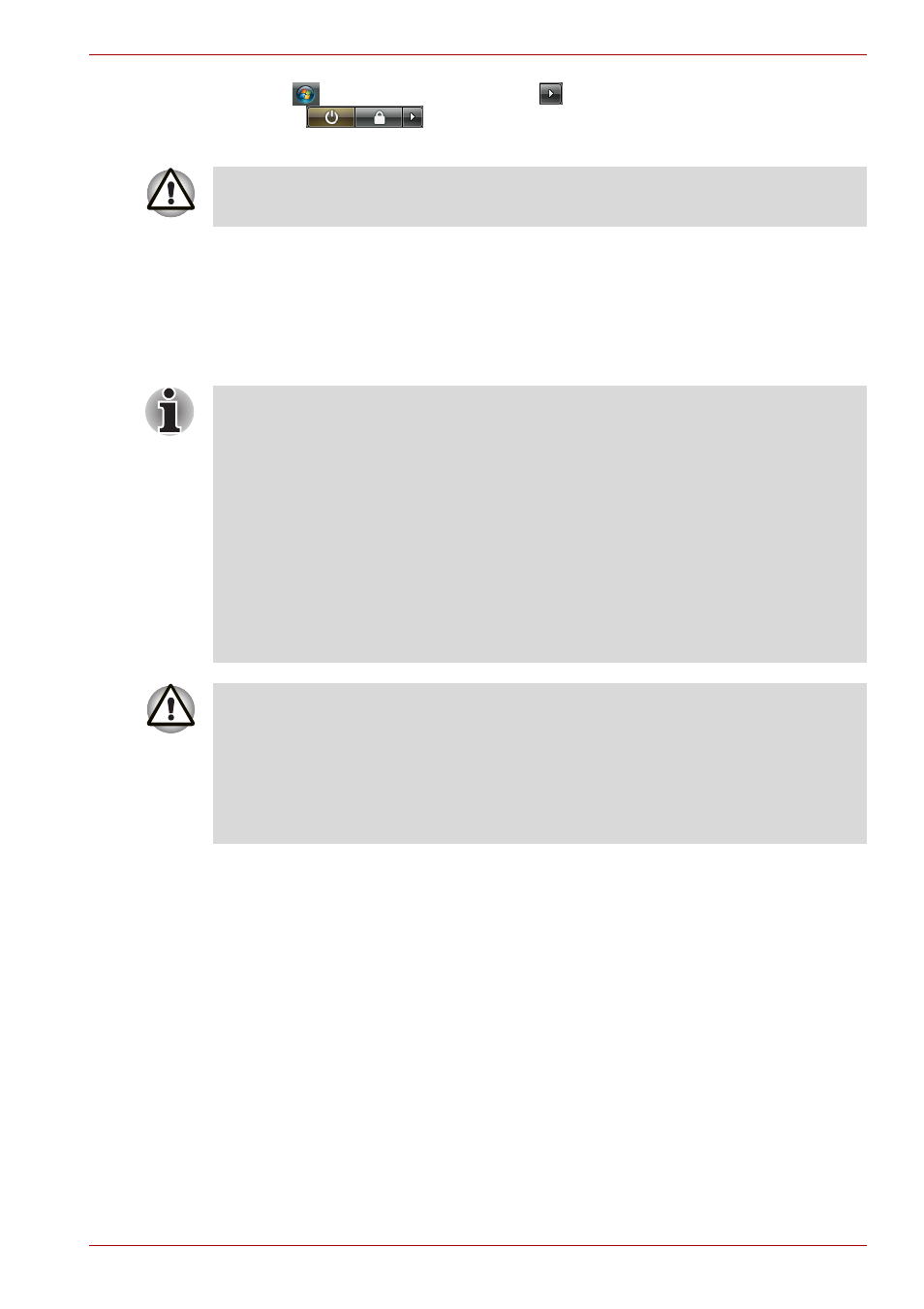
User’s Manual
3-6
Getting Started
3. Click
then click the arrow icon
located in the power management
button
. From the pull down menu, choose Shut Down.
4. Turn off the power to any peripheral devices.
Sleep Mode
If you have to interrupt your work, you can turn off the power without exiting
from your software. Data is maintained in the computer's main memory.
When you turn on the power again, you can continue working right where
you left off.
Benefits of Sleep Mode
The Sleep Mode feature provides the following benefits:
■
Restores the previous working environment more rapidly than does
Hibernation Mode.
■
Saves power by shutting down the system when the computer receives
no input or hardware access for the duration set by the System Sleep
Mode feature.
■
You can use the panel power off feature.
Do not turn the computer or devices back on immediately. Wait a moment
to let all capacitors fully discharge.
■
When the AC adaptor is connected, the computer will go into Sleep
Mode according to the settings in the Power Options.
■
To restore operation from Sleep Mode, press the power button or press
any key. The latter action works only if Wake-up on Keyboard is
enabled in HW Setup.
■
If the computer automatically enters Sleep Mode while a network
application is active, the application might not be restored when the
computer wakes up from Sleep Mode.
■
To prevent the computer from automatically entering Sleep Mode,
disable Sleep Mode in the Power Options. That action, however, will
nullify the computer's Energy Star compliance.
■
Before entering Sleep Mode, be sure to save your data.
■
Do not install or remove a memory module while the computer is in
Sleep Mode. The computer or the module could be damaged.
■
Do not remove the battery pack while the computer is in Sleep Mode
(unless the computer is connected to an AC power source). Data in
memory will be lost.
