Uninstall, Removing the mouse software from your computer – Belkin Ergo F8E203-BLK User Manual
Page 12
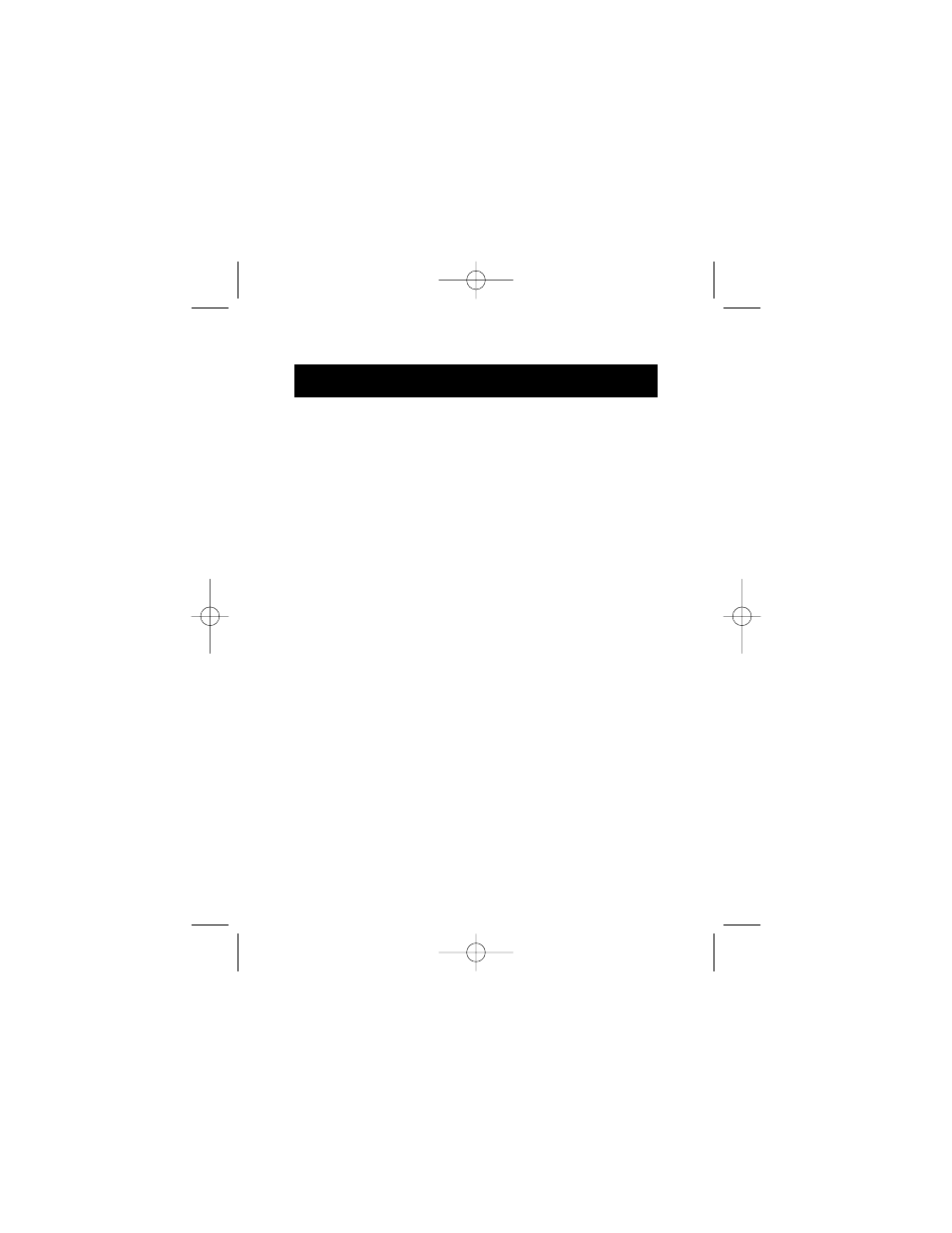
11
5. Uninstall
REMOVING THE MOUSE SOFTWARE FROM
YOUR COMPUTER
5.1 Windows
®
3.1 and Windows
®
3.11
a.
Double click on the “Windows
®
Setup” icon in the
“Main Group”.
b. Select
“Options”.
c.
Select “Change System Setting …” in Windows
®
3.1.
d. Select
“Mouse:\”.
e.
Choose the new mouse driver you require. This will
override any previous settings.
f.
If you are prompted to keep current driver, click
on “Current”.
5.2 Windows
®
95, Windows
®
98 and Windows NT
®
4.0
a. First, it will be necessary to close the CursorWare
™
Panel in
your taskbar. Click on the "X" button in the upper right
corner of the CursorWare
™
window. When asked if you are
sure if you want to quit, click on "Yes". Now you are ready
to begin the uninstall process.
b. Click on "Start".
c. Select "Settings".
d. Select "Control Panel".
e. Select "Add/Remove Programs".
f.
Select "CursorWare
™
1.0", then click on "Add/Remove".
g. You will be asked if you are sure if you want to remove
selected application and all of its components. Click on "Yes".
h. The uninstall process will begin. Follow the on screen
instructions to complete the process.
P73099-F8E203-US-man-qxd 3/9/00 8:15 AM Page 11
