Heading2 - image menu, Image menu – BOXLIGHT CD-40m User Manual
Page 28
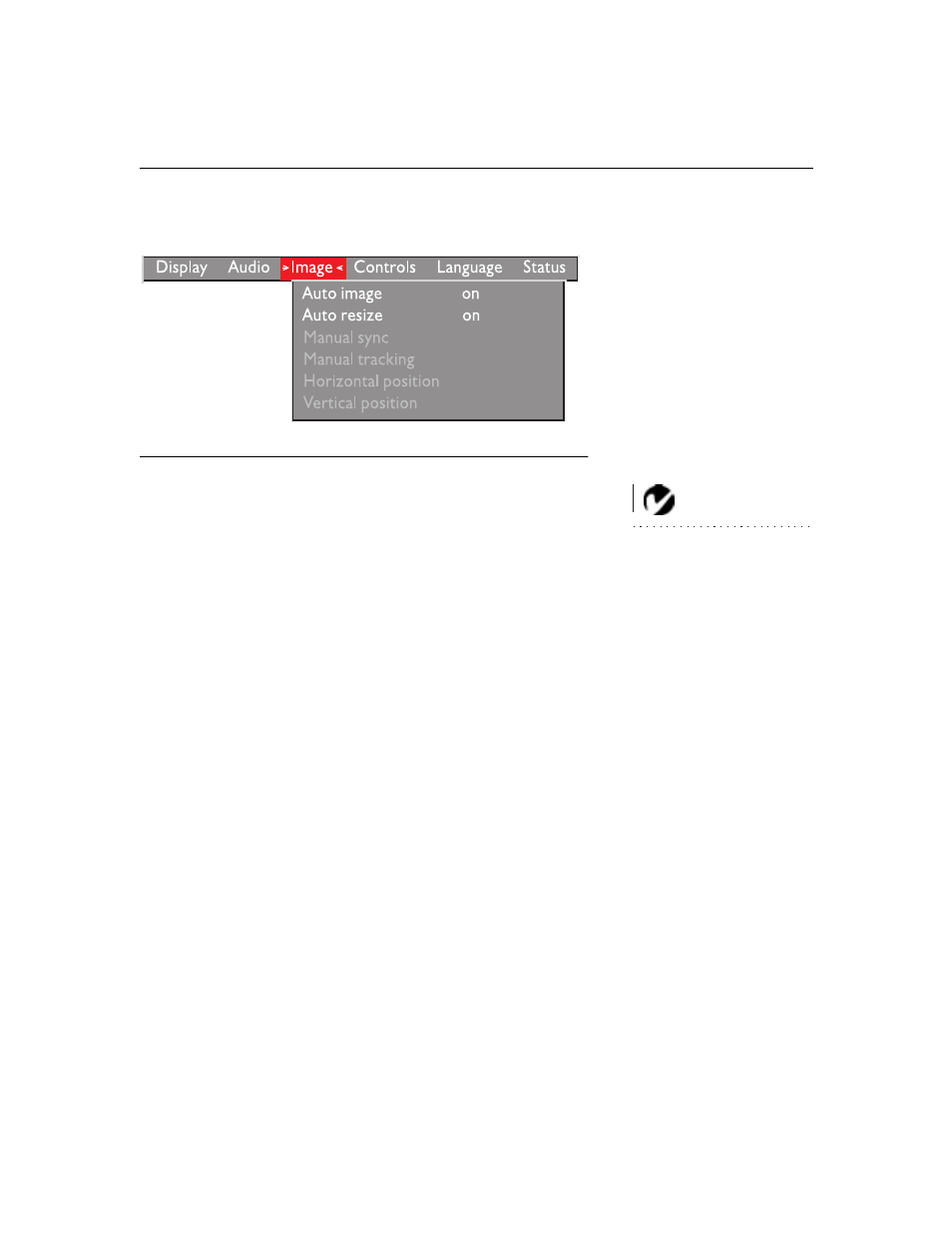
21
Image Menu
F
IGURE
15
Image menu
Auto Image
NOTE: Some screen savers inter-
fere with the operation of Auto
Image. If you’re experiencing prob-
lems, try turning your screen saver
off, then turning Auto Image off
and back on.
The projector automatically adjusts tracking, signal synchroniza-
tion and vertical and horizontal position for most computers
(Auto Image does not apply to video sources). If you want to
adjust these features manually, you must turn off
Auto Image
first
by highlighting Auto Image in the Image menu and clicking
either mouse button to select “off”.
Auto Resize
Auto Resize
automatically resizes the image by scaling it up or
down. It only affects computer images that are not in the projec-
tor’s native resolution of 800x600.
When
Auto Resize
is on, the projector makes the best fit of the
image to the screen. If you turn
Auto Resize
off (by highlighting it
in the Image menu and clicking either mouse button to select
“off”), the image may be either cropped or too small for the
screen.
Manual Sync
The projector adjusts signal synchronization automatically for
most computers. But if the projected computer image looks noisy
or streaked, try turning
Auto Image
off then back on again. If the
image still looks bad, try adjusting the signal synchronization
manually:
1
Turn Auto Image off.
2
Highlight Manual sync, then press either mouse button
repeatedly until the image is sharp and free of streaks.
