Introduction of audio adjustments, Using balance adjustment, Using bal – Pioneer AVH-P7900DVD User Manual
Page 80: Audio adjustments
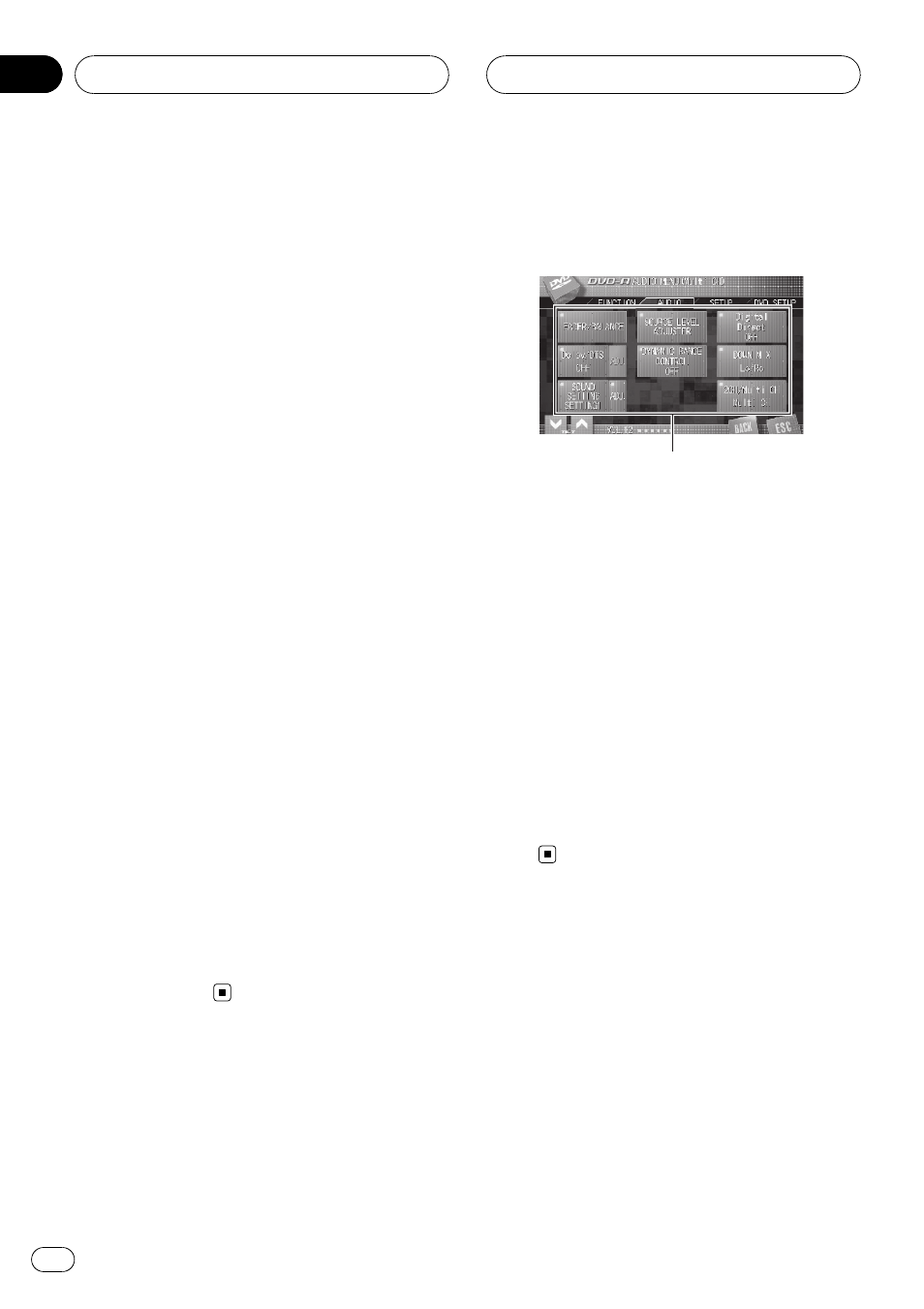
By carrying out the following settings/adjust-
ments in the order shown, you can create a fi-
nely-tuned sound field effortlessly.
! Switching the sound settings
(
SOUND SETTING)
! Using the position selector (POSITION)
! Customizing the speaker setting
(
SPEAKER SETTING)
! Using the cut-off frequency (CUT OFF)
! Adjusting the time alignment
(
TIME ALIGNMENT)
! Adjusting the speaker output levels
(
SPEAKER LEVEL)
! Adjusting 3-band parametric equalizer
(
PARAMETRIC EQ) (when selecting multi-
channel mode only)
! Adjusting 13-band graphic equalizer
(
GRAPHIC EQ) (when selecting 2-channel
mode only)
Extra functions
These functions are helpful in adjusting the
sound to suit your system or your personal
preferences.
(
FADER/BALANCE)
(
SOURCE LEVEL ADJUSTER)
! Using the direct control (Digital Direct)
! Listening in surround sound (Dolby/DTS)
(when selecting multi-channel mode only)
! Using the dynamic range control
(
DYNAMIC RANGE CONTROL)
(
DOWN MIX)
Introduction of audio
adjustments
1
1
1
1 Audio display
Shows the audio function names.
1
Touch AV MENU to display the audio
function names.
The audio function names are displayed and
operable ones are highlighted.
# When selecting the FM as the source, you
cannot switch to
SOURCE LEVEL ADJUSTER.
# When selecting 2-channel mode, you cannot
switch to
Dolby/DTS.
2
Touch ESC to return to the display of
each source.
# To return to the previous display, touch
BACK.
Using balance adjustment
You can change the fader/balance setting so
that it can provide you an ideal listening envir-
onment in all occupied seats.
1
Touch FADER/BALANCE on the audio
function menu.
Audio Adjustments
En
80
Section
17
