Set up settings menu – Pioneer PDP-615EX User Manual
Page 24
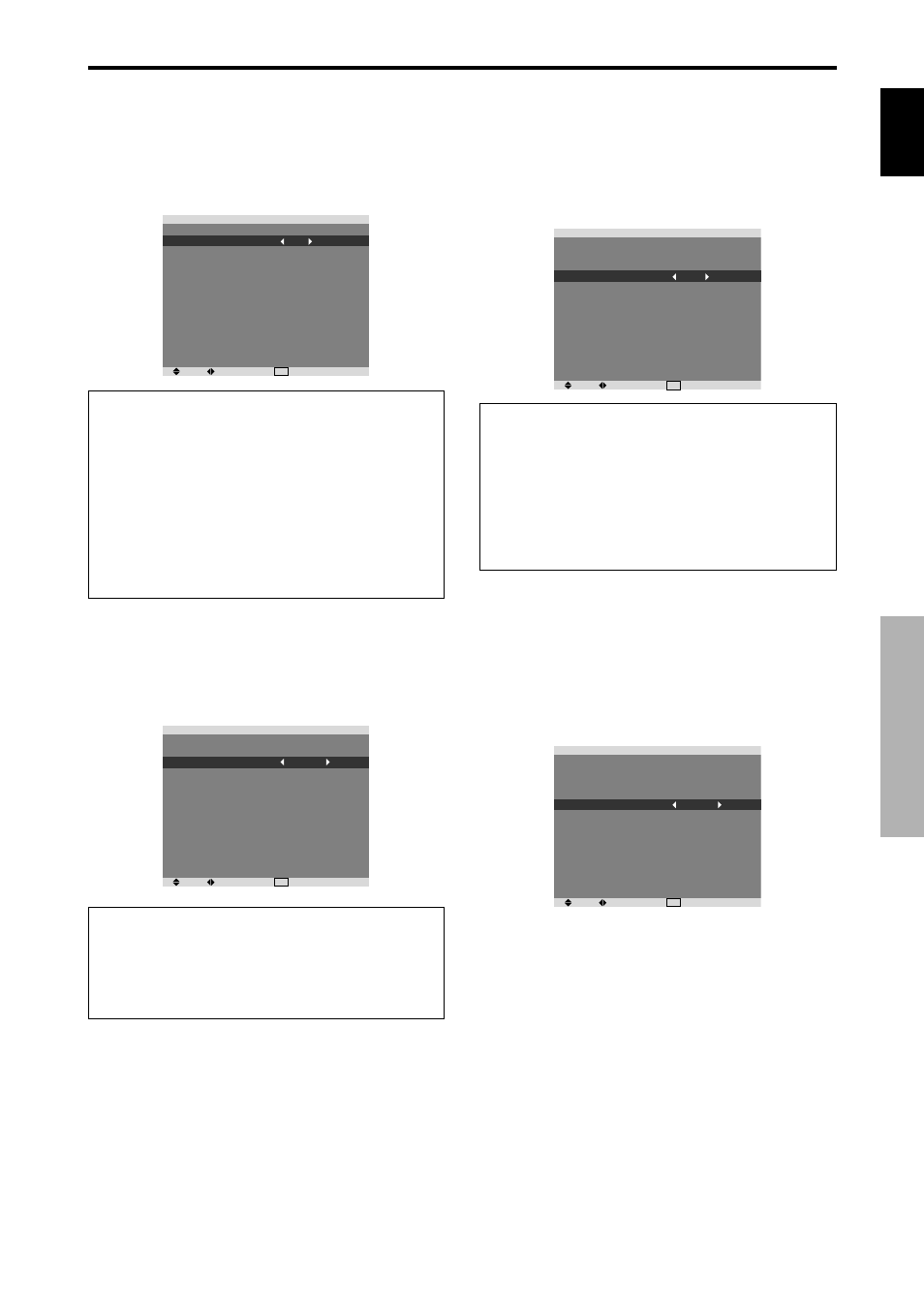
English
OSD (On Screen Display) Controls
19
En
SET UP Settings Menu
Setting the PC2/COMPONENT2 connectors
Select whether to set the PC2/COMPONENT2 input to
RGB and component or SCART1,2.
Example: Set the BNC INPUT mode to “RGB”
On “BNC INPUT” of “SET UP” menu, select “RGB”.
SEL.
ADJ.
EXIT RETURN
S E T U P
L A N G U A G E
B N C I N P U T
D - S U B I N P U T
H D S E L E C T
R G B S E L E C T
H D M I S E T U P
C O L O R S Y S T E M
B A C K G R O U N D
S I D E M A S K
S 1 / S 2
D I S P L AY O S D
O S D A D J U S T
A L L R E S E T
: E N G L I S H
: R G B
: R G B
: 1 0 8 0 I
: A U TO
: C O L O R 1
: A U TO
: G R AY
: 3
: O F F
: O N
: TO P L E F T
: O F F
Information
Ⅵ BNC INPUT Settings
RGB: Use the 5BNC terminals for HD, VD and RGB
signals.
COMPONENT: Use the 3BNC terminals for
component signals.
SCART1: Use the 4BNC terminals for RGB with
composite sync. See page 5.
SCART2: Use the 3BNC terminals for RGB and the
VIDEO1 terminal for composite sync. See page 5.
Setting high definition images to the suitable
screen size
Use this procedure to set whether the number of vertical
lines of the input high definition image is 1080I or 1035I
or 540P.
Example: Setting the “HD SELECT” mode to “1035I”
On “HD SELECT” of “SET UP” menu, select “1035I”.
SEL.
ADJ.
EXIT RETURN
S E T U P
L A N G U A G E
B N C I N P U T
D - S U B I N P U T
H D S E L E C T
R G B S E L E C T
H D M I S E T U P
C O L O R S Y S T E M
B A C K G R O U N D
S I D E M A S K
S 1 / S 2
D I S P L AY O S D
O S D A D J U S T
A L L R E S E T
: E N G L I S H
: C O M P O N E N T
: R G B
: 1 0 3 5 I
: A U TO
: C O L O R 1
: A U TO
: G R AY
: 3
: O F F
: O N
: TO P L E F T
: O F F
Information
Ⅵ HD SELECT modes
These 3 modes are not displayed in correct image
automatically.
1080I: Standard digital broadcasts
1035I: Japanese “High Vision” signal format
540P: Special Digital broadcasts (for example :
DTC100)
Setting a computer image to the correct RGB
select screen
With the computer image, select the RGB Select mode
for a moving image such as (video) mode, wide mode or
digital broadcast.
Example: Setting the “RGB SELECT” mode to
“MOTION ”
On “RGB SELECT” of “SET UP” menu, select “MOTION”.
SEL.
ADJ.
EXIT RETURN
S E T U P
L A N G U A G E
B N C I N P U T
D - S U B I N P U T
H D S E L E C T
R G B S E L E C T
H D M I S E T U P
C O L O R S Y S T E M
B A C K G R O U N D
S I D E M A S K
S 1 / S 2
D I S P L AY O S D
O S D A D J U S T
A L L R E S E T
: E N G L I S H
: C O M P O N E N T
: R G B
: 1 0 8 0 I
: M O T I O N
1 0 2 4
768
: A U TO
: G R AY
: 3
: O F F
: O N
: TO P L E F T
: O F F
Setting the PC1 connector
Select one of the signals being transmitted to the PC1
terminal.
Example: Set the D-SUB INPUT mode to “SCART3”
On “D-SUB INPUT” of “SET UP” menu, select “SCART3”.
S E T U P
L A N G U A G E
B N C I N P U T
D - S U B I N P U T
H D S E L E C T
R G B S E L E C T
H D M I S E T U P
C O L O R S Y S T E M
B A C K G R O U N D
S I D E M A S K
S 1 / S 2
D I S P L AY O S D
O S D A D J U S T
A L L R E S E T
: E N G L I S H
: C O M P O N E N T
: S C A R T 3
: 1 0 8 0 I
: A U TO
: C O L O R 1
: A U TO
: G R AY
: 3
: O F F
: O N
: TO P L E F T
: O F F
SEL.
ADJ.
EXIT RETURN
Information
Ⅵ D-SUB INPUT Settings
RGB: Use the D-SUB terminal for RGB signals.
SCART3: Use the D-SUB terminal for RGB signal fed
from SCART. See page 5.
