Audio adjustments, Operating this unit – Pioneer DEH-X6500DAB User Manual
Page 9
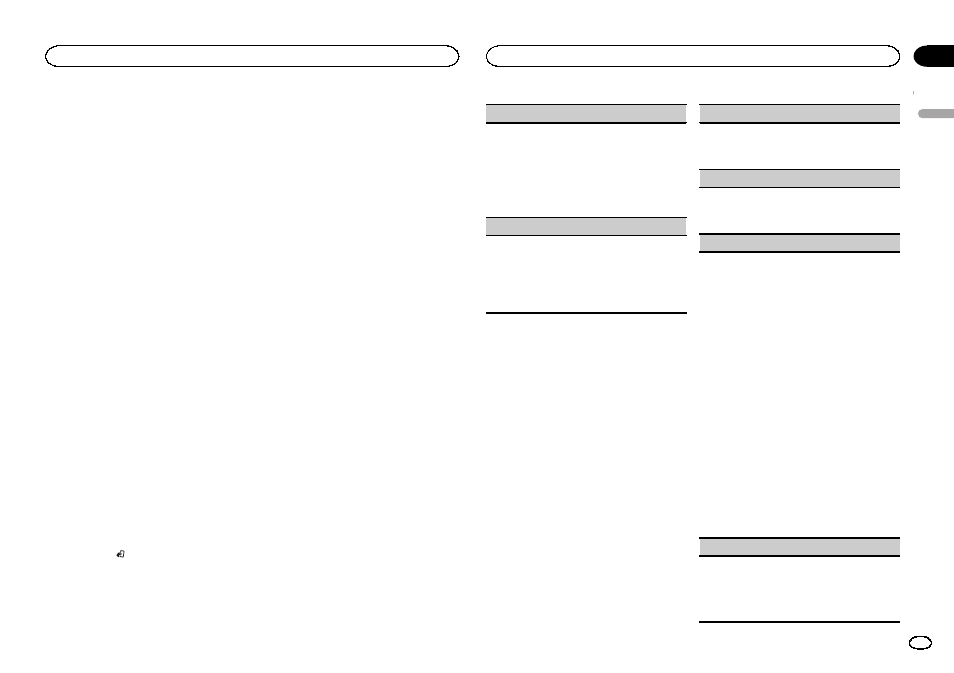
! GENRE – Plays an album from the genre cur-
rently being played.
The selected song/album will be played after the
currently playing song.
Notes
! The selected song/album may be canceled if
you operate functions other than link search
(e.g. fast forward and reverse).
! Depending on the song selected to play, the
end of the currently playing song and the be-
ginning of the selected song/album may be
cut off.
Operating this unit
’s iPod
function from your iPod
This unit's iPod function can be operated from a
connected iPod.
If you switch to APP Mode, you can have the
sound from your iPod applications be output
from your car's speakers.
CONTROL iPod is not compatible with the fol-
lowing iPod models.
! iPod nano 1st generation
! iPod with video
CONTROL APP is compatible with the following
iPod models.
! iPod touch 4th generation
! iPod touch 3rd generation
! iPod touch 2nd generation
! iPod touch 1st generation
! iPhone 4S
! iPhone 4
! iPhone 3GS
! iPhone 3G
! iPhone
% Press BAND/ to switch the control
mode.
! CONTROL iPod – This unit’s iPod function
can be operated from the connected iPod.
! CONTROL APP – This unit’s iPod function
can be operated from the connected iPod.
The unit will play back the sound from your
iPod applications.
! CONTROL AUDIO – This unit’s iPod function
can be operated from this unit.
Notes
! Switching the control mode to
CONTROL iPod/CONTROL APP pauses song
playback. Operate the iPod to resume play-
back.
! The following operations are still accessible
from the unit even if the control mode is set
to
CONTROL iPod/CONTROL APP.
— Pausing
— Fast forward/reverse
— Selecting a song (chapter)
! The volume can only be adjusted from this
unit.
Function settings
1
Press M.C. to display the main menu.
2
Turn M.C. to change the menu option
and press to select FUNCTION.
3
Turn M.C. to select the function.
Once selected, the following functions can be
adjusted.
! AUDIO BOOK is not available when
CONTROL iPod/CONTROL APP is selected in
the control mode. For details, refer to Operat-
ing this unit
’s iPod function from your iPod on
AUDIO BOOK (audiobook speed)
1 Press M.C. to display the setting mode.
2 Turn M.C. to select your favorite setting.
! FASTER – Playback at a speed faster than
normal
! NORMAL – Playback at normal speed
! SLOWER – Playback at a speed slower
than normal
S.RTRV (sound retriever)
Automatically enhances compressed audio and
restores rich sound.
1 Press M.C. to select the desired setting.
1
—2—OFF (off)
1 is effective for low compression rates, and 2
is effective for high compression rates.
Audio adjustments
1
Press M.C. to display the main menu.
2
Turn M.C. to change the menu option
and press to select AUDIO.
3
Turn M.C. to select the audio function.
Once selected, the following audio functions
can be adjusted.
! FADER is not available when SUB.W/SUB.W
is selected in
SP-P/O MODE. For details, refer
to
SP-P/O MODE (rear output and preout set-
! SUB.W, SUB.W CTRL and HPF SETTING are
not available when
REAR/REAR is selected in
SP-P/O MODE. For details, refer to
SP-P/O MODE (rear output and preout set-
ting) on page 12.
! SUB.W CTRL and HPF SETTING are not avail-
able when
SUB.W is selected in OFF. For de-
tails, refer to
FADER (fader adjustment)
1 Press M.C. to display the setting mode.
2 Turn M.C. to adjust the front/rear speaker bal-
ance.
BALANCE (balance adjustment)
1 Press M.C. to display the setting mode.
2 Turn M.C. to adjust the left/right speaker bal-
ance.
EQ SETTING (equalizer recall)
1 Press M.C. to display the setting mode.
2 Turn M.C. to select the equalizer.
POWERFUL
—NATURAL—VOCAL—CUS-
TOM1
—CUSTOM2—FLAT—SUPER BASS
The equalizer band and equalizer level can be
customized when
CUSTOM1 or CUSTOM2 is
selected.
If selecting
CUSTOM1 or CUSTOM2, complete
the procedures outlined below. If selecting
other options, press
M.C. to return to the pre-
vious display.
! CUSTOM1 can be set separately for each
source. However,
USB and iPod are all set
to the same setting automatically.
! CUSTOM2 is a shared setting used in com-
mon for all sources.
3 Press M.C. to display the setting mode.
4 Press M.C. to cycle between the following:
Equalizer band
—Equalizer level
5 Turn M.C. to select the desired setting.
Equalizer band:
80HZ
—250HZ—800HZ—
2.5KHZ
—8KHZ
Equalizer level:
+6 to
–6
LOUDNESS (loudness)
Loudness compensates for deficiencies in the low-
frequency and high-frequency ranges at low vol-
ume.
1 Press M.C. to select the desired setting.
OFF (off)
—LOW (low)—MID (mid)—HI (high)
English
Operating this unit
9
Section
Operating this unit
En
02
