Selecting the background display 46, Setting the av input 46, Setting the clock 46 – Pioneer AVH-P4000DVD User Manual
Page 46: Setting for rear view camera (back up, Camera), Operating this unit, Selecting the background display, Setting the av input, Setting the clock, Setting for rear view camera (back up camera)
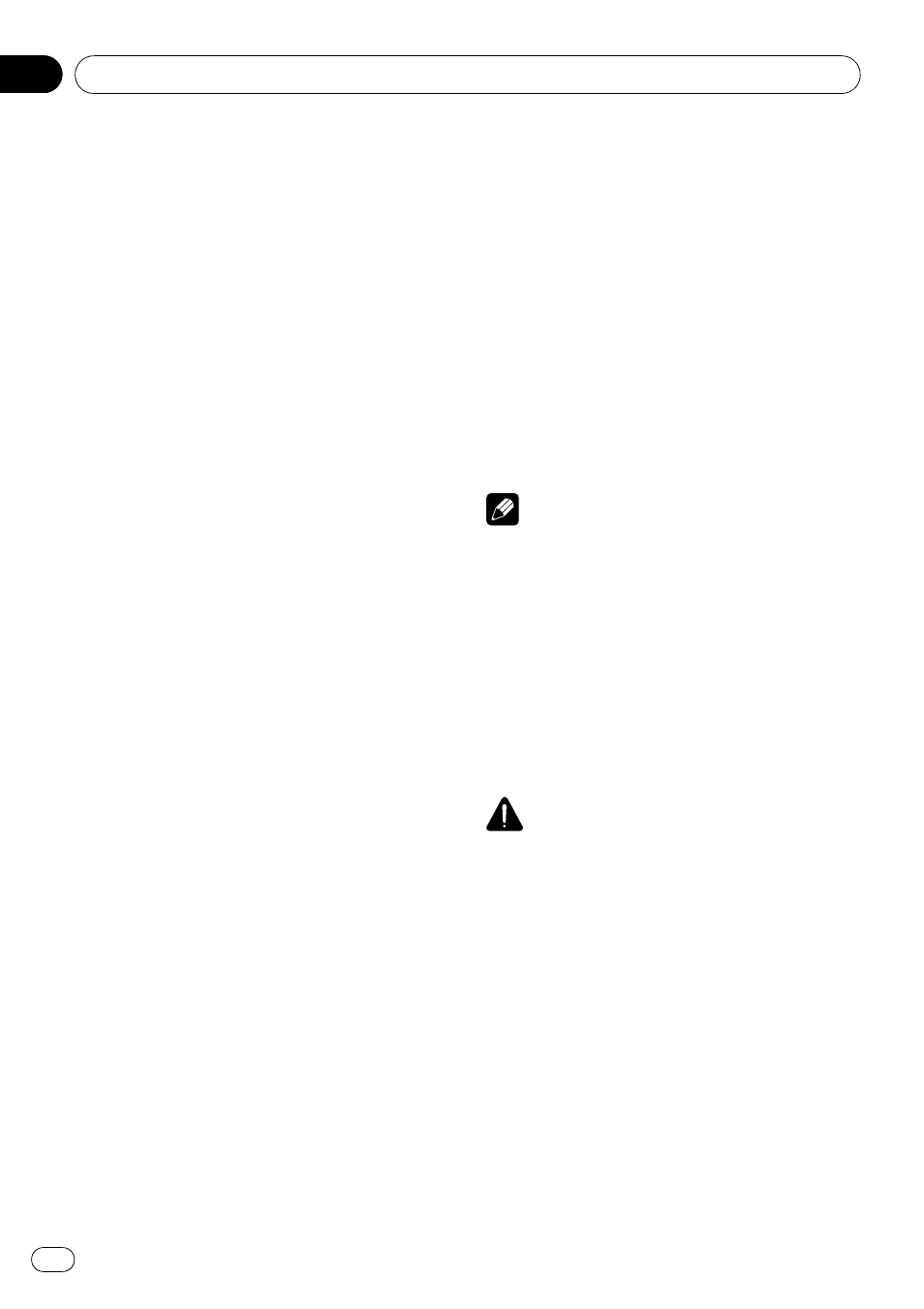
Selecting the background display
You can switch background displays while lis-
tening to each source.
! You can enjoy AV (AV input) as the back-
ground video image while you are listening
to audio source such as radio or CD.
% Touch BACKGROUND on the system
menu to select the desired background dis-
play.
Audio source
BGP1 (background picture 1)
—BGP2 (back-
ground picture 2)
—BGP3 (background picture
3)
—AV (AV input)
Video source
OFF (off)
—BGP1 (background picture 1)—
BGP2 (background picture 2)
—BGP3 (back-
ground picture 3)
—AV (AV input)
# When the AV (AV input) is not set to VIDEO,
AV cannot be selected. (Refer to this page.)
Setting the AV input
You can switch the setting according to the
connected component.
! Select VIDEO to watch video of a con-
nected component as
AV source.
! Select S-DVD to watch video of a con-
nected DVD player as
S-DVD source.
! Select EXT-VIDEO to watch video of a con-
nected video unit as
EXT source.
! Select TV to watch TV pictures from a con-
nected TV tuner as
TV source.
% Touch AV INPUT on the system menu to
select the AV input setting.
! OFF – No video component connected
! VIDEO – External video component (such
as portable video player)
! S-DVD – DVD player connected with RCA
cable
! EXT-VIDEO – External video unit (such as
Pioneer products available in the future)
! TV – TV tuner connected with RCA cable
Setting the clock
Use these instructions to set the clock.
1
Touch CLOCK ADJ on the system menu.
2
Touch ON/OFF to turn the clock display
on.
# To turn the clock display off, touch ON/OFF
again.
3
Touch c or d to select the segment of
the clock display you wish to set.
Each time you touch c or d it will select one
segment of the clock display:
Hour
—Minute
As you select segments of the clock display
the segment selected will be highlighted.
4
Touch a or b to put a clock right.
Notes
! You can match the clock to a time signal by
touching
JUST.
— If 00 to 29, the minutes are rounded down.
(e.g.,
10:18 becomes 10:00.)
— If 30 to 59, the minutes are rounded up.
(e.g.,
10:36 becomes 11:00.)
! Even when the sources are off, the clock dis-
play appears on the display.
Setting for rear view camera
(back up camera)
CAUTION
Pioneer recommends the use of a camera
which outputs mirror reversed images, other-
wise screen image may appear reversed.
This unit features a function that automatically
switches to the rear view camera video (
REAR
CAMERA IN jack) when a rear view camera is
installed on your vehicle. When the gear shift
is in REVERSE (R) position, the video auto-
matically switches to a rear view camera
video. (For more details, consult your dealer.)
! After you set up the rear view camera set-
ting, move the gear shift in REVERSE (R)
and confirm if a rear view camera video
can be shown on the display.
Operating this unit
En
46
Section
03
