Displaying your divx® vod, Registration code, Setting for digital output 41 – Pioneer AVH-P4000DVD User Manual
Page 41: Initial settings, Adjusting initial settings 41, Switching the auxiliary setting 41, Switching the, Operating this unit, Displaying your divx, Vod registration code
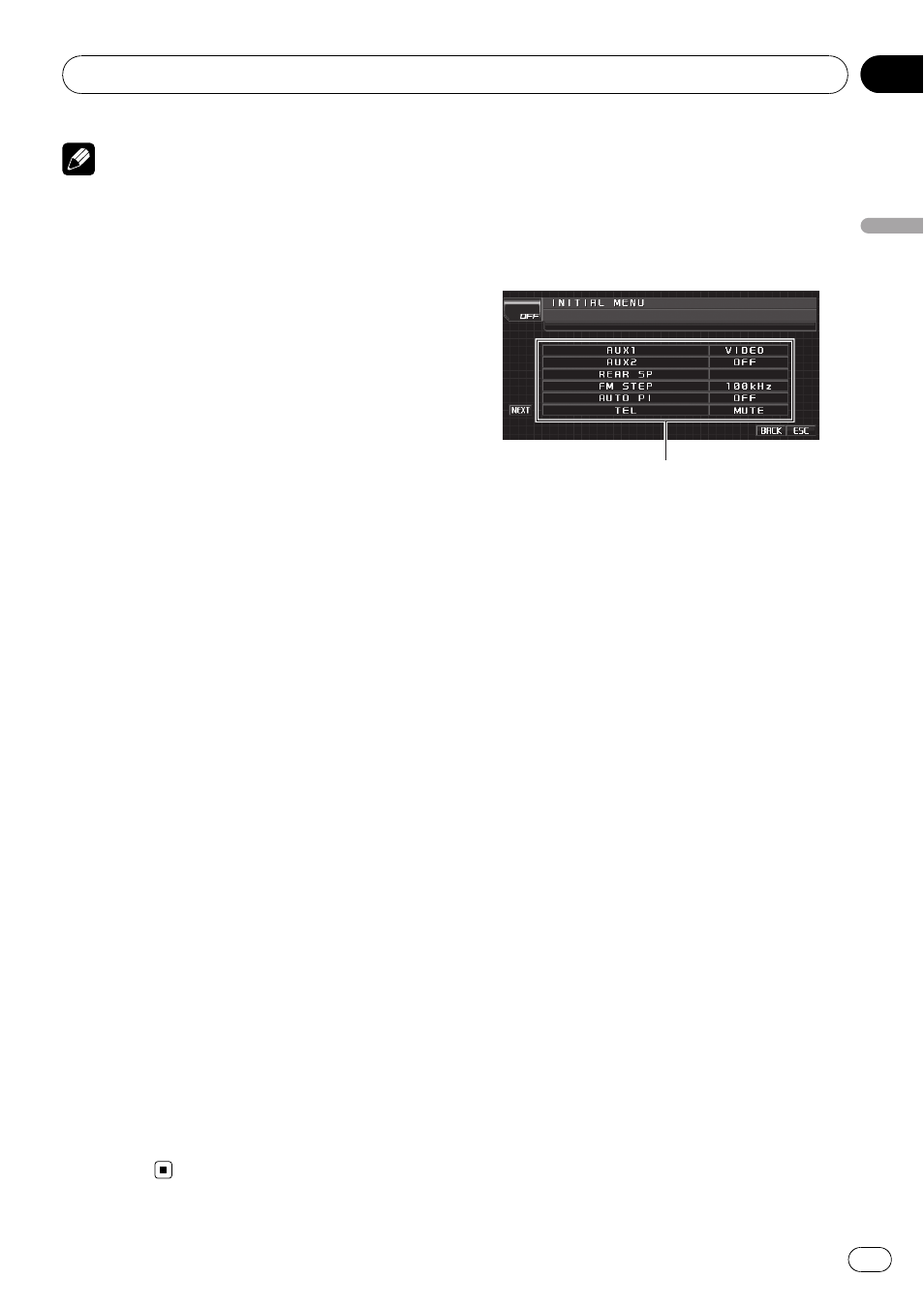
Notes
! Up to 42 characters can be displayed on one
line. If more than 42 characters are set, the
line breaks and the characters are displayed
on the next line.
! Up to 126 characters can be displayed on one
screen. If more then 126 characters are set,
the excess characters will not be displayed.
Displaying your DivX
®
VOD
registration code
In order to play DivX VOD (video on demand)
content on this unit, you first need to register
the unit with your DivX VOD content provider.
You do this by generating a DivX VOD registra-
tion code, which you submit to your provider.
1
Touch NEXT on the DVD setup menu.
2
Touch DivX VOD.
Your 8-digit registration code is displayed.
! Make a note of the code as you will need it
when you register with a DivX VOD provider.
Setting for digital output
Audio which is outputted from digital output
of this unit can be selected. Normally, set to
STREAM. If this unit
’s digital output is not
used, there is no need to change settings.
! Selecting Linear PCM enables you to
switch the output channel if playing the fol-
lowing type of discs. (Refer to Selecting
audio output on page 30.)
— Dual mono mode DVD video discs
— Bilingual DVD-VR discs
1
Touch NEXT on the DVD setup menu.
2
Touch DIGITAL OUTPUT to select the de-
sired digital output setting.
! STREAM – The Dolby Digital/DTS signal is
output as it is (initial setting)
! Linear PCM – The Dolby Digital/DTS signal
is converted to and output as a linear PCM
signal
Initial Settings
Adjusting initial settings
Using the initial settings, you can customize
various system settings to achieve optimal per-
formance from this unit.
1
1 Function display
Shows the function names.
1
Touch the source icon and then touch
OFF to turn this unit off.
2
Touch the screen to display the touch
panel keys.
3
Touch AV MENU and then touch
INITIAL MENU to display the function
names.
The function names are displayed and oper-
able ones are highlighted.
# To go to the next group of function names,
touch
NEXT.
# To return to the previous group of function
names, touch
PREV.
4
Touch ESC to return to the ordinary dis-
play.
# To return to the previous display, touch BACK.
Switching the auxiliary setting
Auxiliary devices connected to this unit can be
activated individually. Set each AUX source to
ON when using. For more information about
connecting or using auxiliary devices, refer to
Using the AUX source on page 48.
Operating this unit
En
41
Section
03
Operating
this
unit
