9 troubleshooting, 64 – picture, Troubleshooting – Pioneer MCS-333 User Manual
Page 64: Picture, Chapter 9
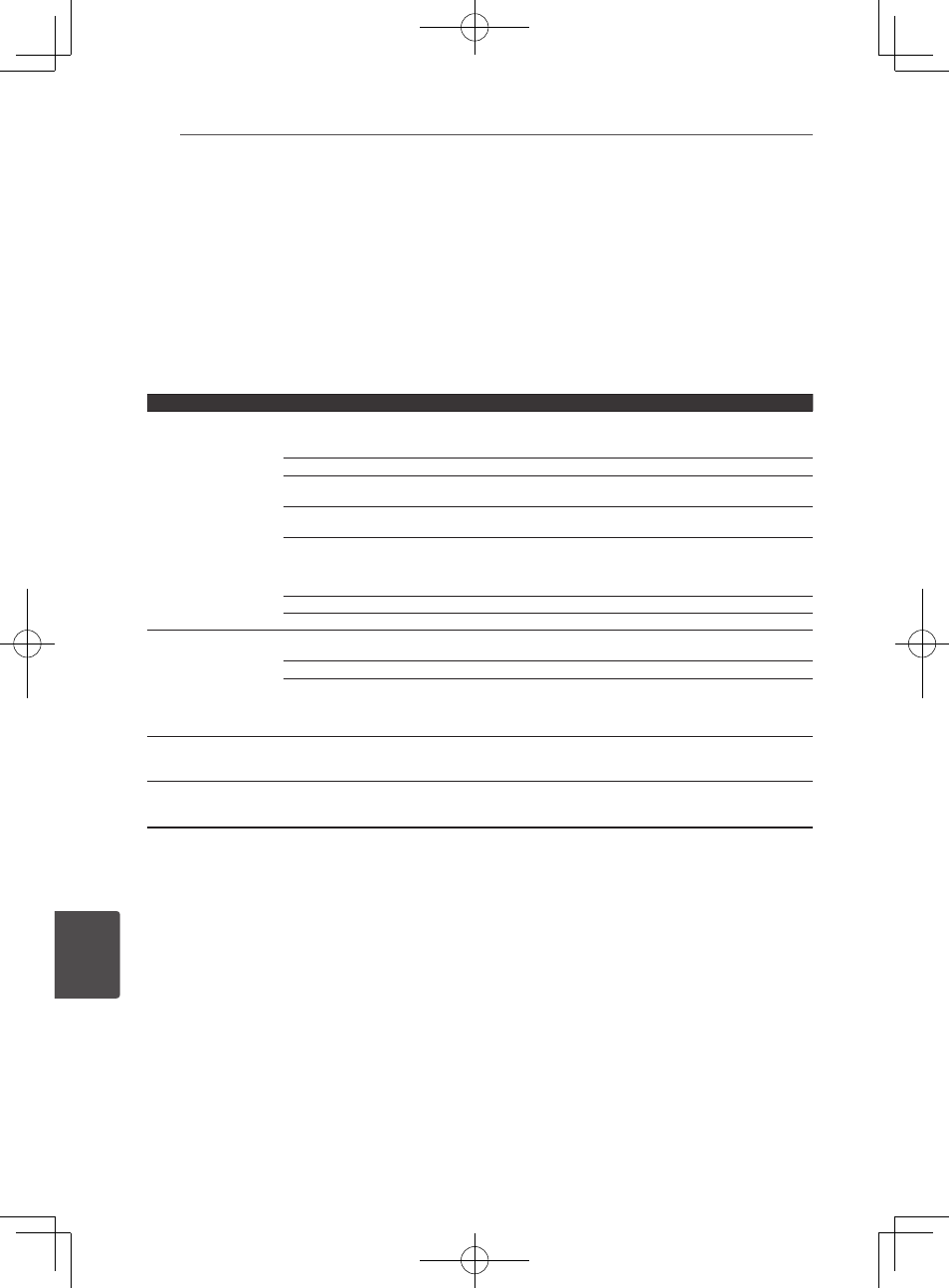
Troubleshooting
64
Troubleshooting
9
Chapter 9
Troubleshooting
Incorrect operation is often mistaken for trouble or malfunction. If you think that there is something
wrong with this component, check the points below. Sometimes the trouble may lie in another
component. Inspect the other components and electrical appliances being used. If the trouble
cannot be rectified even after checking the points below, ask your nearest Pioneer authorized
service center or your dealer to carry out repair work.
Picture
Problem
Check
Remedy
No picture is displayed
or the picture is not
displayed properly.
Is the HDMI cable properly
connected?
y
Connect the cable properly according to the connected devices (page
24).
y
Disconnect the HDMI cable, then reinsert it firmly and all the way in.
Is the HDMI cable damaged?
If the cable is damaged, replace it with a new one.
Is the input setting on the
connected TV right?
Read the operating instructions for the connected components and
switch to the proper input.
Is the output video resolution
properly set?
Press RESOLUTION to switch the video resolution output from the HDMI
OUT terminal (page 18).
Is the player connected with an
HDMI cable other than a High
Speed HDMI
®
/™ Cable (with a
Standard HDMI
®
/™ cable)?
Connect to the TV using a High Speed HDMI
®
/™ Cable.
Is a DVI device connected?
The picture may not be displayed properly if a DVI device is connected.
Is Color Space properly set?
Change the Color Space setting (page 55).
y
Picture is stretched.
y
Picture is cropped.
y
Aspect ratio cannot be
switched.
Is the TV’s aspect ratio properly
set?
Read the operating instructions for the TV and set the TV’s aspect ratio
properly.
Is TV Screen properly set?
Set TV Screen properly (page 54).
When video signals with a resolution of 1080/50i, 1080/50p, 720/50p,
1080/24p, 1080/60i, 1080/60p or 720/60p are being output from the
HDMI OUT terminal, they may be output with an aspect ratio of 16:9
even if TV Screen is set to 4:3 Pan&Scan (page 54).
Picture is interrupted.
The picture may be interrupted when the resolution of the recorded
video signal switches. Press RESOLUTION to select a setting other than
Auto (page 55).
Blu-ray 3D disc playback
does not output 3D views.
y
Connect the player to your TV with HDMI cable (High Speed HDMI
®
/™
Cable).
y
Your TV may not support “HDMI 3D mandatory format”.
