Selecting the illumination color 48, Adjusting the response positions of the, Touch panels (touch panel calibration) – Pioneer AVH-P4000DVD User Manual
Page 48: Operating this unit, Selecting the illumination color
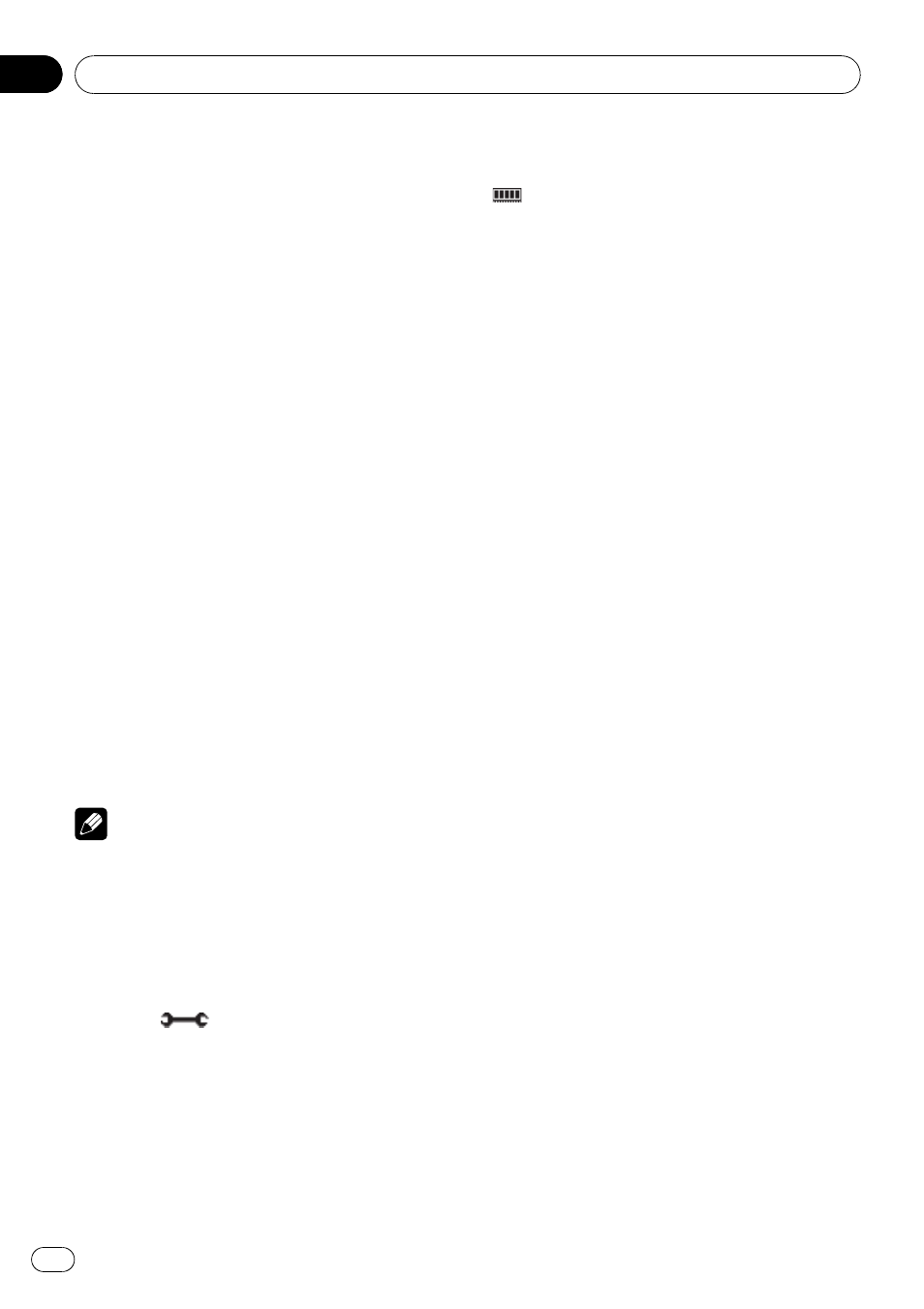
% Touch OSD COLOR to select the desired
color.
Each time you touch
OSD COLOR it selects
colors in the following order:
BLUE (blue)
—RED (red)—AMBER (amber)—
GREEN (green)
—VIOLET (violet)
Selecting the illumination color
This unit is equipped with multiple-color illu-
mination. You can select a desired color from
112 different types of color.
Direct selection from preset
illumination color
You can select an illumination color from the
color list.
1
Touch ILLUMI COLOR to display the set-
ting menu.
2
Touch one of the color list.
You can select one from the following list.
! BLUE (blue)
! RED (red)
! AMBER (amber)
! GREEN (green)
! VIOLET (violet)
! SCAN (scanning all colors)
Note
SCAN setting cycles continuously through all the
colors.
Customizing the illumination color
1
Touch ILLUMI COLOR to display the set-
ting menu.
2
Touch
to display the customizing
menu.
3
Rotate VOLUME/MUTE to customize
the color.
4
To store the customized color in mem-
ory, touch and hold one of preset keys
(
) 1 to 3 until the beep sounds.
The customized color has been stored in mem-
ory.
The next time you touch the same preset key,
the color is recalled from memory.
Adjusting the response
positions of the touch panels
(Touch Panel Calibration)
If you feel that the touch panel keys on the
screen deviate from the actual positions that
respond to your touch, adjust the response po-
sitions of the touch panel. There are two ad-
justment methods: 4-point adjustment, in
which you touch four corners of the screen;
and 16-point adjustment, in which you make
fine-adjustments on the entire screen.
! Make sure to use the supplied pen for ad-
justment, and gently touch the screen. If
you press the touch panel forcefully, the
touch panel may be damaged. Do not use
a sharp pointed tool such as ballpoint pen
or a mechanical pen. Otherwise the screen
is damaged.
! If touch panel adjustment cannot be per-
formed properly, consult your local Pioneer
dealer.
1
Touch the source icon and then touch
OFF to turn this unit off.
# When the source icon is not displayed, you
can display it by touching the screen.
2
Press and hold h (eject).
The 4-point touch panel adjustment screen ap-
pears.
3
Touch each of the arrows on the four
corners of the screen with the touch panel
adjustment pen.
# To cancel the adjustment, press and hold
VOLUME/MUTE.
4
Press EQ to complete the 4-point ad-
justment.
The adjusted position data is saved.
Operating this unit
En
48
Section
03
