Setting the hdmi control, Using the hdmi control 13 – Pioneer PDP-LX5090H User Manual
Page 94
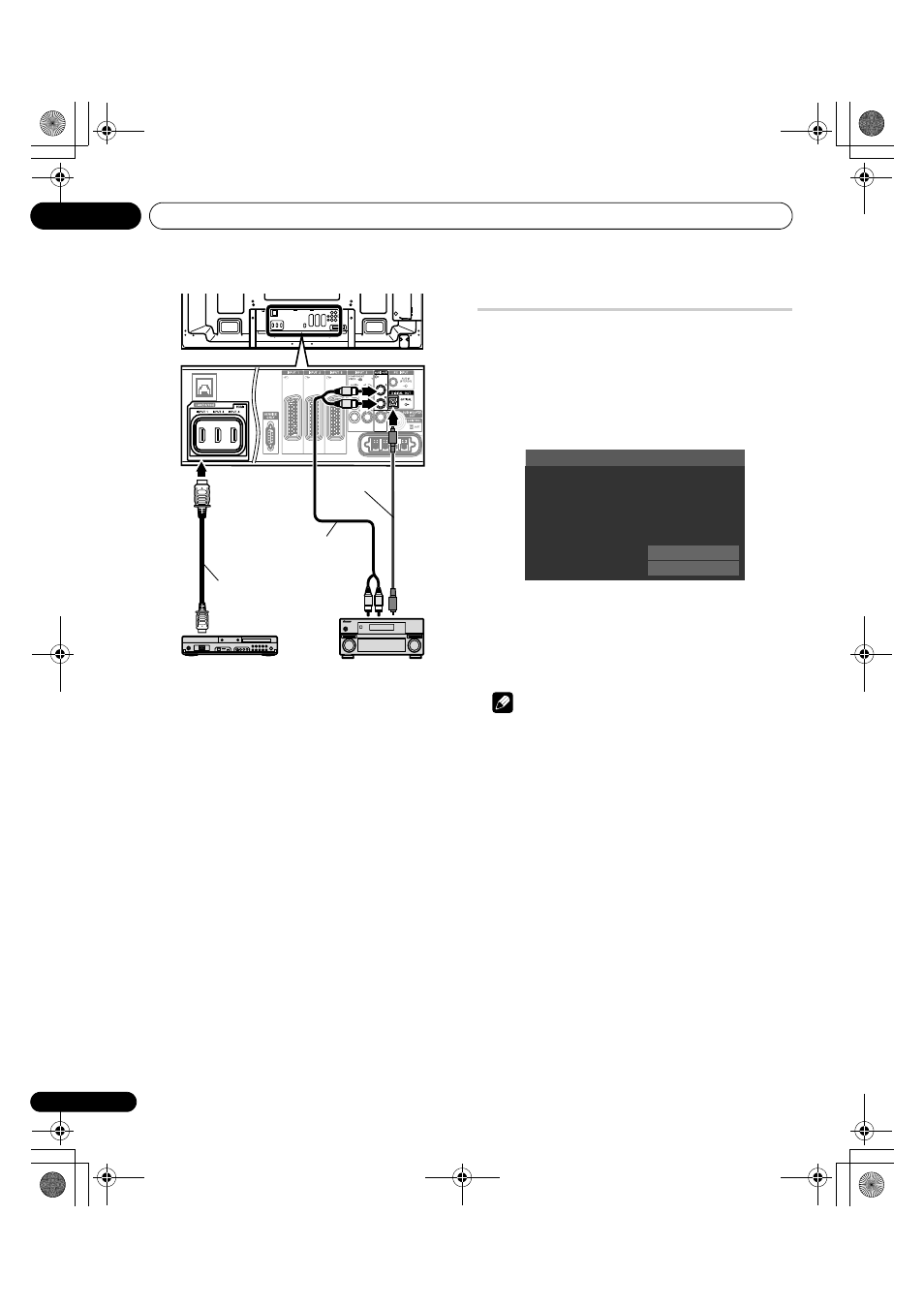
Using the HDMI Control
13
94
En
• After making connections, enter the setting in “Input Setting”
for “HDMI Control Setting”. Be sure that the setting is entered
in each HDMI input terminal to which the device is connected.
• You cannot connect and use an AV system and HD AV
Converter at a time.
• Settings in the connected device(s) are also required to use the
HDMI Control functions. For details, see the operation manual
that came with the connected device(s).
• When a recorder is connected, its power is automatically
switched on as the flat screen TV is turned On to help make the
recording smoother.
• When the image from a BD/DVD player or DVD recorder
connected through an HDMI Control supported AV system is
switched to display on sub screen in the 2-screen or picture-in-
picture mode, the sub screen turns black without displaying any
image.
• For more information on the devices that support the HDMI
Control functions, check the Pioneer Web site (see back cover).
Setting the HDMI Control
Selecting the input terminal
Select the HDMI terminal to which the external device is connected
in order to use the HDMI Control functions.
1
Press HOME MENU.
2
Select “Setup” (
/ then ENTER).
3
Select “Option” (
/ then ENTER).
4
Select “HDMI Control Setting” (
/ then ENTER).
5
Select “Input Setting” (
/ then ENTER).
6
Select “INPUT 1” , “INPUT 3” or “INPUT 4” (
/ then ENTER).
Only the device that supports the HDMI Control and is connected
through the selected INPUT terminal is available for the HDMI
Control functions.
7
Press HOME MENU to exit the menu.
Note
• If you have selected “Enable” for “HD AV Converter”, you do not
need to enter settings in “Input Setting”.
• “INPUT 1” or “INPUT 3” can only be selected when “Enable” has
been selected for the “HDMI Input” menu (see
• If you have selected “Off” in step 6, a message “Operations cannot
be carried out. Confirm the HDMI control settings.” appears when
HDMI CONTROL is pressed on the remote control unit.
• If you operate an HDMI supported device(s) using an HDMI
terminal other than the terminal selected in “Input Setting”, a
malfunction may occur. When connecting to any HDMI terminals
other than the terminal selected in “Input Setting”, make sure to
enter the settings of the external device(s) so that the HDMI
Control function does not operate.
Selecting the Power Off Control
You can select whether or not the connected device is turned Off
when the flat screen TV is turned Off.
(factory default is “On”)
1
Repeat steps 1 to 4 in Selecting the input terminal.
2
Select “Power Off Control” (
/ then ENTER).
3
Select “On” (
/ then ENTER).
4
Press HOME MENU to exit the menu.
T
W
T
W
Rear view
Optical digital
cable
Stereo
audio cable
HDMI compliant cable
(HDMI cable having the
HDMI mark)
DVD recorder
AV amp
Power Off Test
Power On Test
Input Setting
:
Off
Power Off Control
:
Off
Power-On Ready
:
Off
Hold Sound Status
:
Off
HD AV Converter
:
Enable
PDP-LX609H.book Page 94 Wednesday, August 6, 2008 4:00 PM
