Setting the ipod connection, Registering your bluetooth devices, Searching for nearby bluetooth – Pioneer AVIC-F50BT User Manual
Page 21: Devices, Setting the ipod connec, Registering your, 05 changes on the upgraded programme, Searching for nearby bluetooth devices
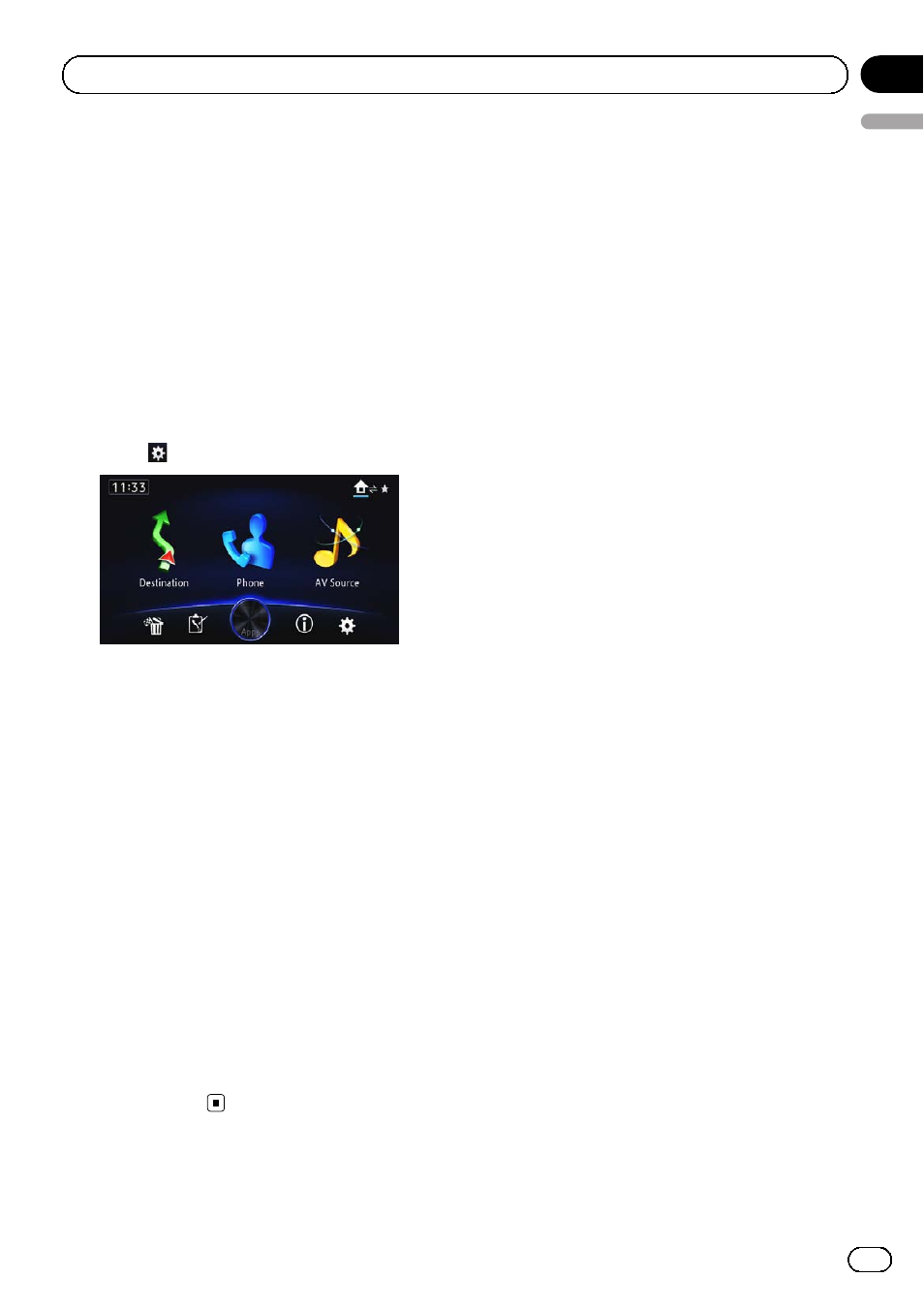
Setting the iPod connection
Settings are required according to the con-
nected device.
“iPod Connection Settings” can be set when
all of the following conditions are met.
! The AV source is turned off.
! All iPod, smartphone and external storage
devices are not connected to this naviga-
tion system.
1
Press the HOME button to display the
“Top Menu” screen.
2
Touch
.
The
“Edit/Settings” screen appears.
3
Touch [Source Settings].
The
“Setting according to source” screen ap-
pears.
4
Touch [iPod Settings].
The
“iPod Settings” screen appears.
5
Touch [iPod Connection Settings].
The
“iPod Connection Settings” screen ap-
pears.
6
Touch [Digital AV Connector] or [30-pin
Connector].
! 30-pin Connector (default):
This setting is for iPod with 30-pin connec-
tor users and Android device users.
! Digital AV Connector:
This setting is for iPod with Lightning con-
nector users.
Registering your Bluetooth
devices
You need to register your devices featuring
Bluetooth wireless technology when you con-
nect it for the first time. A total of 5 devices
can be registered. Two registration methods
are available:
! Searching for nearby Bluetooth devices
! Pairing from your Bluetooth devices
Searching for nearby Bluetooth
devices
The system searches for available Bluetooth
devices near the navigation system, displays
them in a list, and registers them for connec-
tion.
1
Activate the Bluetooth wireless tech-
nology on your devices.
For some Bluetooth devices, no specific action
is necessary to activate Bluetooth wireless
technology. For details, refer to the instruction
manual of your devices.
2
Touch [Phone].
The
“Phone” screen appears.
3
Touch [Bluetooth Settings].
The
“Bluetooth Settings” screen appears.
4
Touch [Registration].
The
“Device list” screen appears.
The system searches for Bluetooth devices
waiting for a connection and displays them in
the list if a device is found.
p Up to 10 devices will be listed in the order
that the devices are found.
Engb
21
English
Chapter
05
Changes on the upgraded programme
