Using the play mode functions, Playing from a specific time (time search), Switching the secondary video – Pioneer BDP-LX71 User Manual
Page 29: Displaying the disc information
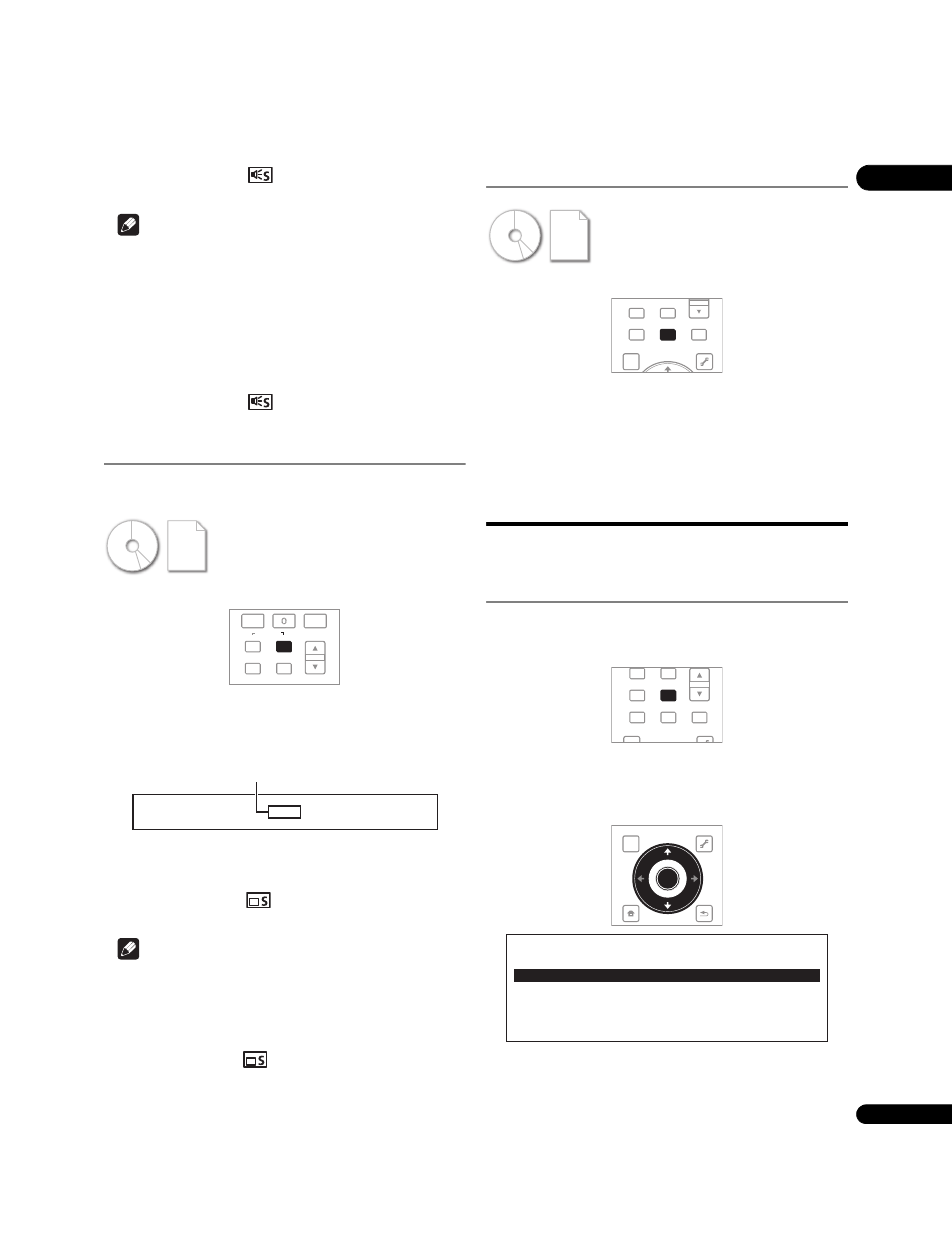
29
En
04
• Secondary audio mark
is displayed for scenes at which
secondary audio is recorded.
Note
• In some cases the secondary audio may switch or the switching
screen provided on the disc may be displayed immediately,
without the current secondary audio or the total number of
secondary audio streams recorded on the disc being displayed.
• The types of recorded audio streams/channels depend on the
disc and file.
• If the audio stream/channel is not switched when
AUDIO is
pressed, switch it from the menu screen.
• Some BD-ROMs do not include secondary audio.
• Secondary audio mark
is not displayed if
Angle/
Secondary Indicator is set to Off (page 43).
Switching the secondary video
Use the procedure below to switch the secondary video (Picture-in-
Picture) recorded on the BD-ROM.
During playback, press SECONDARY VIDEO.
• The current secondary video stream and total number of
recorded secondary video streams are displayed on the TV
screen and on the player’s front panel display. When pressed
again, the secondary video stream switches.
• The secondary video streams can also be switched using
/.
• The secondary video streams can also be switched by selecting
Secondary Video from the TOOLS menu.
• Secondary video mark
is displayed for scenes at which
secondary video is recorded.
Note
• In some cases the secondary video may switch or the switching
screen provided on the disc may be displayed immediately,
without the current secondary video or the total number of
secondary video streams recorded on the disc being displayed.
• Some BD-ROMs do not include secondary video.
• Secondary video mark
is not displayed if
Angle/Secondary
Indicator is set to Off (page 43).
Displaying the disc information
Press DISPLAY.
The disc information appears on the TV screen. The information
switches each time the button is pressed.
The information display differs during playback and when playback
is stopped.
Using the Play Mode
functions
Playing from a specific time (Time
Search)
1
During playback, press PLAY MODE to display the Play
Mode screen.
The Play Mode screen can also be displayed by selecting
Play Mode
from the
TOOLS menu.
2
Select Time Search.
Use
/ to select, then press ENTER.
BD
Movie files
DVD
Music files
AVCHD
CD
CLEAR
ENTER
VIDEO SELECT PLAY MODE
AUDIO
VIDEO
SECONDARY
OUTPUT
RESOLUTION
HOME MEDIA
GALLERY
DISPLAY
POPUP MENU
1/4
Secondary Video
Example:
Current secondary video stream/Total number
of recorded secondary video streams
BD
Movie files
DVD
Music files
AVCHD
CD
VIDEO SELECT PLAY MODE
HOME MEDIA
GALLERY
MENU
DISPLAY
POPUP MENU
TOP MENU
TOOLS
VIDEO SELECT
PLAY MODE
HOME MEDIA
GALLERY
MENU
DISPLAY
POPUP MENU
TOP MENU
TOOLS
TOP MENU
TOOLS
HOME
MENU
RETURN
ENTER
Play Mode
Time Search
Title Search
Chapter Search
A-B Repeat
Repeat/Random
