Front panel – Pioneer BDP-LX71 User Manual
Page 12
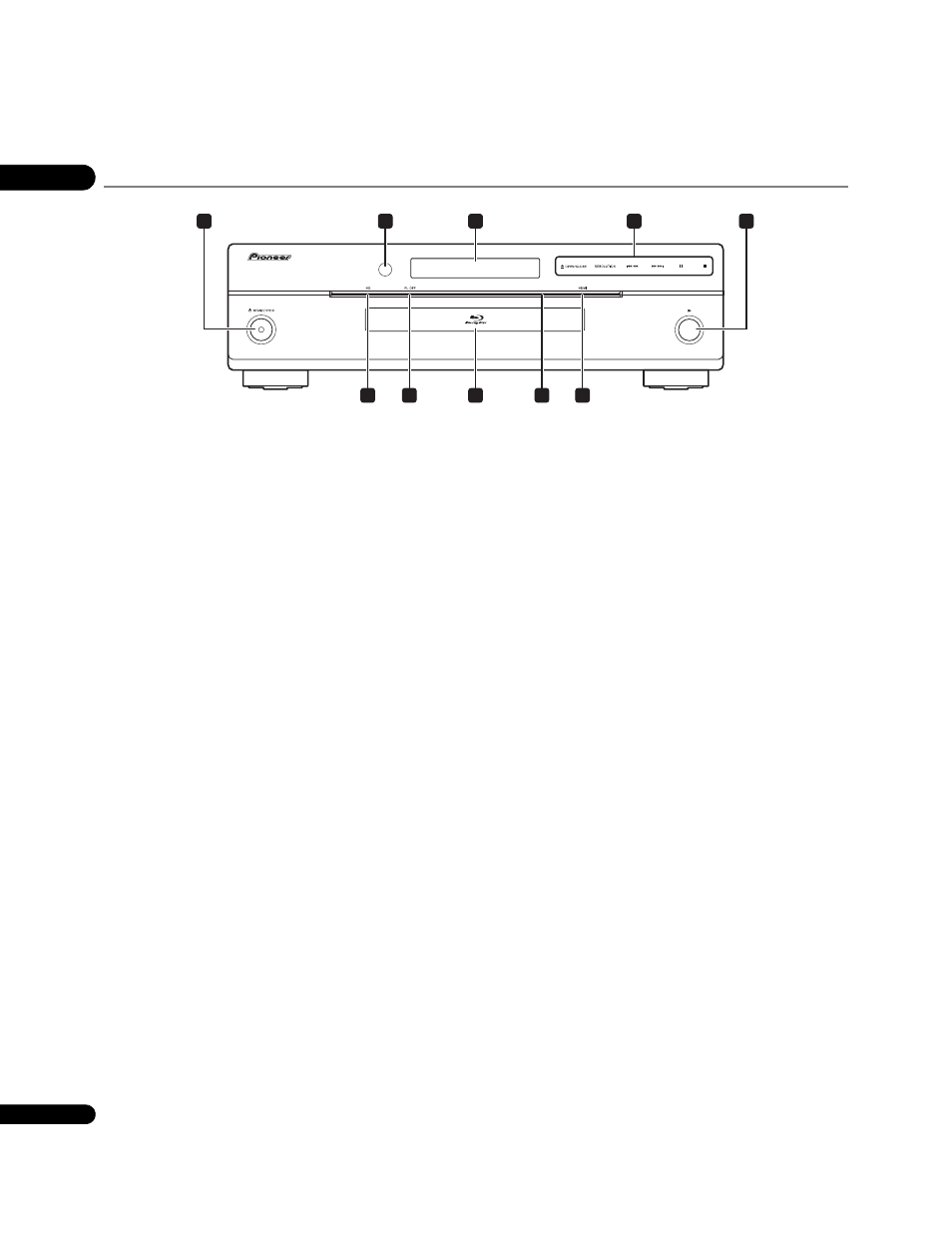
01
12
En
Front Panel
1
STANDBY/ON
Press to turn the power on and off.
2
Remote control sensor
Point the remote control to this, then operate it within approximately
7 m.
The player may have trouble capturing remote control signals if
there is a fluorescent light nearby. If this happens, move the player
away from the fluorescent light.
3
Front panel display
4
Touch sensor – Touch the center of the words or marks lightly
to operate.
OPEN/CLOSE – Press to open and close the disc tray.
RESOLUTION – Press to switch the output video resolution from
the HDMI output or component video output terminals
(page 24).
/ – Press to skip to the beginning of the previous title/
chapter/track/file. Press and hold to start reverse scanning
(pages 26 and 27).
/ – Press to skip to the beginning of the next title/
chapter/track/file. Press and hold to start forward scanning
(pages 26 and 27).
– Press during playback to pause. Press again to restart
playback.
– Press to stop playback.
5
Press to start playback.
6
HDMI indicator
This lights when an HDMI-compatible device is connected
(page 14).
7
Touch sensor indicator
This lights when the touch sensor is touched.
8
Disc tray
9
FL OFF indicator
This lights when
Off is selected with FL DIMMER.
10 HD indicator
This lights when an HDMI cable is connected and video signals are
being output with a resolution of 1080/50i, 1080/50p, 720/50p, 1080/
24p, 1080/60i, 1080/60p or 720/60p. It also lights when a component
video cable is connected and video signals are being output with a
resolution of 1080/60i or 720/60p.
1
5
2
3
4
6
8
7
9
10
