Save cue or loop in the memory, Setting hot cue, Save cue or loop in the memory setting hot cue – Pioneer rekordbox User Manual
Page 9
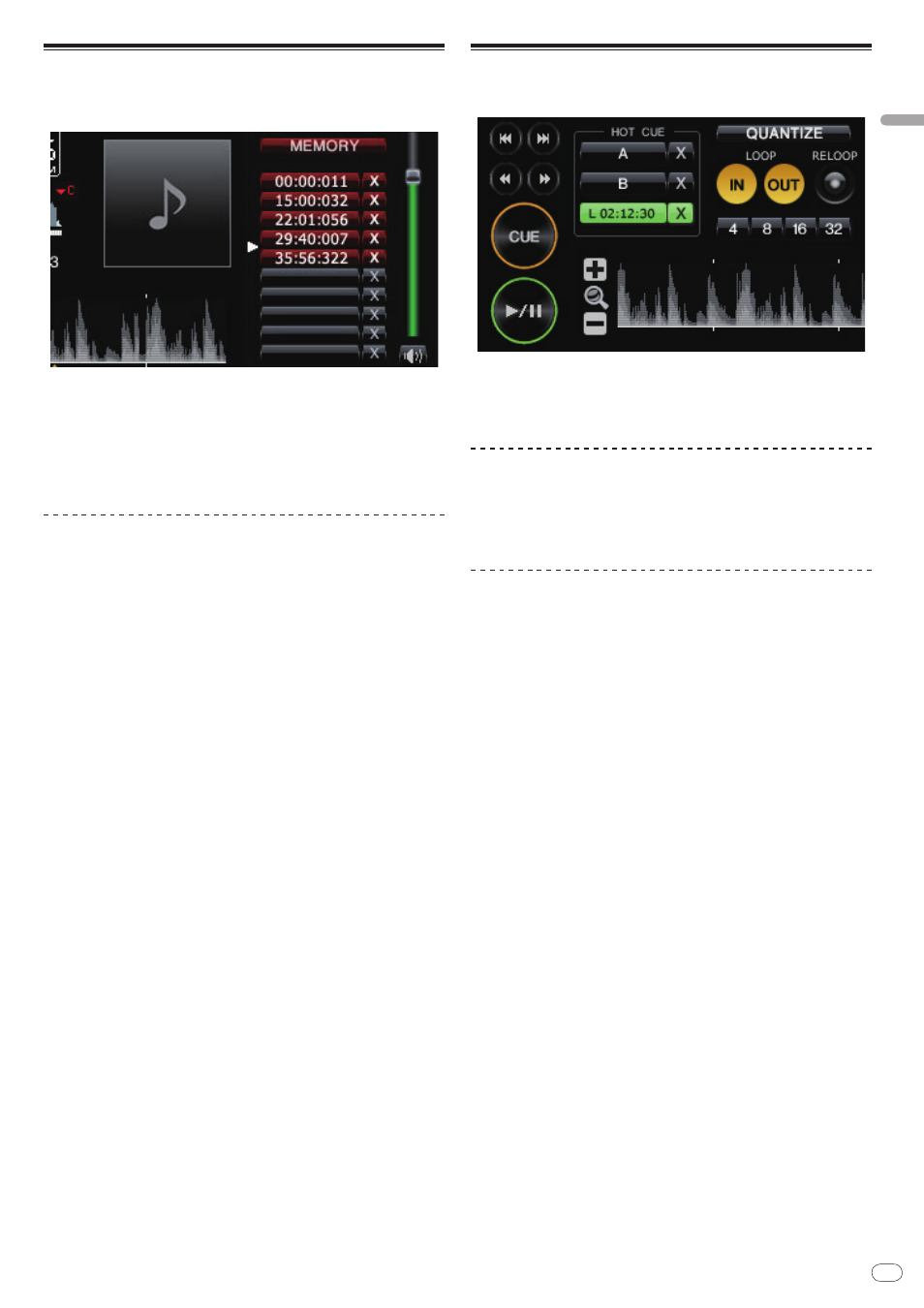
9
DRI1001-B
En
9
Preparing
for
playback
on
rekordbox
Save Cue or Loop in the memory
You can save multiple Cue and Loop Points which have been set for a specific
track. Once saved, these points can be called out from the memory at a later
time.
1 Set Cue Point or Loop Point.
2 Click [MEMORY].
The points saved are displayed in the Cue/Loop Call button.
! By using the Cue/Loop Call button, up to ten Cue or Loop Points can be saved
for each music file.
! Click [MEMORY] during Loop playback to save a Loop Point. The Loop Point
is displayed in the Cue/Loop Call button.
Calling Cue or Loop from memory
1 Load a music file for which you want to call a Cue Point or
Loop Point.
The Cue Point or Loop Point is displayed in the Cue/Loop Call button.
2 Click the Cue/Loop Call button to start playback from the set
Cue/ Loop Point position.
The playback position is moved to the selected point and paused.
3 Click [f].
Playback starts from the Cue or Loop point.
! To delete the already saved Cue Point or Loop Point, click [7] on the right of
the Cue/Loop Call button whose Cue/ Loop Point you wish to delete.
Setting Hot Cue
You can set a Cue Point or Loop Point to [HOT CUE] (A, B, C). Press [HOT CUE] to
start playback instantaneously from the point saved in the button.
Click any of [HOT CUE] (A, B, or C) during playback or pause at the
position you want to set to a Hot Cue.
The clicked position or Loop playback is set as [HOT CUE]. The recorded position
is displayed in [HOT CUE].
Checking Hot Cue
Click [HOT CUE] where the recorded position is displayed.
Playback starts instantaneously from the point recorded in the button.
! To delete the recorded point, click [7] on the right of the [HOT CUE] you want
to delete.
Setting Cue or Loop saved in the memory as Hot Cue
1 Load a music file in which a Cue Point or Loop Point is saved.
The Cue Point or Loop Point is displayed in the Cue/Loop Call button.
2 Click the Cue/Loop Call button you want to set as a Hot Cue.
The playback position is moved to the selected point and paused.
3 Click any of [HOT CUE] (A, B, or C) you want to record.
The recorded position is displayed in [HOT CUE].
